App Center Email Notifications
Important
Visual Studio App Center is scheduled for retirement on March 31, 2025. While you can continue to use Visual Studio App Center until it is fully retired, there are several recommended alternatives that you may consider migrating to.
Overview
Many developers want to be automatically notified when key events happen in their apps, and not have to continually log in to a portal for information. Email and webhooks are important notification methods for that.
Events
You can choose to have email notifications automatically sent for the following events:
Build:
- On build success:
- Always: when your app builds successfully
- Only if previously failed: when your app has successfully built after one or more failed builds
- Never: you won't receive notifications for build success
- On build failure:
- Always: when your app fails to build
- Only if previously successful: when your app has failed to build after one or more successful builds
- Never: you won't receive notifications for build failure
- On build success:
Crashes:
- Immediately: when a new crash group is created
- Daily: a summary of all your new crash groups for that day will be sent at approximately 0:00 UTC
- Never: you won't receive notifications when a new crash group is created
Note
Only the top 3 crash groups based on number of occurrences will be included in the daily email.
- Distribute:
- A new version is released:
- Immediately: when a new version is released
- Daily: a summary of all your releases for that day will be sent at approximately 0:00 UTC
- Never: you won't receive notifications when a new version is released
- Adding new devices to a release failed:
- Checked: when adding new devices to a release failed
- Unchecked: you won't receive notifications when adding new devices to a release fails
- A new version is released:
- Test: when a test run completes
Email notification preferences
App Center sends email notifications at two levels:
- App-level: Turning email notifications on and off for an app sets your preference to receive emails at the app-level. Currently, users are only able to turn email notifications on and off for themselves, not for all collaborators of the app.
- User-level: Disabling notifications at the user-level overrides app-level notification settings.
App Center sends notifications using the alias no-reply@mail.appcenter.ms.
Getting Started
User-level email notifications
Navigate to https://appcenter.ms and log in with your account information.
On the top right corner, click your user icon and select Account Settings.
In the middle panel, select Email notifications from the menu list.
In the row panel titled Receive notifications, click the toggle button to enable or disable email notifications for all your apps.
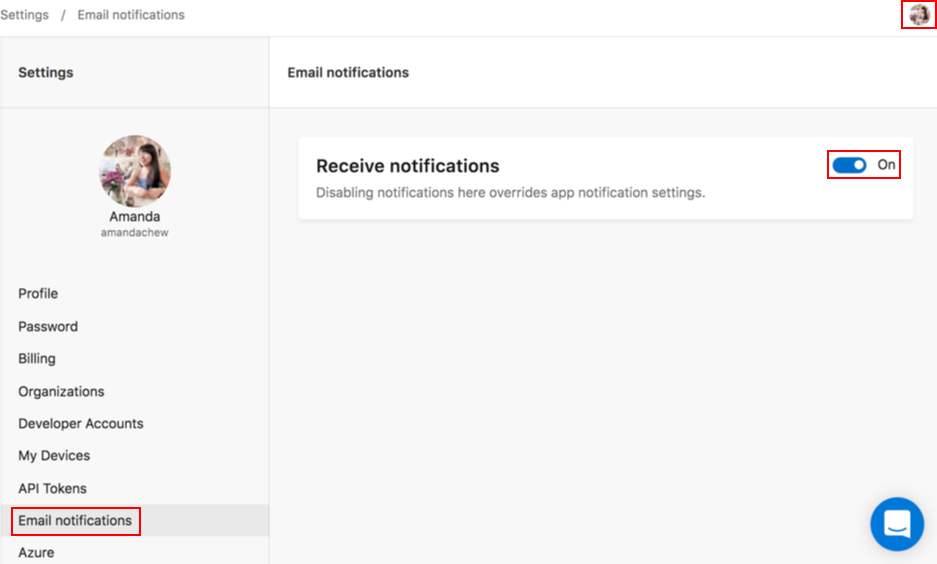
The default email notification settings at the user-level are toggled On.
App-level email notifications
App-level email notifications send information for the specific app to the user.
Navigate to https://appcenter.ms/apps, and select the app you want to configure email notifications for.
In the left panel, select Settings from the menu list.
In the row panel titled Email notifications, in the far right corner, click the pencil icon to edit your app-level email notification settings.
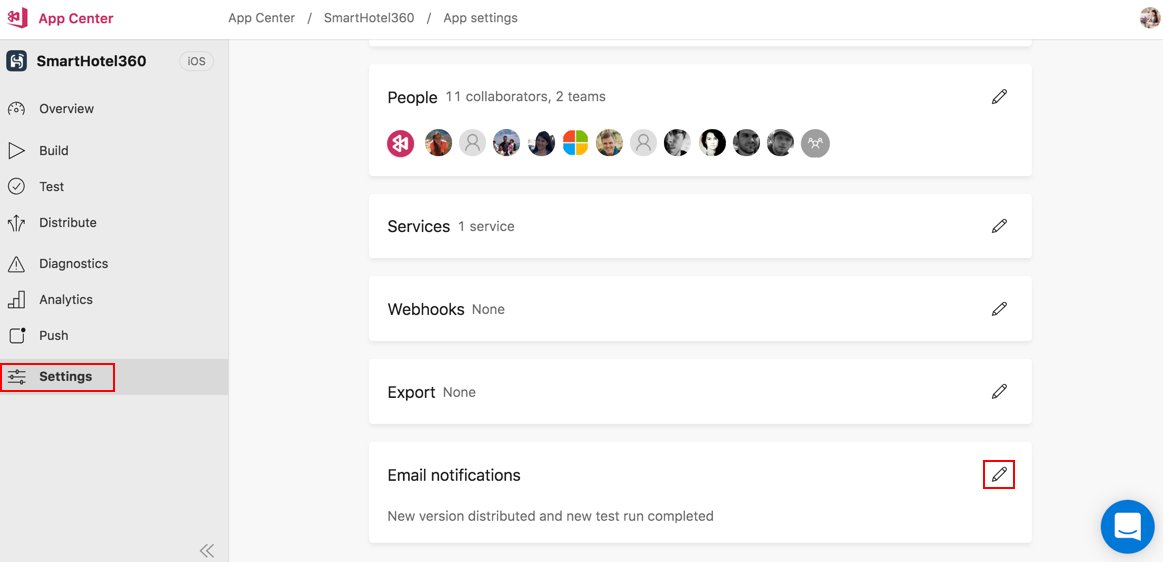
In the row titled Receive notifications, click the toggle button to enable or disable email notifications for the app. Select the dropdown for Build, Crashes, Distribute and Test notifications to decide what events will trigger an email.
The default email notification settings at the app-level are:
- On for receiving email notifications
- Never for Build
- Immediately for Distribute new release
- Checked for when Distribute fails to add new devices to a release
- Never for Crashes
- Never for Test events
You'll receive automatic email notifications when your selected events happen. For example, here is what a Build success email notification looks like:
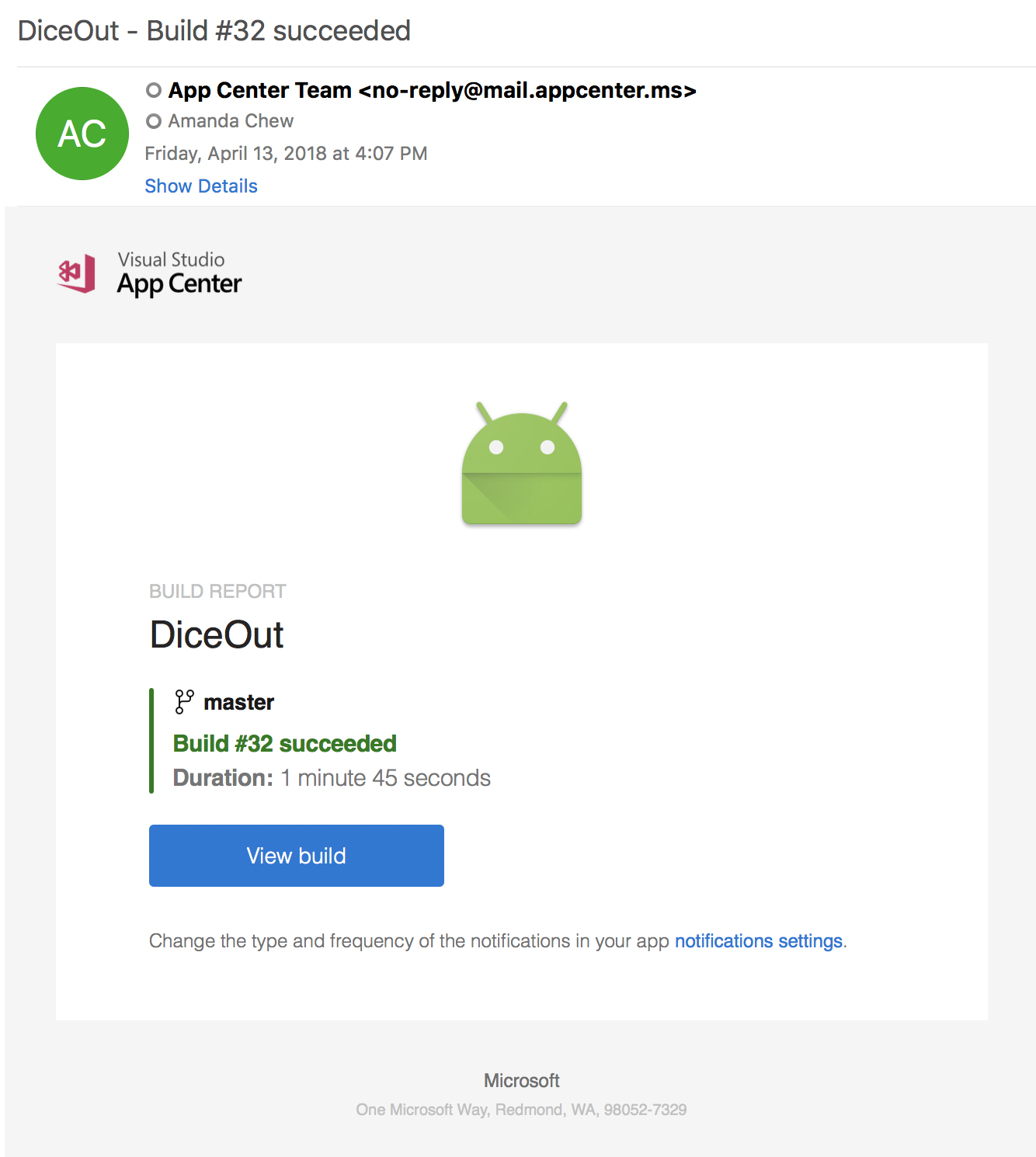
Note
If your branch name contains alphanumeric characters other than a-z, A-Z, 0-9, -, + and /, all email notifications will be successfully delivered. However, when you click on the View Build button in the email received, you might be directed to a non-existent page. This is because of the encodings for alphanumeric characters by some email services. We advise you to only use the supported characters in branch names. If this is a blocking issue for you, contact us via support.
Feedback
Coming soon: Throughout 2024 we will be phasing out GitHub Issues as the feedback mechanism for content and replacing it with a new feedback system. For more information see: https://aka.ms/ContentUserFeedback.
Submit and view feedback for