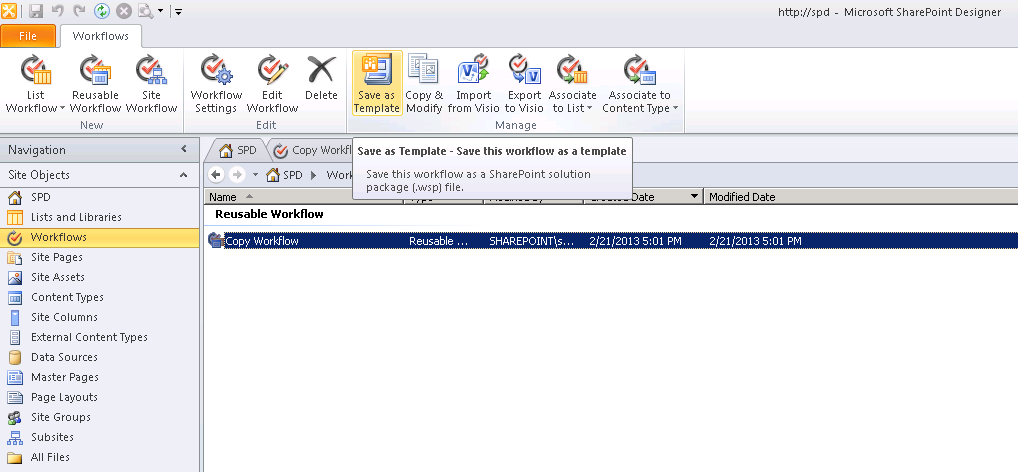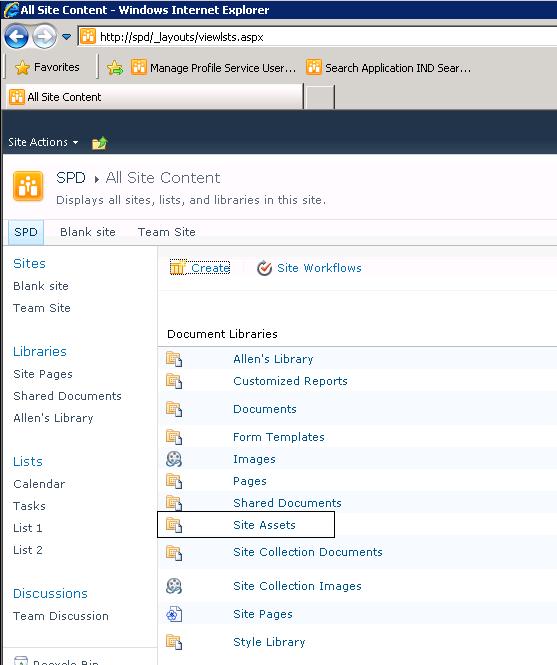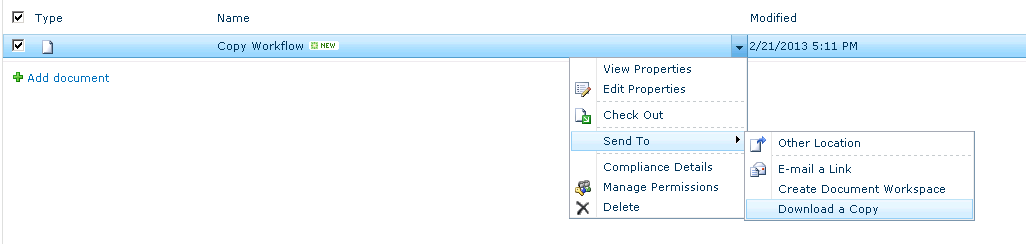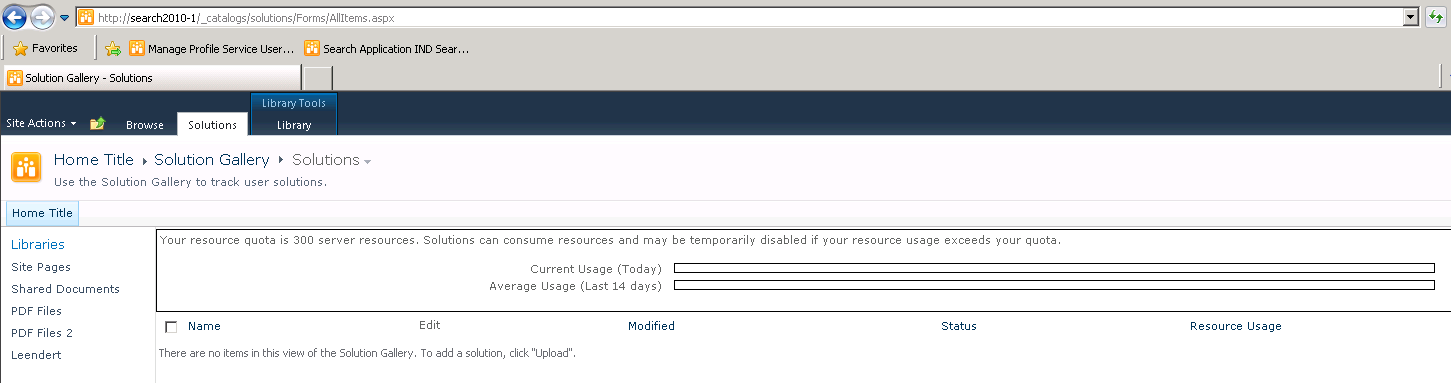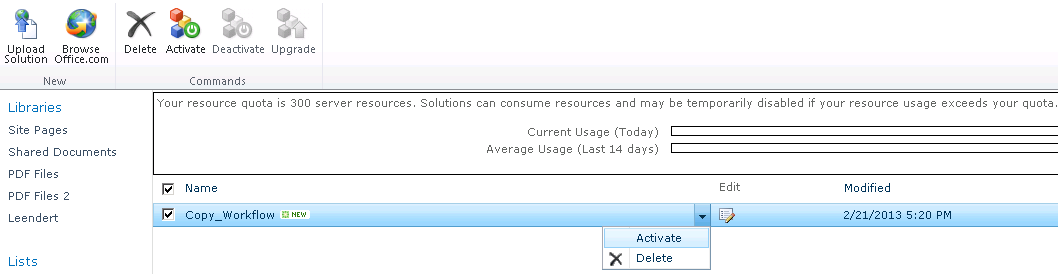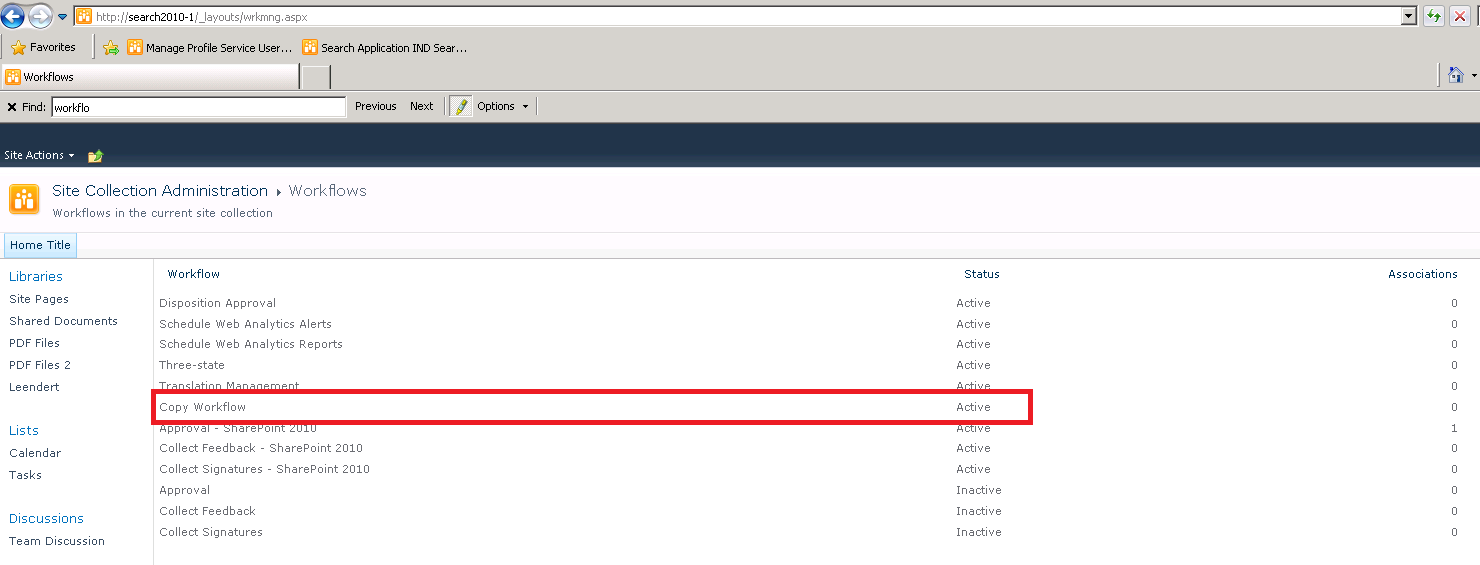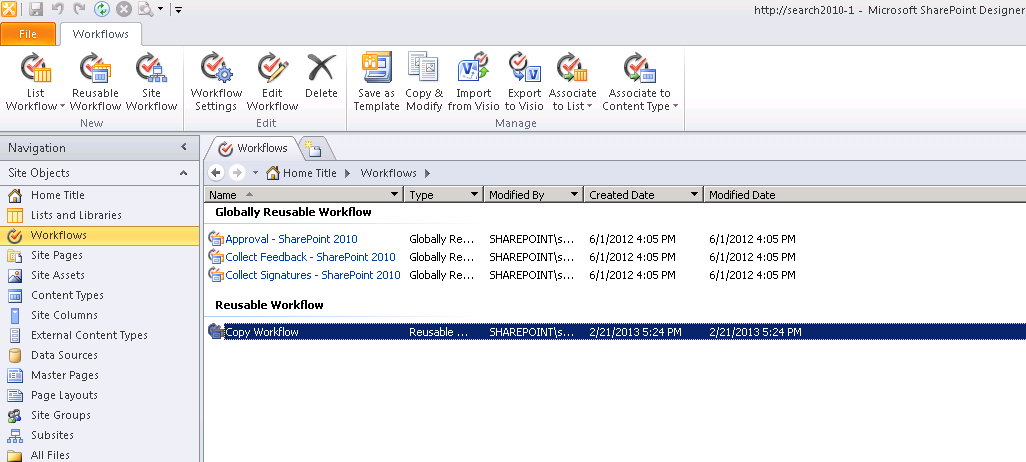Move Copy a Designer Reusable Workflow to a new site farm
SharePoint Designer workflows can be exported to solution files and then imported in a different Site Collection or a different SharePoint Farm. Now they can even be opened in Visual Studio 2010, although it's not a reversible process and once opened in Visual Studio they can't be changed using SharePoint Designer anymore.
Our primary goal in this article is to learn how to move SharePoint Designer 2010 workflows across farms and while this feature can be useful in many scenarios, I strongly encourage you as a developer to try to build your workflows in Visual Studio, this is the proper way to implement, distribute and maintain any workflow.
In previous versions the main issue was that these workflows could not be moved across environments. It was not possible to design a workflow in a development platform, then move it to a test environment for testing and finally once accepted deploy it to production, workflows had to be created directly at production and tested from there.
Here we are creating a new SharePoint Designer workflow, it has to be a reusable workflow because only those can be then saved as templates. For this demo I just created a workflow that logged a string in the workflow history. Once we have finished with the workflow we save it and we click on the "Save as Template" button on the ribbon bar.
This will generate our Solution .wsp file and save it in the "Site Assets" document library on the current site.
After this the next step is to download a copy of the Solution file and upload it to the other SharePoint Farm where we want to move the workflow to. We navigate to the Solutions gallery and upload the .wsp file, finally we have to activate the solution.
Uploading it to the solutions gallery on the web application present on the new farm –
Once activated, a new feature will appear on the Site Features of all sites in the current Site Collection, we navigate to the Site where we want to use the new workflow and activate that feature.
This feature deploys the workflow to the workflows list and after activating it we would expect to have the new workflow available in the Site Collection.
If we navigate to the Workflows list at the Site Settings page, we should find our workflow here.
If for some reasons the workflow isn’t listed inside this list, suggest you to open the site in designer and publish the workflow on the new site. This will publish the workflow again in the Site Collection and after we do that it will appear on the workflows list and we will be able to run it and associate it to SharePoint Lists.
I hope this helps you in moving SharePoint workflows across farms without any issues.
More Information:
Understanding Association Columns - https://blogs.msdn.com/b/sharepointdesigner/archive/2011/05/02/association-columns.aspx