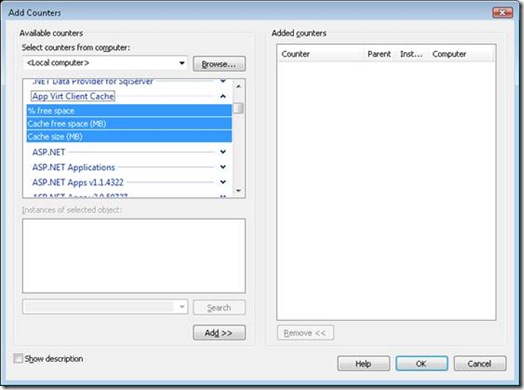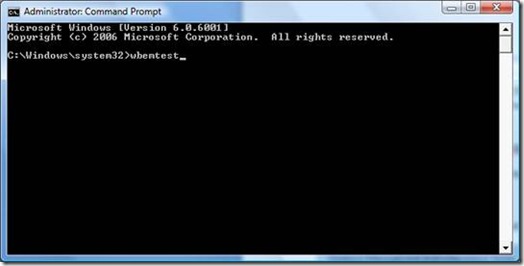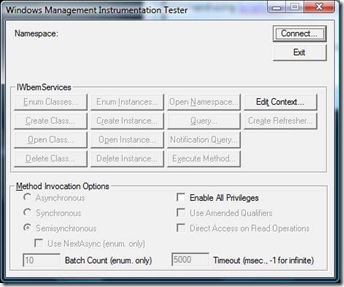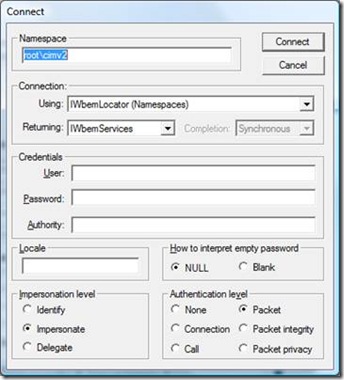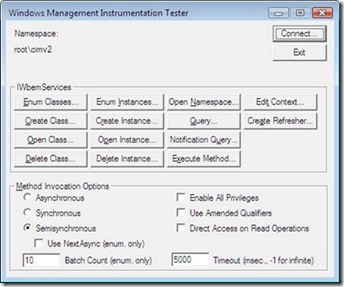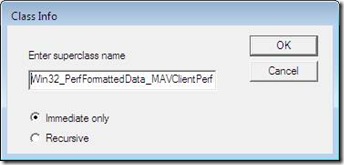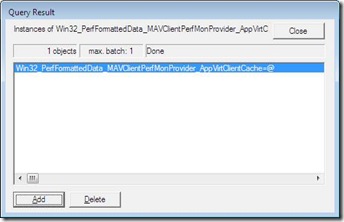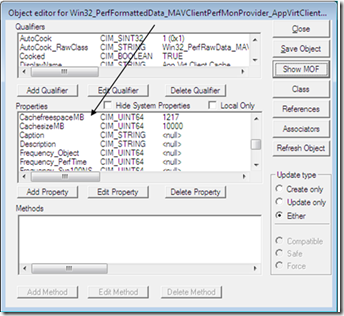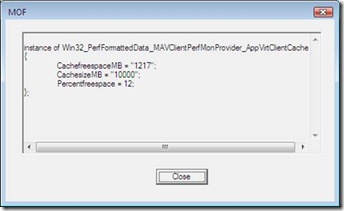How to determine the space remaining in the App-V client cache
Have you ever wondered how you can find out how much free space is available in the App-V client cache? This information is captured on the client computer by a performance counter called “App Virt Client Cache” and it has three components; “Cache size (MB)”, “Cache free space (MB)” and “% free space”. You can use Performance Monitor to display the information graphically.
In addition to using Performance Monitor, you can also get this information using Windows Management Instrumentation (WMI) since the performance counter is accessible under the root\cimv2 namespace. The class name is
Win32_PerfFormattedData_MAVClientPerfMonProvider_AppVirtClientCache
A simple way to see this information quickly is to use the wbemtest.exe query tool. This tool can be used to manually view App-V client cache information stored in the WMI repository of App-V client computers.
1. On a computer that has the App-V client installed, open a command prompt window. Open the window using elevated privileges if your computer requires this.
2. At the command prompt type the command wbemtest and press Enter:
The following dialog will appear.
3. Click Connect, and the next dialog appears :
4. In this dialog make sure that the Namespace field contains “root\cimv2” and then click connect again.
5. Once connected to the CIMV2 namespace, click “Enum Instances” and in the “Enter superclass name” field enter the value:
Win32_PerfFormattedData_MAVClientPerfMonProvider_AppVirtClientCache
6. Click OK to return the instance of this class.
7. Double-click the instance to display the instance details and scroll down in the Properties section until you see the CachefreespaceMB and CachesizeMB values.
You can also click “Show MOF” to display this more clearly.
As you can see on this client, 10000MB of space has been allocated to the client cache however only 1127 MB remains unused, or in other words, free space is 12% of the total allocated.
This same process can be adapted to collect the cache information for multiple machines although you’ll probably want to script the query. You can use tools such as the Microsoft Scripting Guys’ Scriptomatic or Powershell Scriptomatic to script the command in your favorite scripting language.
For more information on working with the client cache, see the topics contained in this section of the App-V Operations Guide:
https://technet.microsoft.com/en-us/library/cc843710.aspx
For more information on the other App-V client WMI classes in the root\microsoft\appvirt\client namespace, see the following topic:
https://technet.microsoft.com/en-us/library/cc843698.aspx
Peter Ballantyne