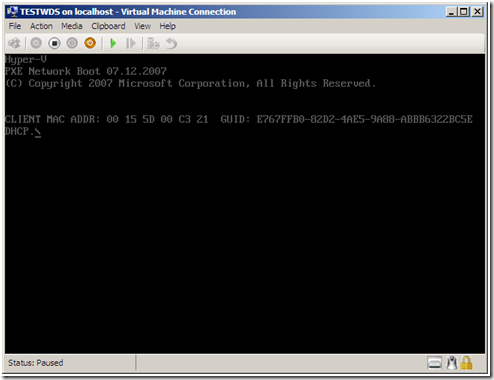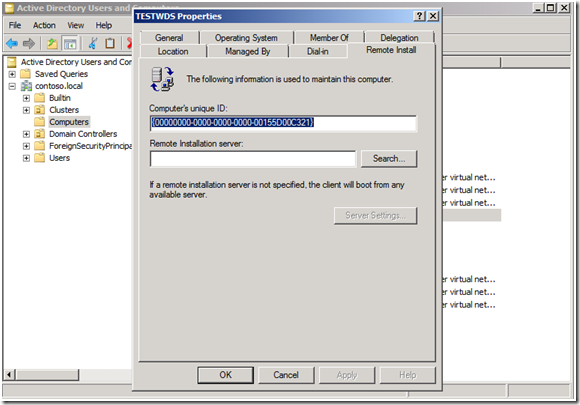Installing A VM Operating System Using a Legacy Network Adapter and PXE-boot
Virtual machines can be deployed to Hyper-V using Windows Deployment Services (WDS). To accomplish this requires the proper WDS infrastructure be in place and that the VM PXE boot using a Legacy Network Adapter. Windows Deployment Services can run on Windows Server 2003 or be installed as a Role in Windows Server 2008. It is not the purpose of this blog to detail setting up WDS but to document the process for entering information in Active Directory when using Pre-staged Computer Objects.
Windows Deployment Services can be configured to respond to all clients or only to known clients. Virtual machines configured for PXE boot using a Legacy Network Adapters will respond correctly when a WDS server is configured to respond to all clients. However, when the WDS server is configured to respond to only known clients, the Hyper-V server may not obtain a DHCP assigned IP address and be presented with a boot menu option. When a WDS server is configured to respond to only known clients, the VM computer account must be pre-staged in Active Directory. Part of configuring this Computer Account requires using a unique ID to identify the computer. There are two methods that can be used:
- MAC address
- Globally Unique ID (GUID)
To obtain this information from a VM, configure the VM to use a Legacy Network Adapter and then in the VM settings change the boot order such that the Legacy Network Adapter is listed first. Start the VM and then 'Pause' it to obtain the above pieces of information as shown here:
In the above screenshot, we see both the VM MAC address (assigned from the Hyper-V pool of MAC addresses) and its GUID.
The Information is entered in the Remote Install tab for the Properties of the pre-staged Computer Object in Active Directory as shown here:
In the screenshot above, I used the MAC address obtained by booting the VM. The MAC address must be preceded by twenty (20) zeroes to be considered valid. If the choice is to use the GUID, the first 16 bits must be reversed when entering the information in the Remote Install tab. For example, the GUID displayed when booting the VM was - E767FFB0-82D2-4AE5-9A88-ABBB6322BC5E. When entering it in the Remote Install tab you would have to enter - B0FF67E7D282E54A9A88ABBB6322BC5E. The highlighted portion has been reversed (first 16 entries). After selecting Apply, the first 16 bits will be reversed and the entry will appear as it did during the PXE boot. There is a KB article that explains the reason why the entry may appear differently:
KB228905 - GUID of Pre-Staged Computer Appears Different Than as Typed.
With the information entered for the pre-staged Computer Object, the VM should boot correctly and you will be presented with a menu selection (depending on how many images were added to the WDS server) for completing the installation.
I hope you found this Hyper-V tidbit informative should you decide to use WDS to deploy VMs in Hyper-V. As always, we would appreciate your feedback.
Chuck Timon
Senior Support Escalation Engineer
Microsoft Enterprise Platforms Support