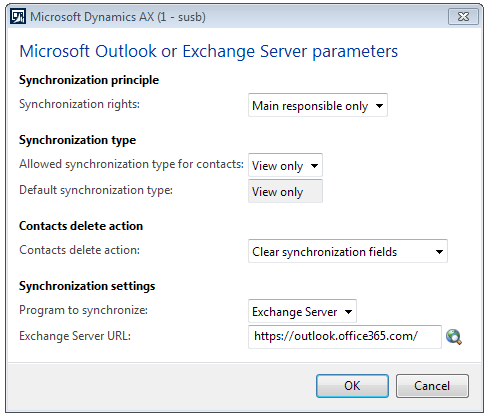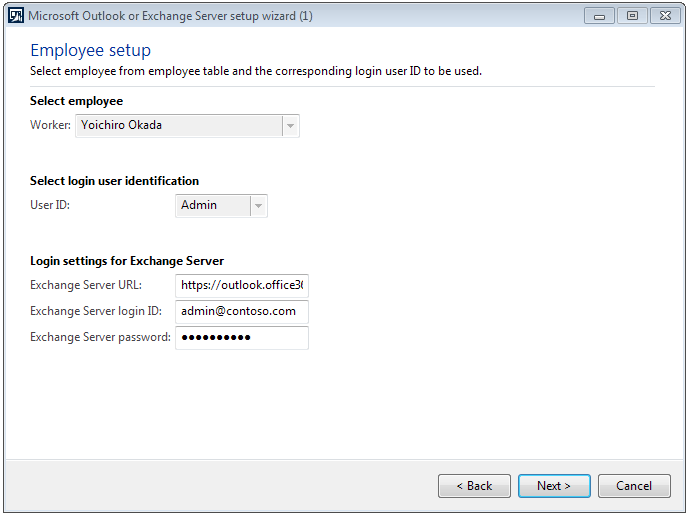Microsoft Exchange Server Integration in AX R3 CU8
One of the features added as a part of Dynamics AX 2012 R3 CU8 is integration with Microsoft Exchange Server. This is an alternative to the existing Microsoft Outlook client integration with AX. It allows a user to synchronize appointments, tasks, and contacts in Dynamics AX directly to Microsoft Exchange Server or Microsoft Exchange Online in Office 365. It will also allow employees who work in a remote desktop or terminal server environment to also efficiently leverage the integration feature.
First, you will need follow the instructions on PartnerSource at https://mbs2.microsoft.com/Knowledgebase/KBDisplay.aspx?scid=kb;EN-US;2984369 to download and install the Exchange Web Services Managed API on each user’s workstation.
The administrator will need to enter the Exchange Server parameters for the AX company, which can be found under Organization Administration > Setup > Microsoft Outlook or Exchange Server Integration > Microsoft Outlook or Exchange Server Parameters. From there, the administrator can select Exchange Server as the synchronization method as well as the default Exchange Server URL.
Once the administrator has configured the integration, the only setup difference between Microsoft Outlook and Exchange Server is that users will have to enter their Exchange Server credentials during the setup process at Home > Setup > Microsoft Outlook or Exchange Server setup wizard.
Once the setup is done, you are able to synchronize your appointments, contacts, and tasks in the same manner as with the Microsoft Outlook integration feature.
Additional information on how to configure integration with Exchange Server can be found on TechNet: https://technet.microsoft.com/en-us/library/gg230659.aspx.