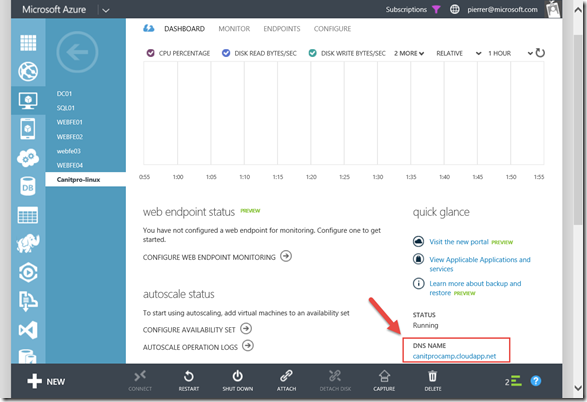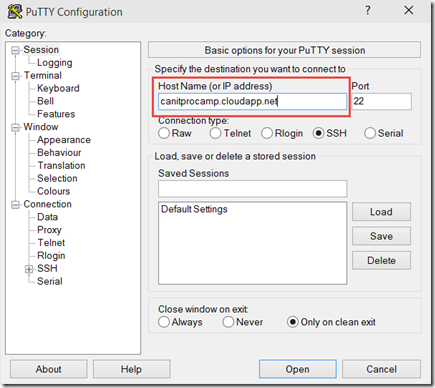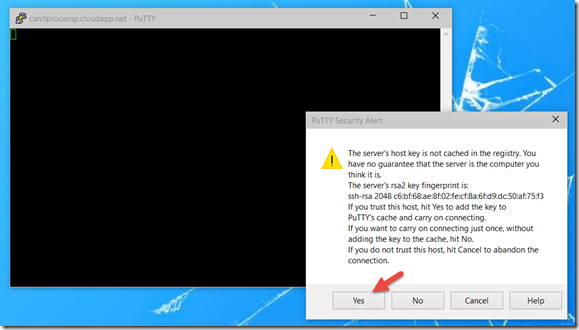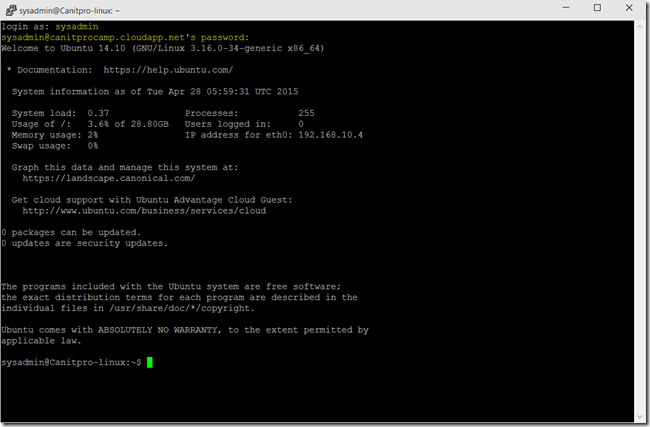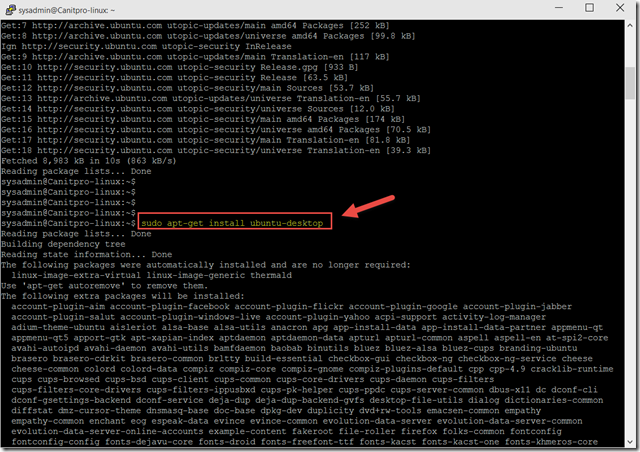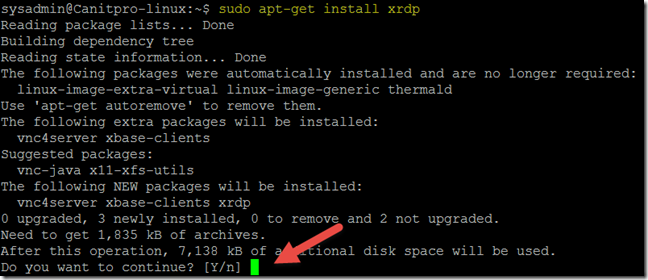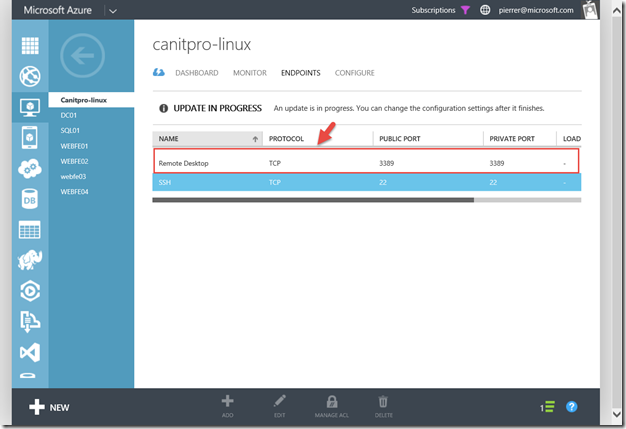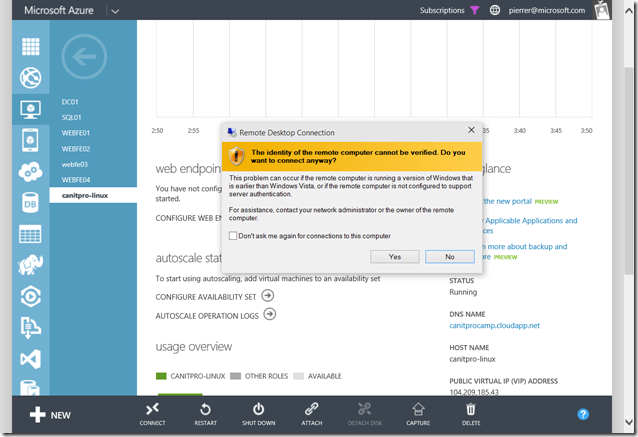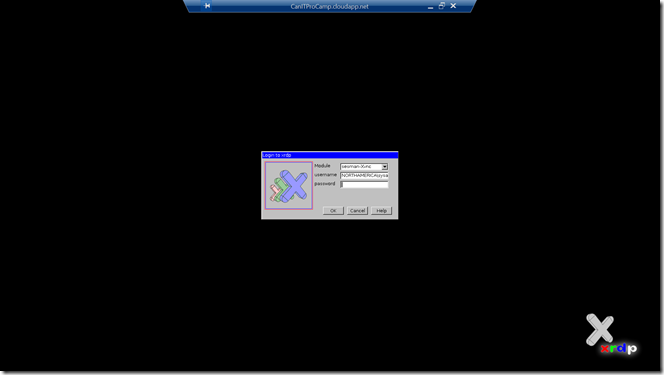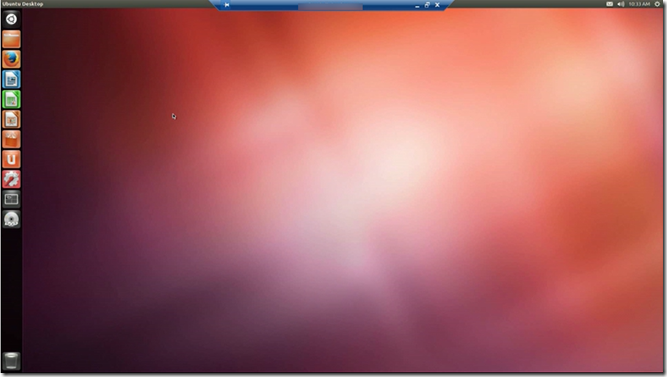Step-by-Step: RDP to a Linux Server in Azure
Hello Folks,
Last weekend was the 2015 Global Azure Bootcamp. I had the privilege of being in Quebec City for the event and spent the day with enthusiastic IT pros who were looking at how Azure can be of benefit to their enterprise.
During a side conversation we discussed Azure and source. and then someone asked, what about RDP to a Linux machine? Well, it’s Linux I replied. pick an RDP server and install it. how? he said. and that lead me to today.
First I started by creating an Ubuntu Server in Azure. Once our server is provisioned, we noted the DNS name od the Cloud Service. (we made sure to create an SSH endpoint during the gallery install.
Step 1 – Connect to your Linux VM using an SSH client
To connect to the server over SSH I always use Putty. It’s small and easy to use. you can get a copy at https://www.putty.org/
Open the Putty client and enter the URL of the cloud service in the session screen and click Open.
as it connects for the first time it will ask you to add the machine key to Putty’s cache.
Once connected. Login as the account you specified when you created the server. in my case I used “sysadmin” as my admin account. and provide the password.
Step 2 – Install a GUI desktop on the Linux Server
Now that we are connected and have access to the machine we’ll need to install a Desktop GUI on that server. I use the following command to install the desktop.
sudo apt-get install Ubuntu-desktop
It will download, unpack, install and configure the gnome desktop on our Ubuntu server.
This process can take quite a while. so be patient.
Step 3 – Install the RDP server
Now that the desktop is installed we now must install the RDP server.
The command I used to install the RDP server is:
sudo apt-get install XRDP
the process will ask you to confirm that you want to continue. enter “Y”
Now the XRDP is installed. The next step will be to create an EndPoint for the RDP protocol so that our client can connect to the newly installed server.
Once created the endpoint will allow you to connect to the RDP server now running on the VM.
Start the RDP client, connect and enter your credentials and that’s it.
you’re now connected.
Cheers!