TechEd Keynote: Sneak Peek at Visual Studio vNext
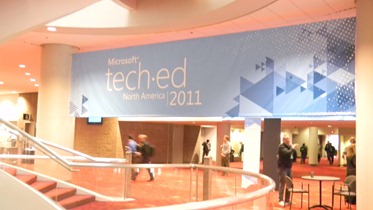 Pick up my badge, grab a quick breakfast, now off to the keynote! Huh, apparently you should arrive more than 2 minutes before it starts if you want a seat, oh well, lesson learned. TechEd isn’t just for developers, so the first part of the keynote was interesting but as much as I understand the value of all the great new things for the IT Pros of the world, I have to admit, that I didn’t really get pumped until they started showing me code
Pick up my badge, grab a quick breakfast, now off to the keynote! Huh, apparently you should arrive more than 2 minutes before it starts if you want a seat, oh well, lesson learned. TechEd isn’t just for developers, so the first part of the keynote was interesting but as much as I understand the value of all the great new things for the IT Pros of the world, I have to admit, that I didn’t really get pumped until they started showing me code ![]() .
.
The specific topic that got me jazzed was the demonstration of Visual Studio vNext by Jason Zander, Corporate Vice President, Visual Studio. Even as the ITPros were getting restless in their seats, I was getting drawn in by what’s coming down the pipe. But watching a keynote is like watching the Coming Soon trailers at the movies, just enough to get you hooked, they don’t have time to get into details. Happily, there was a follow up session for us developer geeks: “The future of Microsoft Visual Studio Application Lifecycle Management”. So what can we expect? let’s take a look at today’s top 5:
Top 5 Things to Look for in Visual Studio vNext (in no particular order)
- Suspend & Resume – How often are you in the middle of your code when you are interrupted? You are working on release 2 and someone comes along and asks you to take a look at some code they are working on, or to make a fix to release 1.3. You exit your code, and when you come back it takes you 5-10 minutes to get all your files open again and remember what you were doing. In vNext you can actually Suspend your session so it remembers which files were open, your breakpoints, your cursor location, and so on. When you are ready to get back to work just resume the session and bingo you are ready to go!
- Code Clone – Have you ever wished you could clean up someone else’s spaghetti code? Or have you ever been fixing a bug and thought to yourself, I think there is code like this somewhere else in the application that might need to be fixed as well. Code Clone can be used to identify chunks of code that are identical or semantically equivalent that you could refactor into re-usable methods (be honest, how many times do we cut & paste?) You can also highlight a section of code and use Code Clone to identify similar code elsewhere in the application.
- Searches for Work Items – In earlier versions of Team Foundation Server searching for a Work Item was not pretty. They fixed it!
- Code Review Tool – Need someone to do a code review? Just assign them your code to review. They will see the assignment complete with a link to the code, they can go in and add comments linked to your code so you can get their feedback.
- Provisional Tabs – Okay it may seem like a little thing, but it has always bugged me, don’t you find that after half a day of coding you have about 30 tabs across the top of your window? With the new provisional tabs you can close all those tabs with one click. If there are tabs you want to keep open you choose which ones you want to dock. No more closing all those extra tabs every time you debug!
There is much more to Visual Studio vNext. They are really addressing the issues developers face every day during the typical application life cycle. This release is going to rock! You can’t download a preview yet, but you can read more and download the System Center Connector CTP on Jason Zander’s blog. The System Center Connector allows you to send information from System Center to your developers in Visual Studio Team Foundation Server 2010. Using this connector the operations team can capture and send great diagnostic information to the support team who has to dig into the code and figure out what isn’t working. That should give us all something to play with until the vNext beta release ![]() .
.