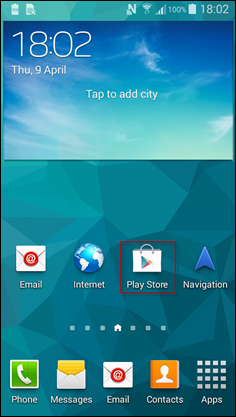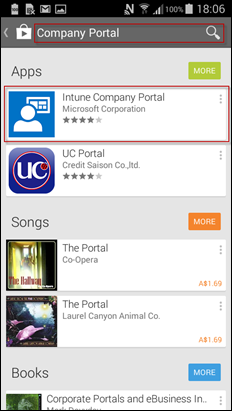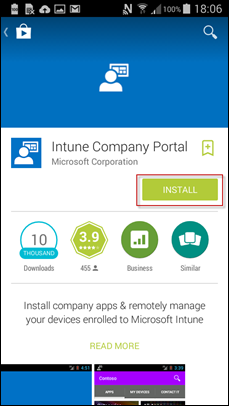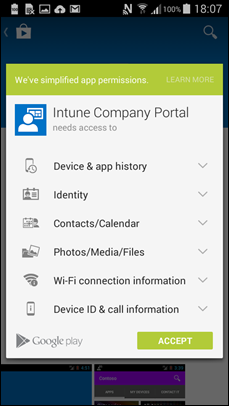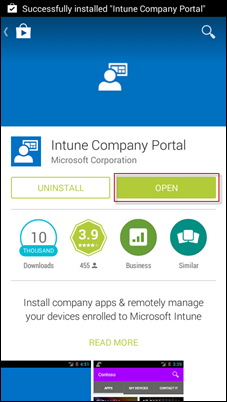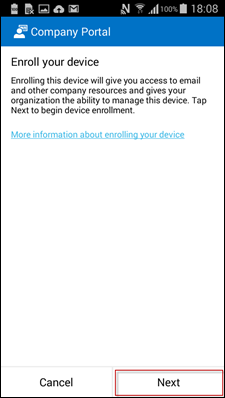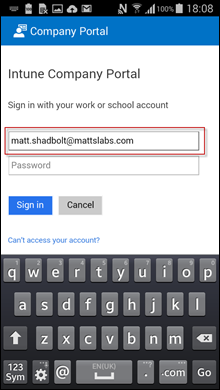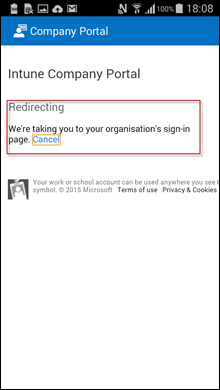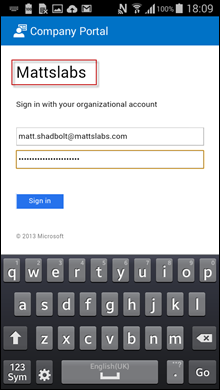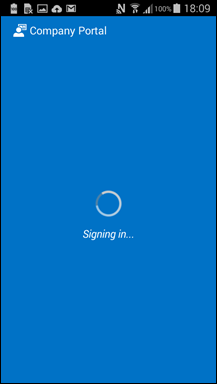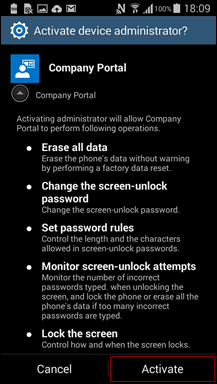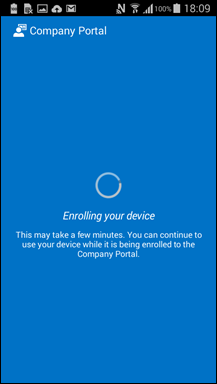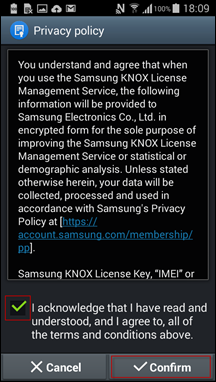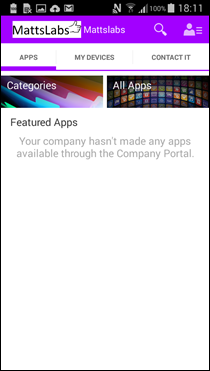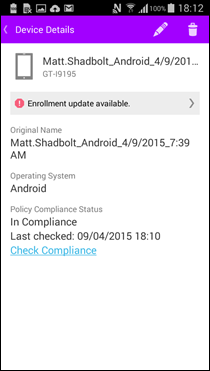The Ultimate Intune Setup Guide – Stage 5: Enrol Your Devices (Android)
Now that we’ve got our ConfigMgr and Intune environments speaking nicely to each other, we can start to enrol some devices.
We’ll enrol a Windows Phone 8.1, an iOS Device and an Android Device.
Android Enrollment
Android enrollment is almost as easy as enrolling your Windows Phone 8.1 device.
First, start by opening the Google Play Store
Search for Company Portal, like iOS it should be the first result. Select the Company Portal app from the search
Press the Install button and Accept the warning about what services the client can access
Once it’s downloaded and installed, press the Open button to launch and configure
Press the Next button to start enrolling your device
Enter your credentials and the logon process will redirect you to your ADFS logon
The Android device will begin to enrol. Select Activate when prompted to accept the Activate device administrator
Accept the Privacy Policy for the Samsung Knox services
And your device should now be successfully enrolled!
And to confirm, we should now have this device appearing in ConfigMgr