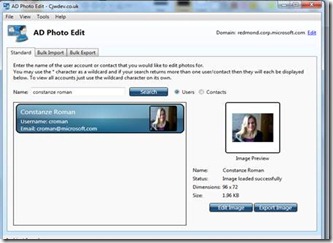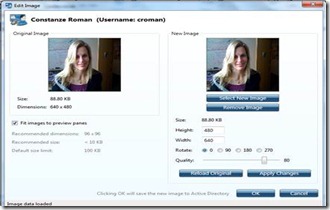Update your Active Directory picture with the AD Photo Edit Tool
The first thing I am blogging about is AD Photo Edit, a cool tool that you can use to update your corporate picture and have the new picture displayed on your Lync Online home page. This nifty tool uploads a picture into the thumbnailPhoto attribute in Active Directory. This information is then synchronized with the Cloud through the Microsoft Online Services Directory Synchronization tool.
I’ve used this tool myself to update my Lync image from a very low-resolution image to a higher-quality picture and it works great. Here is what you need to do:
Follow these steps to upload or edit a photo in a user’s Active Directory to have it display correctly in Lync:
1. First you need to download and install the AD Photo Edit Utility from https://www.cjwdev.co.uk/Software/ADPhotoEdit/Info.html. If you want to edit multiple users at a time, purchase the Bulk Edition of the tool.
2. After the tool has been installed, AD Photo Edit automatically detects and connects to your Active Directory. In my case it’s detecting the redmond.corp.microsoft.com domain.
3. Search for the user's name or alias and click Edit Image for the selected user. I searched for my alias, which is croman and the tool immediately pulled up my contact information.
4. Now you need to choose Select New Image, and then select a new image that you would like to have displayed. I simply switched my existing image for a higher-resolution picture.
Important: Make sure that the image is in .BMP or .JPEG format and that it is smaller than 100 KB!
5. Make any adjustments to the size or orientation of the picture and then click Apply Changes.
6. Once your changes have been applied, simply click OK to save your selected image. Allow for the Microsoft Online Services Directory Synchronization tool to synchronize the new information and wait approximately 12-24 hours for all changes to take effect.
Now try it out for yourself and see how cool this tool is!