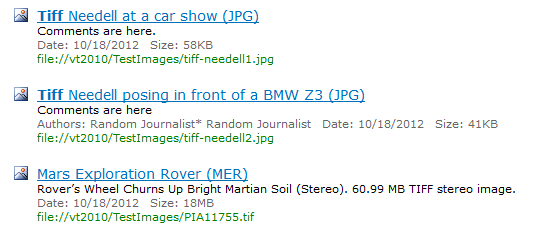Tutorial: Render images in search results with FAST Search for SharePoint 2010
This walkthrough explains how to include preview images in search results in FAST Search for SharePoint 2010 (FS4SP). By default FS4SP will show image previews for content coming from a SharePoint picture library. If your images come from any other source they are simply listed as any other content.
We can render content in any way we want by modifying the XSLT stylesheet for the core results web part. Lets edit the style so JPG images include a preview. What we want is something like this:
1. On the search results page, click Edit Page
2. Click Edit Web Part on the Search Core Results web part
3. Click the XSL Editor button to edit the style sheet
4. Copy the stylesheet to your favorite text editor and make the following changes (marked in yellow). Download the full stylesheet here.