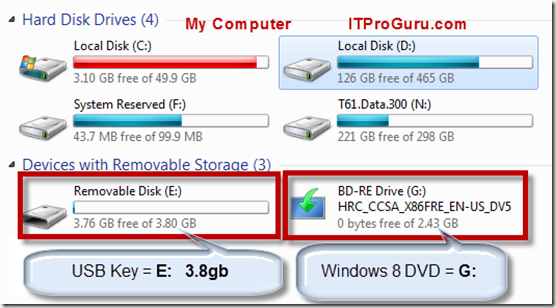Create Bootable USB Thumb Drive (Key) Using Diskpart with Windows 8 Media to Install Windows 8 Release Preview or Other Operating System
Create USB Thumb drive key from Windows 8 ISO DVD or media to be used for install – Step-by-StepThese procedures were written using Windows 8 Release Preview but will work with prior versions of Windows 8, Windows Server 2012, Windows 7 and Windows Vista and Windows Server 2008 or Windows Server 2008 R2. There is a video walkthrough of this process at the bottom of this post. Note: the instructions for Windows 10 are different. If you want to do windows 10 see: https://itproguru.com/expert/2016/01/download-windows-10-and-create-usb-thumb-drive-for-booting-to-installation-plus-data-migration/
If you do not have the media, you will need to download. See Windows 8 Release Preview (RP) and Windows Server 2012 Release Candidate (RC) Available for Download
1) Put the Windows DVD in a drive (or mount the ISO) and make note of the drive letter. In my case it is drive G:
2) Put in the USB Thumb Drive Key in the computer and make note of the drive letter and the size of the disk. In my case it is E: and 3.8gb
3) You need to run an elevated command prompt. Start | type cmd | Right-click cmd (top of menu) | Run as Administrator
4) Next you will run Diskpart to prepare the disk for the OS {question mark “?” below should be replaced with the disk number of the drive you are using}
diskpart
list disk
select disk ?
clean
create partition primary
select partition 1
active
format fs=ntfs quick label=”Win8-RP-x64”
exit
Leaving DiskPart...
5) Now we need to copy the boot sector. You should still be in the command prompt window
C:\Windows\system32>g:
G:\>cd boot
Run "bootsect /help" for detailed usage instructions.
G:\boot>bootsect /nt60 e:
Target volumes will be updated with BOOTMGR compatible bootcode.
Bootcode was successfully updated on all targeted volumes.
G:\boot>exit
If you get an error message similar to below… you may need to close any open windows with that drive and try again. You could also use the /force switch if you prefer.
Updated NTFS filesystem bootcode. The update may be unreliable since the
volume could not be locked during the update:
Access is denied.
(This usually happens when the drive is open when trying to transfer boot sector)
6) Now we just need to copy files…
This post has moved to...
Create USB Thumb drive key from Windows 8 ISO DVD or media to be used for install – Step-by-Step
xcopy g:\*.* e:\ /E /H /F
Diskpart Command-Line Utility Syntax and Description
Video of this process:
If you're having trouble viewing the video, Click here to download it.