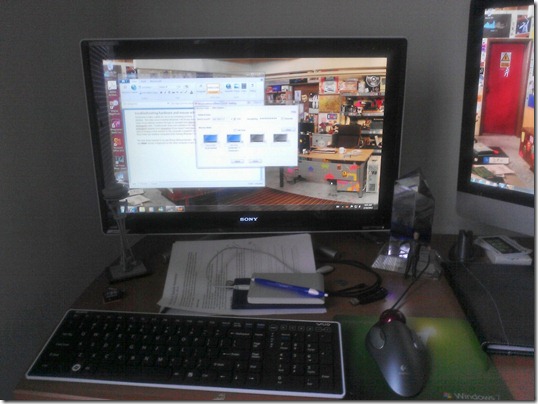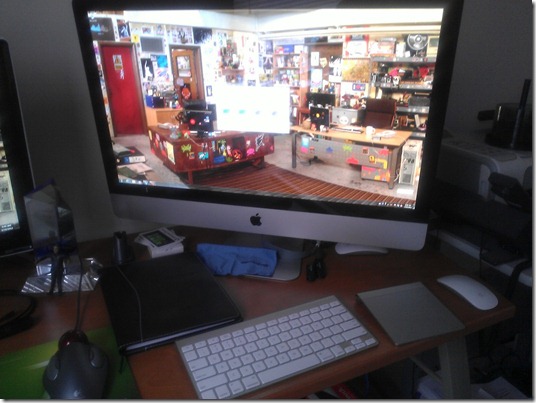troubleshooting hardware and mouse without borders
Sometimes it takes a while for me to try something at home. I finally was able to troubleshoot an issue with Windows 7 on a desktop. The video once I installed Windows 7 64 bit was blank. I had a suspicion that the all in one thought it was displaying video on an external monitor through an included mini displayport, but didn’t have an external monitor handy or a mini displayport cable. I finally broke down and ordered a mini displayport to VGA adapter and mini displayport to mini displayport adapter from monoprice (if you haven’t used monoprice, you should check out their selection and prices!), was able to hookup a VGA monitor to the computer in question and confirm that was the temporary issue with my video display. Now I have two desktop computers both running Windows 7 side by side.
The next thing I wanted to try was Mouse without Borders. The beauty I had not considered with this solution is that you can use either mouse or keyboard on the other computer (it acts like an extended monitor setup).
Setup #1 – Sony Vaio L with 3d Blu Ray, wireless keyboard and Logitech Trackball
Setup #2 – Apple 27” iMac with wireless keyboard and Magic Trackpad
The way I read “Mouse without Borders” was one keyboard and mouse meant you always use 1 (or the same) keyboard and mouse – you don’t have to. I have lots of mice (Magic Mouse, Microsoft Touch Mouse, Arc Mouse, Lenovo wireless keyboard and trackball, etc), but I prefer stationary solutions like the trackball and trackpad pictured in Setup #2.
Instead of having to choose one or the other I can use either without switching cables, micro adapters or bluetooth pairings!
This has changed the way I work (and play) from home! Check out Mouse without Borders today!