Keyframe Marquee Selection, and other Timeline Tips
With Blend 3 it’s now possible to draw a marquee (or lasso) around keyframes to select all the keyframes that fall within it. Hold down the CTRL key then drag out a marquee with the mouse pointer as shown below. You can even begin your drag operation when the mouse pointer is over a keyframe or an animation bar; so long as CTRL is pressed, this will not result in selecting and/or moving any keyframe or animation.
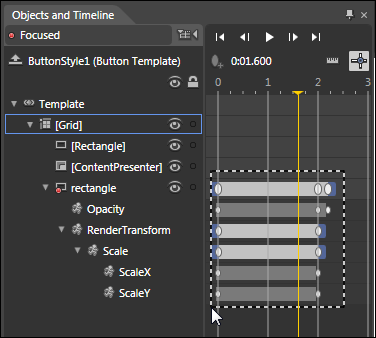
If you ever used the time ruler area above the Timeline to move the yellow playhead (current time marker) you’ll be pleased to know that you can now click, or click-and-scrub, in any empty area of the Timeline to set the current time. And if the mouse pointer is over a keyframe or an animation bar then hold down the ALT key and click, or click-and-scrub, and you’ll be able to move the current time without either selecting or moving any keyframe or animation.
You’ll also notice the new blue drag-handles on the animation bars in the illustration above. You can use these to move the start and end times of the animation, and the times of the keyframes within it will be scaled up or down accordingly. This makes it very easy to change the time taken by an entire keyframe animation without having to move all the keyframes around. You can also click and drag on the gray background of the animation bar to shift the whole animation in time.
-Steve