How To Expire Update By SCUP And Sync With WSUS In ConfigMgr 2007
ISSUES DESCRIPTION:
The SCUP tool would help users to publish their private updates to WSUS and sync by ConfigMgr 2007 easily, and users always tried to sync these updates with WSUS by click “Run Synchronization” on ConfigMgr console. But this manually sync would not sync the “Expired” flag from WSUS to SCCM, so if the user want to expire his update by SCUP and run the manual sync, the log (SMS\logs\wsyncmgr.log) would say “No changes made to the SMS database”:

That’s because the manual sync would not sync the expired flag for the existed update, and only the scheduled sync could do that, so we put the workaround here to resolve this problem by using the scheduled sync.
WORKAROUND:
1. Open the SCUP console, then select and expire the update that you want to expire.
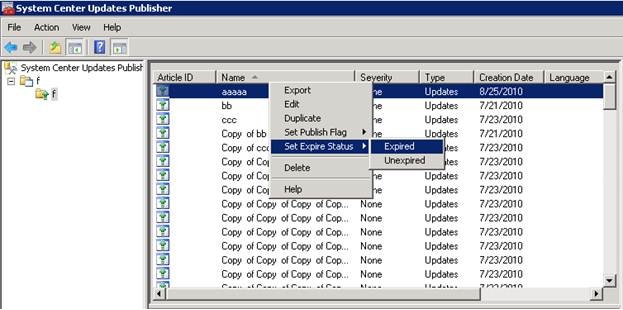
2. Set the update with “Publish” flag and click publish update to re-publish it, so the update record in WSUS database would be flagged as “Expired”.
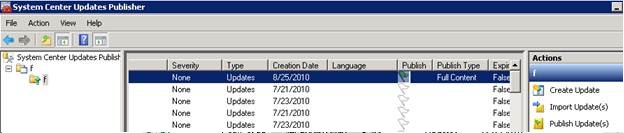
Record
in WSUS Database:

3. Open the ConfigMgr console, then navigate to Site Management-><SiteCode>->Component Configuration->Software Update Point and open the properties, and make sure the “Enable synchronization on a schedule” is checked.(Note: Default is 7 days, you could also set a custom schedule for a quick check.)
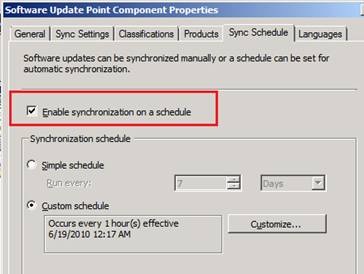
4. Wait the scheduled sync and check the log(SMS\Logs\wsyncmgr.log), it would say: ”Removed 1 unreferenced updates”
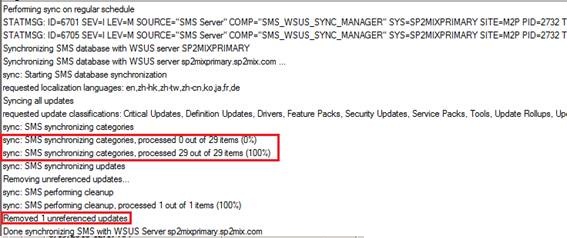
5. Refresh your update list in ConfigMgr console, and now the update was flagged as “Expired”.

-Fei