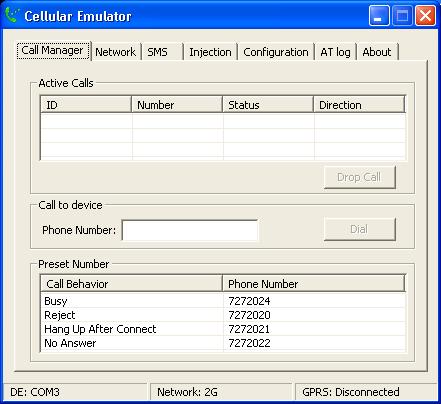WM 6 SDK and Cellular Emulator (Can you hear me now?)
You may have noticed that the emulator images shipped in the WM 6 SDKs have no cellular signal, which is very different from the previous SDKs where all images used to be connected to the Fake Network. We had to make this change to introduce the new Cellular Emulator tool. WM 5.0 SDKs’ images use a technology we call FakeRIL, or the Fake Radio Interface Layer, and although it allowed developers to call and send SMS from within the Device Emulator (see Windows Mobile Device Emulator phone numbers for some examples), Cellular Emulator offers more options and it makes it easier to test your applications.
Here is some information on how to run Cellular Emulator and configure emulator image's network settings to browse to the Internet. Once you configure the emulator images, you can save their states (from Device Emulator) to speed up the process.
Cellular Emulator
Cellular Emulator is a software-based emulator to aid developers and testers in developing and testing their software under the Windows Embedded CE and Windows Mobile platforms. The design goal of Cellular Emulator is to replace the radio module in both development and test environments. The advantage of Cellular Emulator is that it provides not only voice but also data connectivity. Moreover, Cellular Emulator is a powerful tool to test various applications under different wireless network conditions in GSM/GPRS and/or UMTS networks.
Running Cellular Emulator
- Launch the Cellular Emulator (Start/All Programs / Windows Mobile 6 SDK / Tools / Cellular Emulator ) and the Device Emulator.
- Read the COM port configuration from the status bar of the Cellular Emulator main window.
- In the Device Emulator, go to File / Configure and select the Peripherals tab.
- Map the Serial port 0 of Device Emulator to the specific COM number obtained from step 2
- Soft reset the Device Emulator (File / Reset / Soft).
Shutting the Cellular Emulator
The close button of the Cellular Emulator main windows will only send the application to the tray panel. To close the application, right click the tray icon and select Exit.
Cellular Emulator Data Connections
The Cellular Emulator will also provide GPRS connection simulation. Users can create simulated GPRS connections just like common ones. The access point name and user name/password are not checked and thus may be anything. Once the data connection is made, the emulator will just act as if it is connected to the network of the host machine. If some proxy settings are needed for the host machine to set up connections to remote machines, they are also needed on the emulator. Assume a network environment where HTTP proxy is needed to access external web sites. Setting samples on Windows Mobile 6 Standard and Professional are provided in the following sections.
Windows Mobile 6 Standard
- Enter Start-Settings-Connections-GPRS-Menu-Add. Create a GPRS connection using the settings as follows.
- Name: PPP
- Connects to: WAP
- Network Access Point: Some Access Point Name
- User Name: Just leave blank for anonymous configuration
- (Optional) Enter Start-Settings-Connections-Proxy-Menu-Add. Create a proxy using the following settings.
- Description: Proxy
- Connects from: WAP Network
- Connects to: The Internet
- Address: The proxy in the specified user's network
- Enter Start-Settings-Connections-Menu-Advanced.
- Set Internet connection to PPP
- Set WAP connection to PPP
- Leave the others as automatic
- Enter Internet Explorer Mobile, and choose Menu-Tools-Options-Connections, then configure the Internet Explorer Mobile settings:
- Automatically detect settings: CHECKED
- Select network: The Internet
- Choose the Internet Explorer Mobile icon using the arrow key on the keyboard.
- Browse freely using Internet Explorer Mobile.
Windows Mobile 6 Professional
- If the user's computer uses a proxy to access the Internet, then the user needs to setup a Work Connection on the Pocket PC, otherwise the user can setup an Internet Connection.
- Setup a GPRS connection. Access point and user name can be empty.
- (Optional) Setup a proxy. This should be the full name of a working proxy required by the corporate network.
- Open Internet Explorer Mobile and browse to a web site.
Makeover
Out of curiosity, Cellular Emulator went through an extreme makeover from the first time I learned about it as an internal tool, to its release in the Windows Mobile 6 SDK.
I hope you enjoy it and let me know your feedback!
Before:
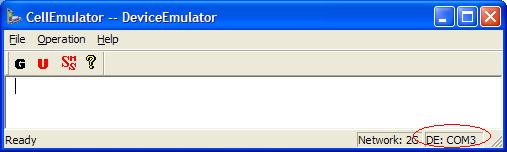
After: