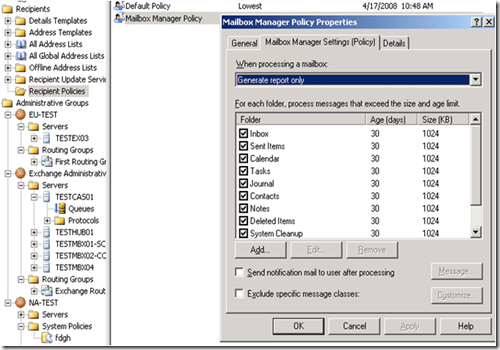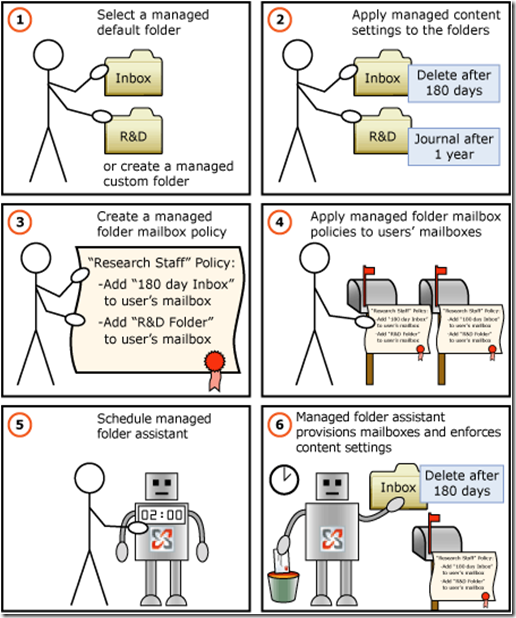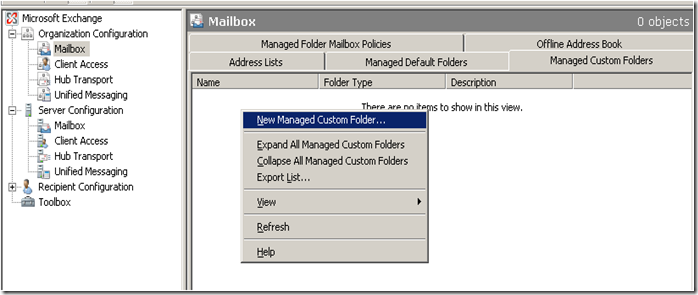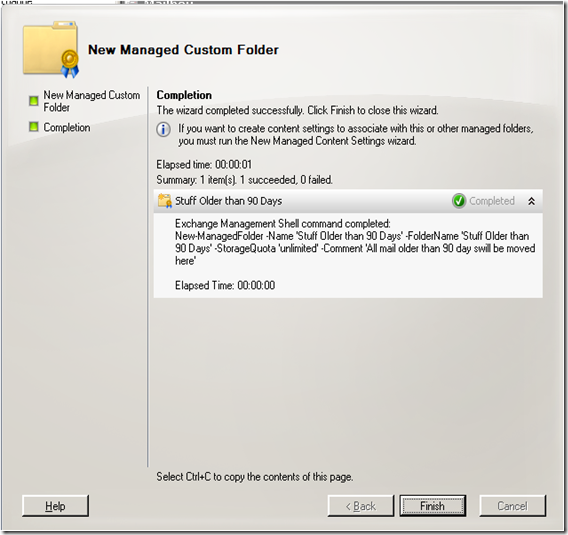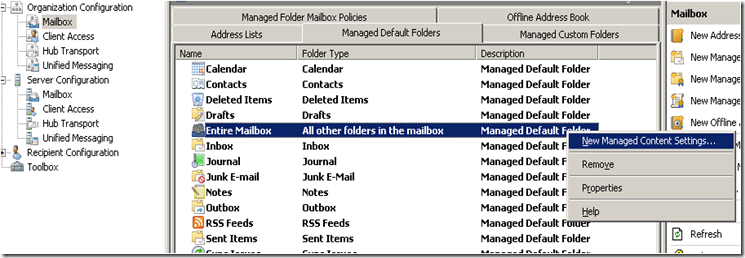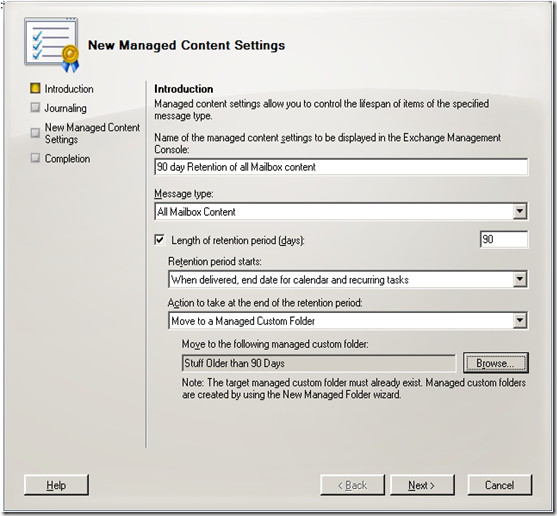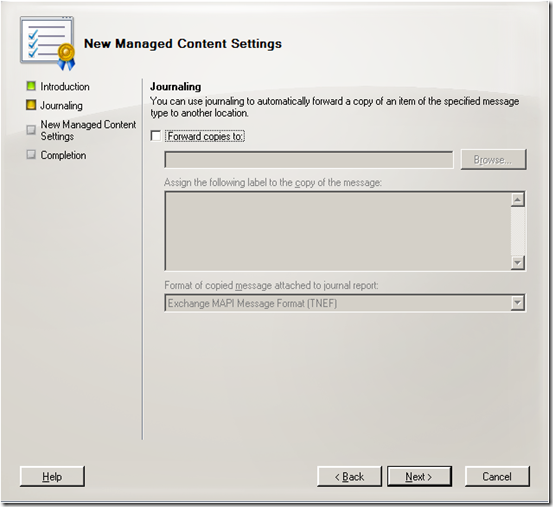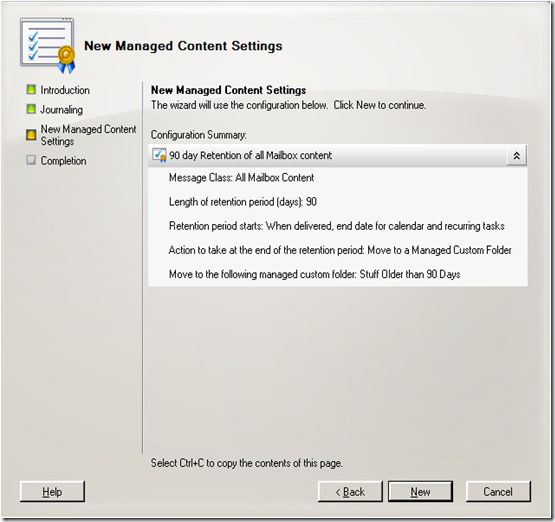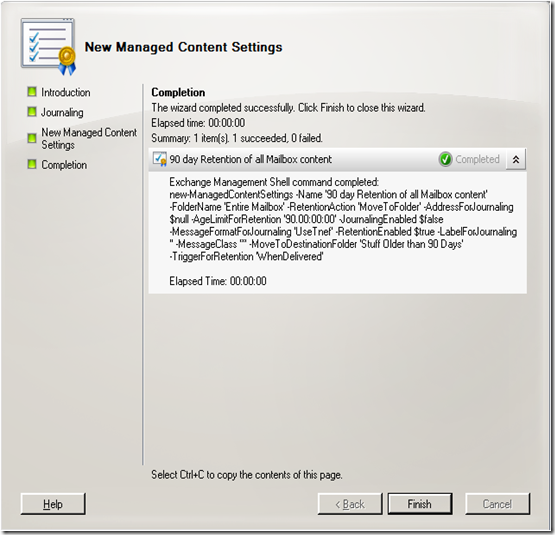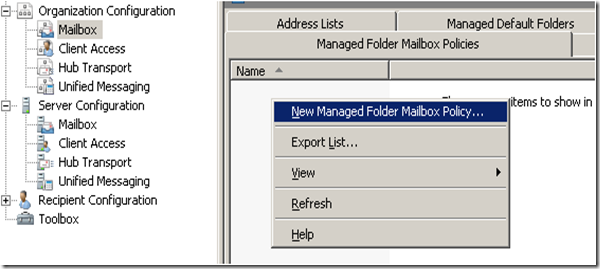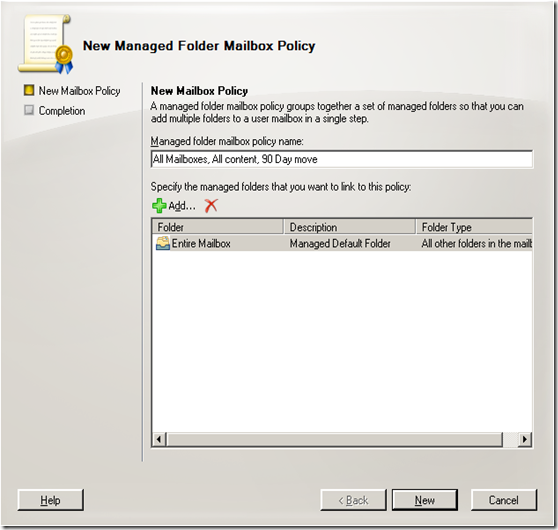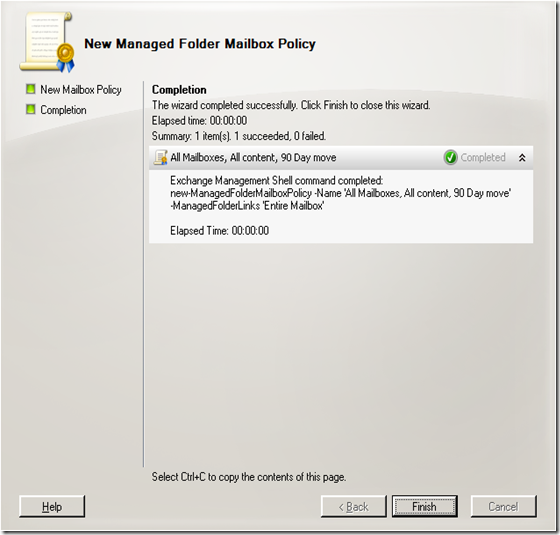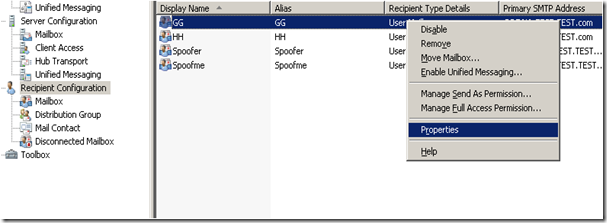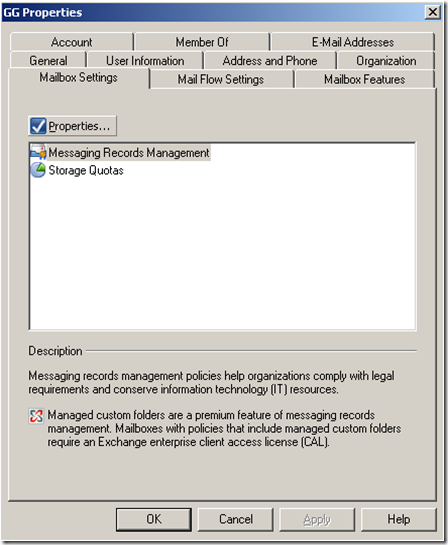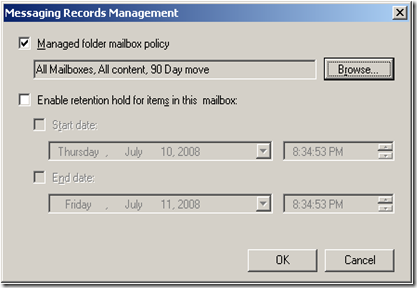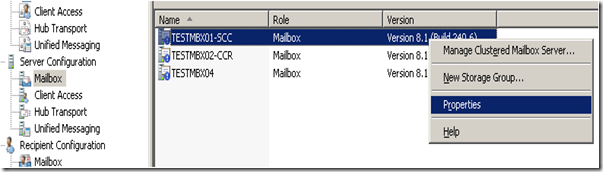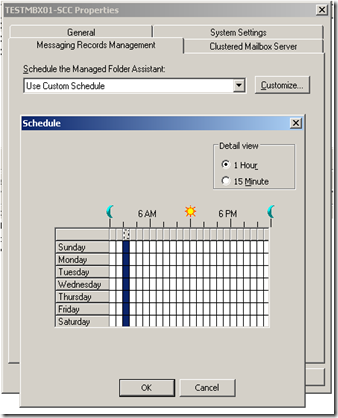Part 10 - I used to do it this way… Now how do I do it? Administering Exchange 2003 vs. Exchange 2007
To return to part 1 click here
Administrative Tasks – Mailbox Manager vs. Messaging Records Management
Mailbox Manager was a feature in Exchange 2003 and in Exchange 2000 Server that ran as part of the Microsoft Exchange System Attendant service. Exchange Mailbox Manager policies were set using the age and size limits for message folders.
In Exchange 2007, Messaging records management (MRM) is the service that helps organizations to reduce the legal risks that are associated with e-mail and other communications.
1. You can select a managed default folder like the Inbox, calendar, or the entire mailbox. And/or you can create a managed custom folder that will get added to mailboxes.
2.T hen you create content settings on the folders
3. Then you create a managed folder policy
4. Apply the policies to the mailboxes
5. Schedule the folder assistant.
6. And let it run
Let walk through each of these.
Creating a Custom Managed Folder
Lets say I wanted to move all mail that is older than 90 days out of the mailbox and into another folder in the mailbox. First I would create a custom managed folder that would keep that mail over 90 days.
From the EMC, I would do it this way.
A wizard pops up with these settings
And there is the folder. Notice the Shell command is populated there as well.
Applying managed content settings to Default Folders
Now to create content setting for the Entire mailbox
Here are the settings. Notice that I am moving the content to the Custom folder that I just created.
There also is an option to journal the messages as well.
Configuration summary
And the shell command as well.
Creating a New Managed Folder Mailbox Policy
Now to create a policy.
Adding the managed folders
And the shell command.
Applying the Managed Mailbox Policy
Now I just need to apply the policy to the mailboxes that I want to do this on.
Under mailbox settings, click the properties of MRM.
And choose the policy to set.
You can also set the policy on the mailbox using Set-Mailbox cmdlet:
Set-Mailbox -Identity <MailboxIdParameter> -ManagedFolderMailboxPolicy "My Managed Folder Mailbox Policy"
Scheduling the Managed Folder Assistant
The schedule of the Managed folder assistant can be found on the properties of the mailbox server.
The schedule page looks like pretty much every other one in Exchange.
Of course this also can be done from the Set-MailboxServer cmdlet:
Set-MailboxServer -Identity MyMailboxServer -ManagedFolderAssistantSchedule "Sun.14:00-Sun.13:00"
Next: Part 11 – Administrative Tasks: MBConn.exe and Offline Address Books