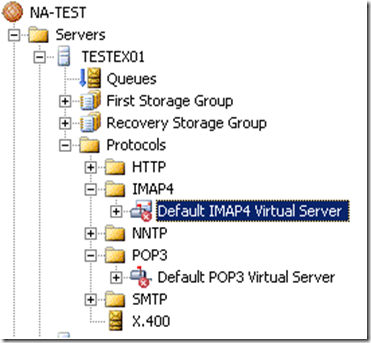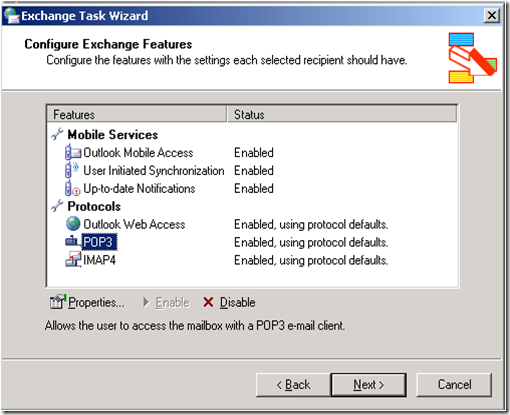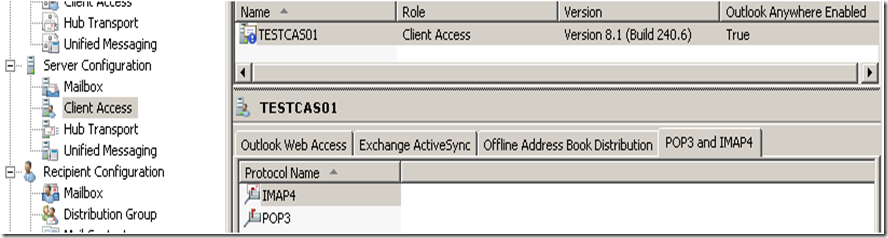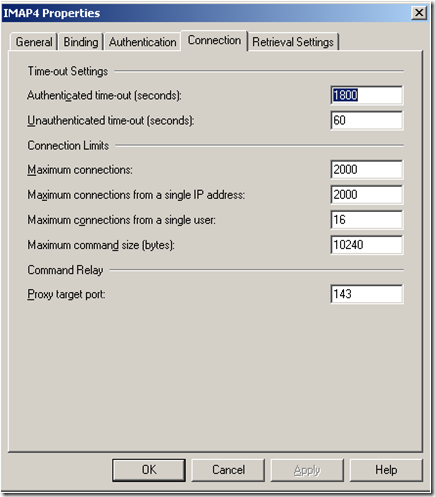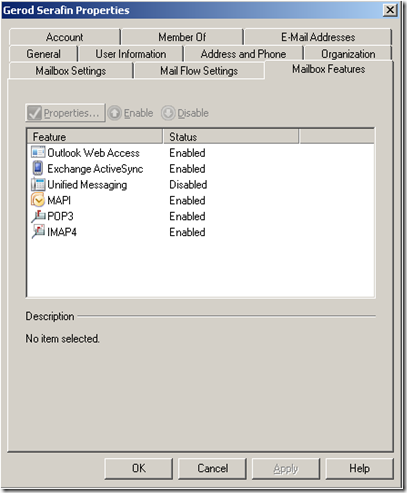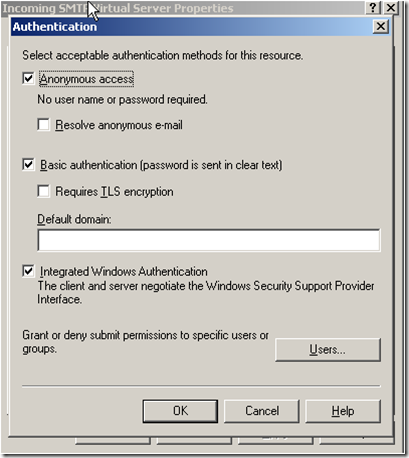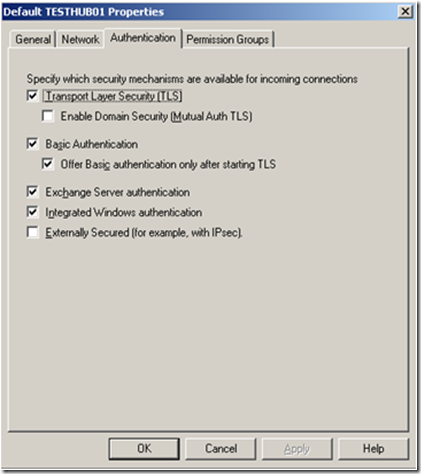Part 21 - I used to do it this way… Now how do I do it? Administering Exchange 2003 vs. Exchange 2007
To return to part 1 click here
Transport
POP3 and IMAP4
In Exchange 2003, POP3 and IMAP4 were both receive-only protocols that enabled a client to receive e-mail. To send e-mail, these clients had to relay SMTP traffic through the Exchange organization.
Below you can see that the IMAP Virtual Server is disabled.
The default properties of the IMAP4 Virtual Server…
To enable the protocol on the users you would use the Exchange Task Wizard.
In Exchange 2007, every Hub Transport server has a default client Receive connector that allows authenticated POP3 and IMAP4 users to relay SMTP e-mail through the Hub Transport server. You must specifically enable POP3 or IMAP4 access for clients.
The protocols are listed on the CAS servers.
Here are some of the default properties on IMAP4.
You can enable IMAP4 and POP3 on the mailboxes from within the Exchange Messaging Console.
More information on configuration can be found at the links below:
How to Set Connection Limits for IMAP4
How to Configure Authentication for IMAP4
How to Set Connection Limits for POP3
How to Configure Authentication for POP3
Securing message transmission by using Transport Layer Security (TLS)
In Exchange 2003, if you required TLS for inbound connections you configured the authentication settings on a virtual server. You accessed the virtual server properties, and then selected a check box to require SSL/TLS on the Access and Authentication settings page.
In Exchange 2007, you configure TLS on a Receive connector by specifying TLS as an available authentication mechanism. However, you need to have an X.509 certificate installed on the Exchange server. For more information see Receive Connectors.
You could also set this using :
Set-ReceiveConnector -Identity ReceiveConnectorId -AuthMechanism Tls
Next: I think that is it. Hopefully you found this useful. It took so long to do this, I could start on Exchange 14. Hmmm.