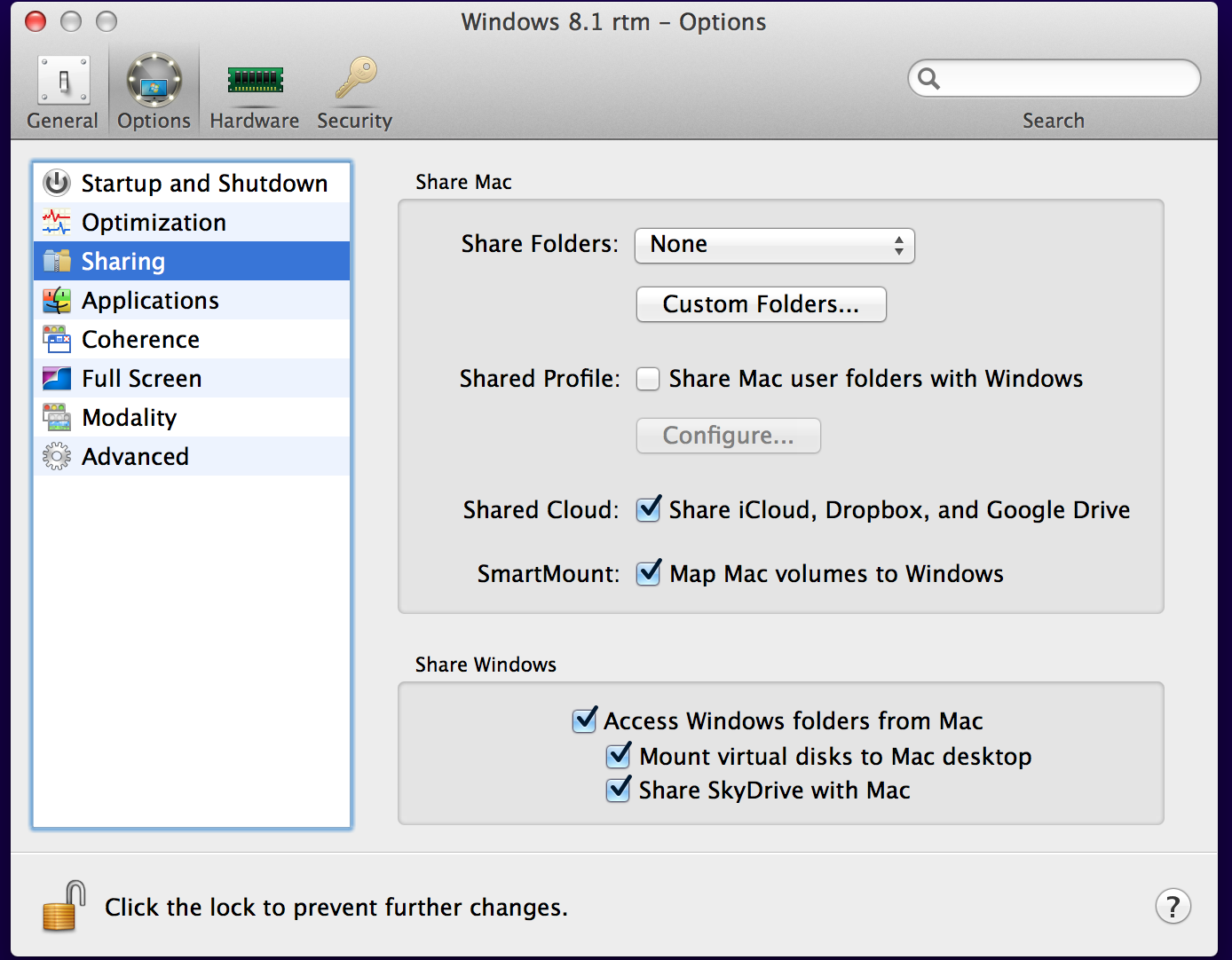TIL.. that using TFS with Parallels on a Mac doesn't like Sharing
Today I was setting up Visual Studio on my MacBook Pro using Parallels so I could continue working on a project while away from my desktop PC. I re-installed Visual Studio Express, and quickly downloaded my project from the TFS source control system I was using. Did I mention I love the free TFS source control service available from VisualStudio.com? I’m sure I did.
Anyway, everything was going great, until I built and deployed the project. The building part went file, but the deployment part failed: it seems that because I had Parallels’ Mac/PC drive sharing features on, the virtual PC thought the local location of the project was actually on a network share, and VS does not enjoy deploying apps from networked shares. At all.
The error looks like this:
So, this should be easy to fix I thought.. haha. Yeah. About that.
It turns out that shutting down the Virtual PC and turning off the sharing option...
..is only half the problem.
Once you restart Windows and Visual Studio, you’ll find that the default settings means that the TFS local share is probably in a shared folder, which has now vanished. So you can just make a new local folder, right? Except that you can’t edit that local folder setting alone anywhere. You’ll go around in circles with the “Can’t find network share” error dialog popping up every few seconds until you go nuts. Or maybe that’s just me.
The solution is simple though: find the Workspace menu option in Visual Studio (yeah, I’ve never used that either) and delete the current Workspace (or create a new one if you are actually using Workspaces) and then when you re-connect to the TFS server, you can specify a new local location - which of course should be in your non-shared local file system.
Once you’ve done all that, everything should be fine and you can build and deploy your apps.
And do you still miss the sharing? Don’t worry - try using a SkyDrive instead. Yes, the files will be duplicated on both your Mac and PC sides, but it’s perfect for small files such as images and sounds. I do not recommend storing VS projects in the SkyDrive, as sometimes you can get yourself in knots when SkyDrive rejects DLLs or EXEs on security grounds. Keep using the Visual Studio TFS account for projects.