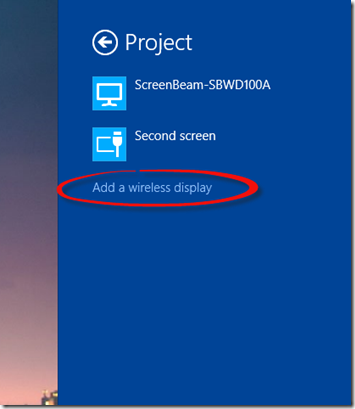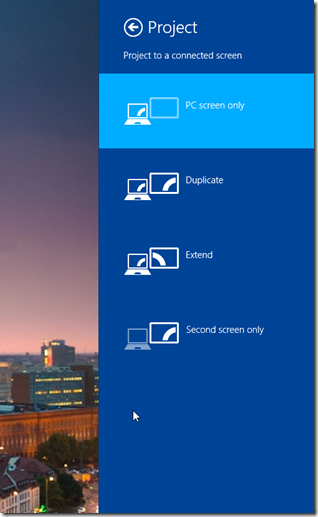How to project from a computer to a TV
Want to wirelessly project from a computer to a TV? How about from a Windows Phone or Android device? What you want is a Miracast receiver such as the Actiontec ScreenBeam Pro:
It’s smaller than you might think, and plugs into your TV with an HDMI cable. You then project to it from compatible devices using Miracast. I’ll tell you how to determine if your hardware is compatible in a minute, but first let’s talk a little more about Miracast.
There really is a bewildering array of choices when it comes to connecting devices in your home, and you’ll be forgiven if you’ve just about given up trying to make things work. There’s Miracast, DLNA, WiDi, AirPlay, Chromecast, and I think one more whose name I forget right now. To cut to the chase, Miracast is the way to go if you want to project exactly what’s on your computer or phone's screen to your TV.
Two Miracast-certified devices connect over an ad hoc WiFi network called WiFi Direct, which is different from your home’s WiFi network. By that I mean a second WiFi network is created just between your PC and the Miracast receiver, without a wireless router in between. Advantages of this are:
- Devices don’t need the WiFi network’s password
- You can easily bring your Miracast receiver to another location without reconfiguring it
- Your home WiFi network is not saturated with traffic you’re trying to stream, since you’ll be using a separate WiFi Direct network
With Miracast, you can stream full HD at 1080p, and it also supports protected content. You can even stream from compatible Windows Phone 8.1 and Android 4.2 phones. Actiontec maintains a list of compatible devices. Windows Phone 8.1 is available for developers now, and once it's widely available for consumers I suspect Actiontec will update their list.
How to tell if your PC is compatible
Windows 8.1 supports Miracast, but your PC’s hardware must also support it. Fourth generation Ultrabooks will work, but most consumers probably don’t know if that’s what they have. The best way I’ve found to determine Miracast compatibility is to see if the Project panel contains an option to Add a wireless display. Open the Devices charm, select Project (or just hit the Windows key and P), and you should see this:
Click the Add a wireless display link, select your Miracast receiver, and connect. A password will be displayed on your TV's screen, and you'll enter that password on your PC. After this initial setup, it just works and the receiver will be displayed in the list of available devices, just as ScreenBeam is above. You won't have to enter the password again. Support is built into Windows 8.1, and you don't need to install anything extra.
If the link is missing, as in the following picture, then your system doesn’t support Miracast:
Does your TV already support Miracast?
Maybe. The technology behind Miracast is called different things by different manufacturers. I wish I could say something definitive here, but I’m afraid this part of the Miracast story is still confusing. Of course if your TV supports Miracast directly, you don’t need a separate receiver.
How does AirPlay compare?
AirPlay is a similar technology from Apple, and it’s only available on their devices. You connect an AppleTV to your TV with an HDMI cable, and then you connect the AppleTV to your home network using WiFi or Ethernet. This is different from Miracast, which creates a WiFi Direct network distinct from your home network. You can project an iPhone or iPad’s screen to your TV using AirPlay, but as of right now you can’t project a Mac’s screen. From a Mac you can project from apps like iPhoto to display pictures on your TV, but you can’t just display anything on your screen. To bring your AppleTV to another location, you’ll need to reconfigure it to use the other location’s WiFi password if you want to use it wirelessly.
How does Chromecast compare?
The Chromecast device from Google is a little different from Miracast and AirPlay. The Chromecast connects directly into your TV’s HDMI port, and then you use an app to connect the Chromecast to your home WiFi network. As of right now, your options for projecting from a computer are limited. The Chrome browser can project some content, but not all. A Chromecast is more commonly used from apps which have been built to support it, such as YouTube. You connect to a Chromecast from a mobile phone, and issue a command to do something like play a video. The Chromecast then streams the video directly from YouTube. You can turn your phone off at this point, and the video will continue to play. However, if you’ll ever want to project from your computer instead, Miracast is more flexible.
What do I use it for?
My top use of Miracast is for hackathons. I connect the ScreenBeam Pro to a projector, and then hackathon contestants can project straight from their compatible devices. This cuts down on the time required to set up computers between each presentation. Besides this, I also use it to rehearse talks and watch videos from Pluralsight, Build, and Channel 9.