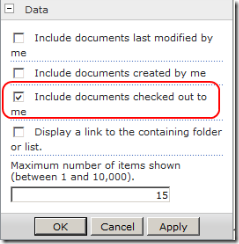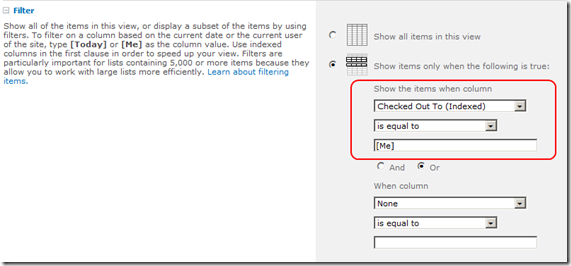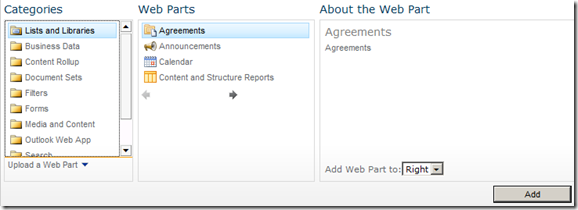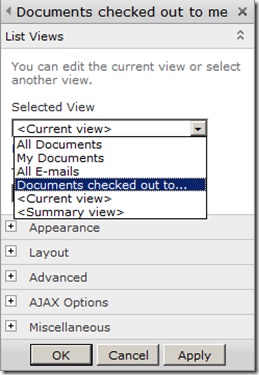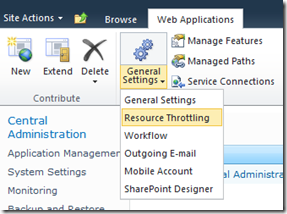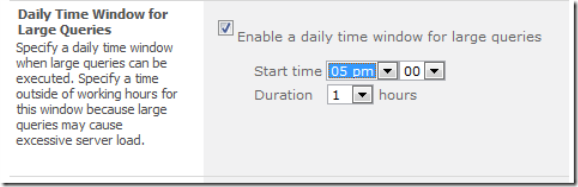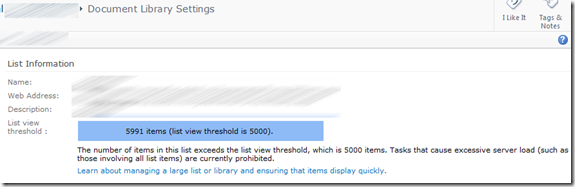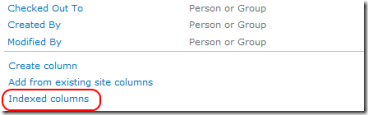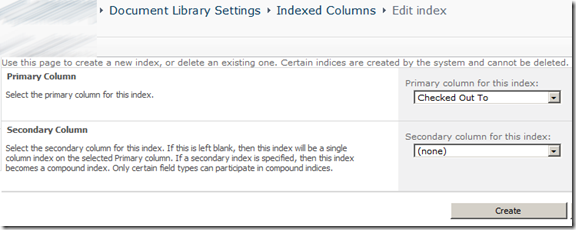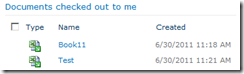How to list checked out documents when exceeding the list view threshold
We recently had the challenge with showing users a list of the documents they had checked out. This was important to the users, since it is easy to forget which documents you have currently checked out. At first, it seemed trivial to get this via the “Relevant Documents” web part.
And then configuring it to show checked out documents only.
In our test environment, this worked just fine. But, going to production, the number of documents passed the magic limit of 5000. Then, our web part started showing an error message, saying we had passed the list view threshold.
Hmm, not so good. After some thinking, we came up with the simple solution of creating a view filtered on the “Checked Out To” column.
Then, we added a normal “list view” web part for our “Agreements” library.
And configured it to use our new view.
Now everything seemed to work fine. But, beware, it does not! It now only scans the first 5000 entries and then skips the rest. If you check out document no. 5001 or above, it will not be shown in this web part. The solution is to add an indexed column for “Checked Out To”. To allow the creation of that index, we need to temporarily lift the list view threshold. This is done via Central Administration, under “Manage Web Application” > “General Settings” > “Resource Throttling”.
Then, open up a one hour slot at a convenient time, preferably when few users are accessing the solution.
NOTE! You should probably remove this windows after having done the rest of this configuration!
Next, go back to your document library, and then to “Library Settings”. We can see it’s giving us the warning.
Scroll down to the last part of the “Columns” section and click the “Indexed columns” link.
Then, add an index for for “Checked Out To”.
Adding the index shouldn’t take too long, and then we will get a complete list of our checked out documents.
As long as you have fewer than 5000 documents checked out to yourself, that is ![]()