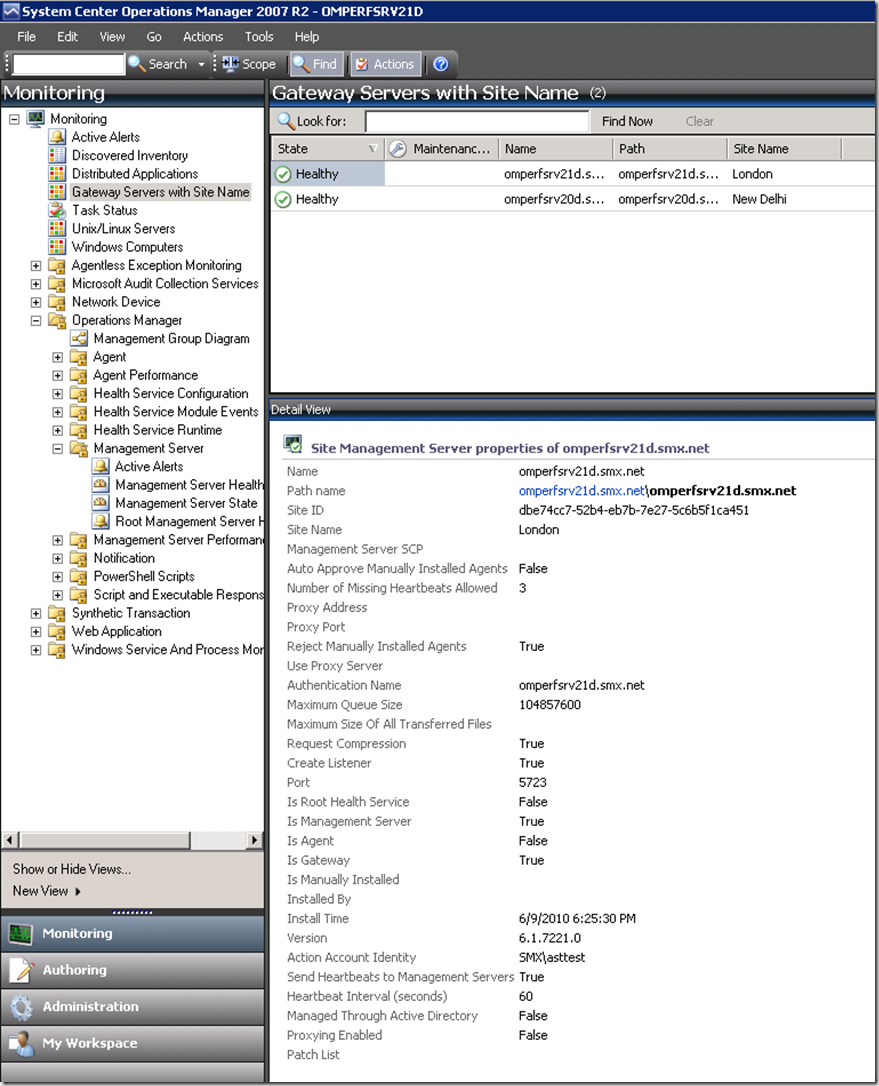Gateway Approval Tool - What is the SiteName property for?
Recently, a colleague of mine from an internal team at Microsoft pinged me with a simple question: “How do I find out what Site a Gateway belongs to in the OpsMgr Console?” I’m not a Gateway expert, so after consulting with my fellow testers Lincoln and Hui, I think we found a solution.
Gateway Approval Tool Command Line Options
The SiteName parameter is an option parameter to the Microsoft.EnterpriseManagement.GatewayApprovalTool.exe tool. It can be used to give the Gateway an extra descriptor for what site / area the Gateway serves. If you do not use this parameter during Gateway Approval, there’s no easy way to go back and add it. You’ll not see the Gateway in the view that this blog shows you how to create unless you use the /SiteName parameter at the time of Approval. Look for instructions on how to add this SiteName after Gateway Approval in an upcoming blog post.
Example – Approve a Gateway for a “London” site and a “New Delhi” site
New Delhi – Note, we need to put quotes around the SiteName if the SiteName contains spaces
Now that we’ve approved our Gateways, we can install the OpsMgr Gateway bits on the machines. Once that’s done we can see them in the Operations Manager Console views. The trouble is, there’ no out-of-the-box view for Gateway SiteName.
Where’s the SiteName in the Console?
The Windows Computer State View doesn’t show the SiteName. It shows the AD Site name, which is not the same thing as the Gateway SiteName property we defined.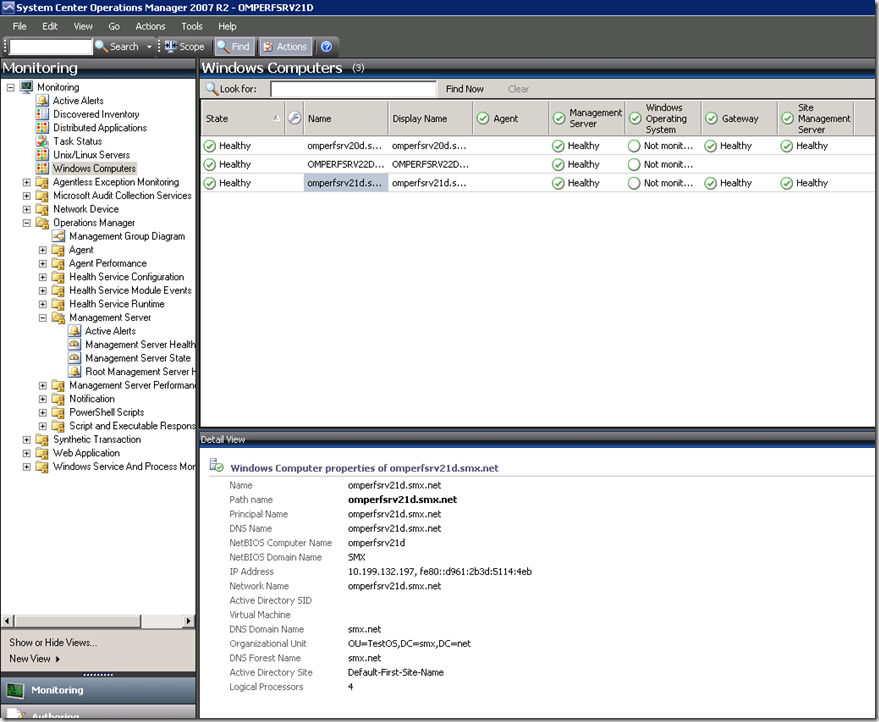
The Management Server View doesn’t show us the Gateway SiteName that we defined during the Gateway approval either. Again, we can see the AD Site Name, but that’s not our Gateway SiteName.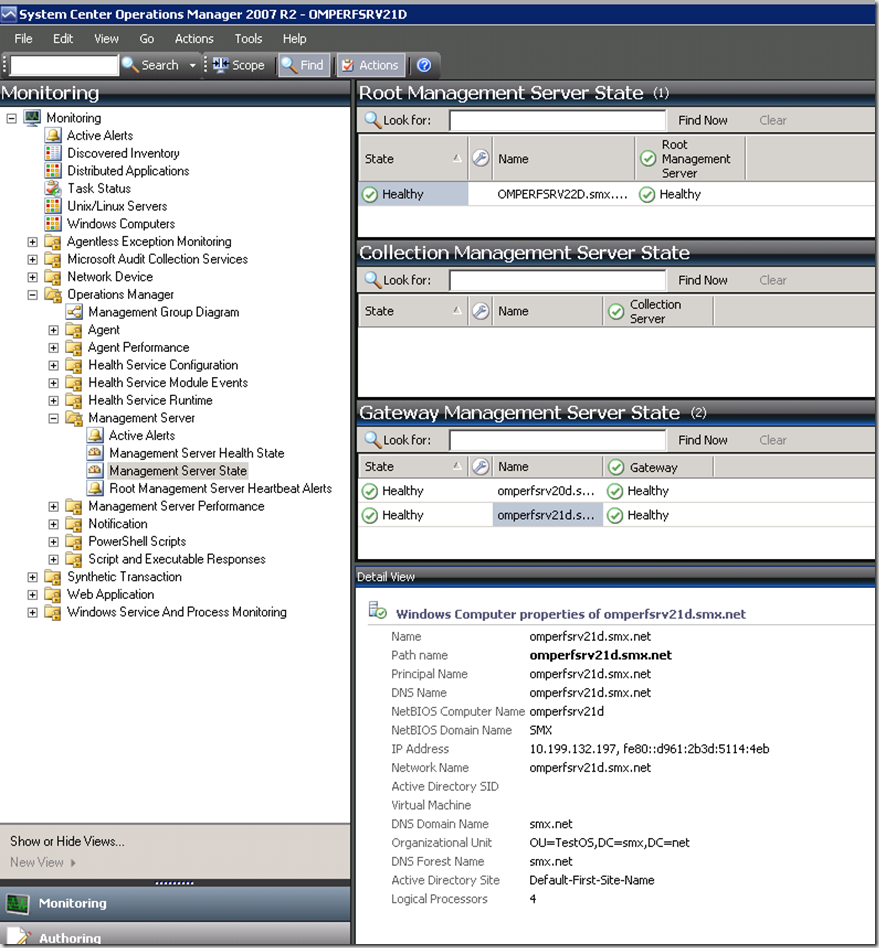
Creating a view to display Gateway SiteName
I’m going to use the Operations Console to create this new view. The first step is to give your view a name. For this example, I’m using “Gateway Servers with SiteName” as my view name. Now, that we have a name, we need a target for the view. We must target “Site Management Server” in the System Center Core Library MP.
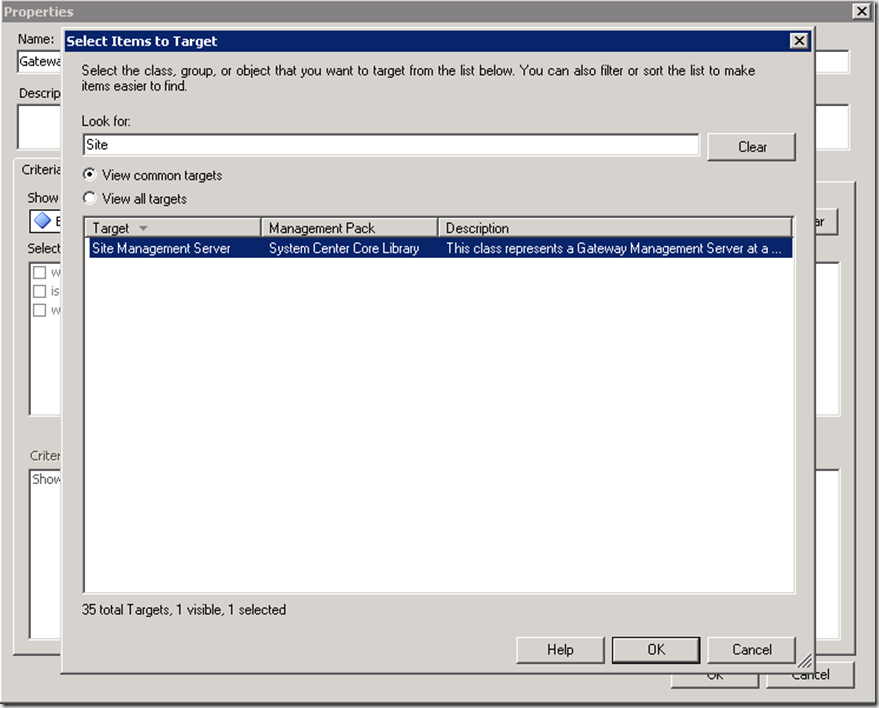
Now we have the View Name and View Target defined.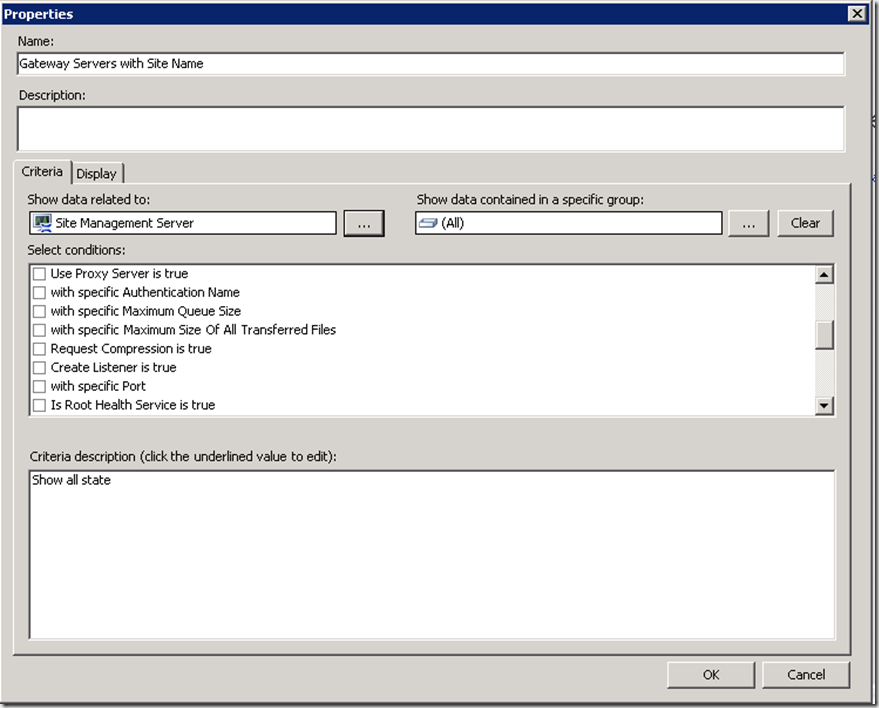
To show the SiteName column in the view, we need to click on the Display tab and select the Site Name column in the Columns to Display list on the left. Once that is done, click on the OK button to save and open the view.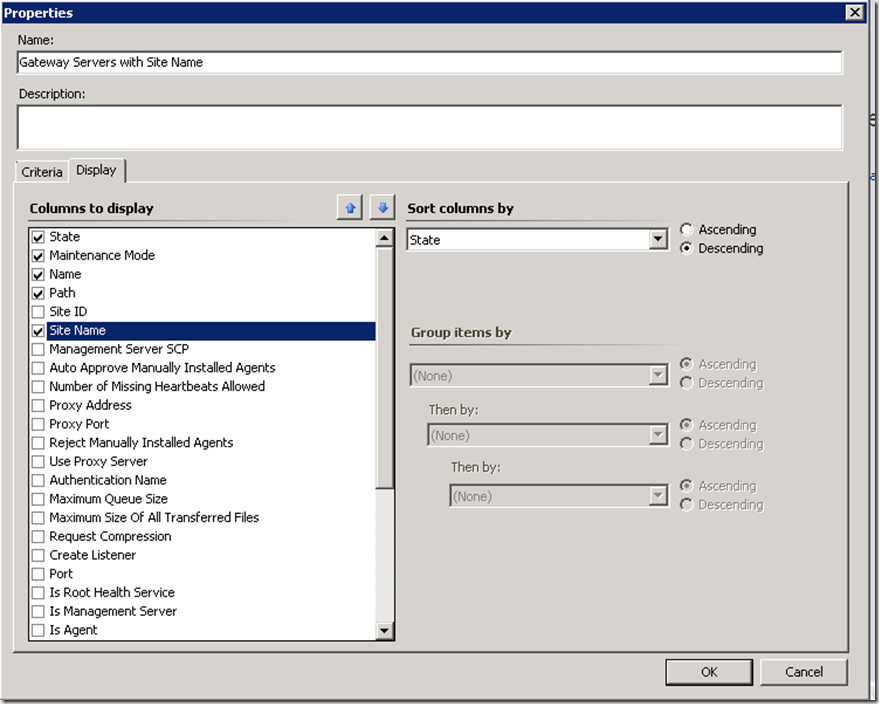
Completed View
Here’s our final Gateway Servers with Site Name view. We can see the Site Name’s listed in the list as well as the Site Name listed in the details for the selected Gateway Server.