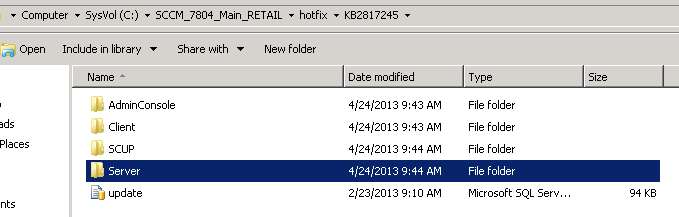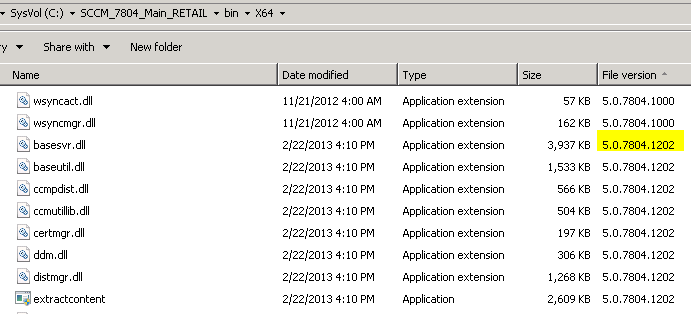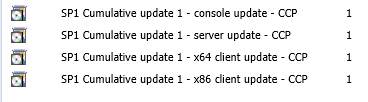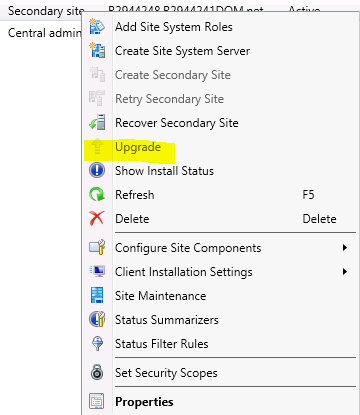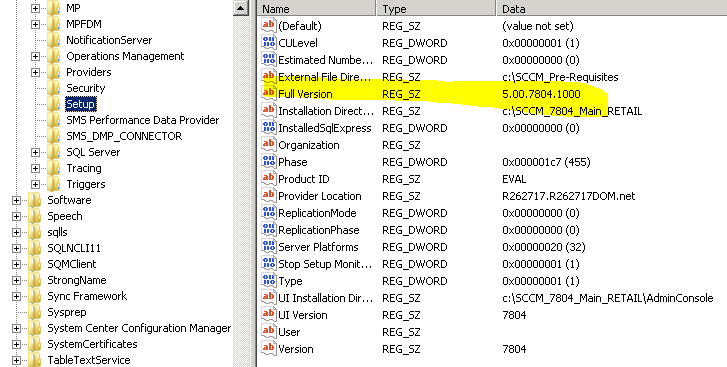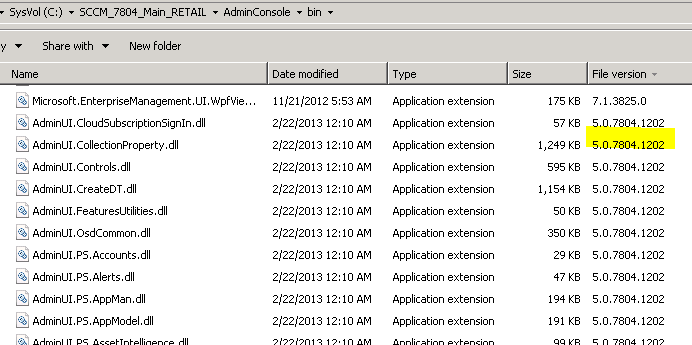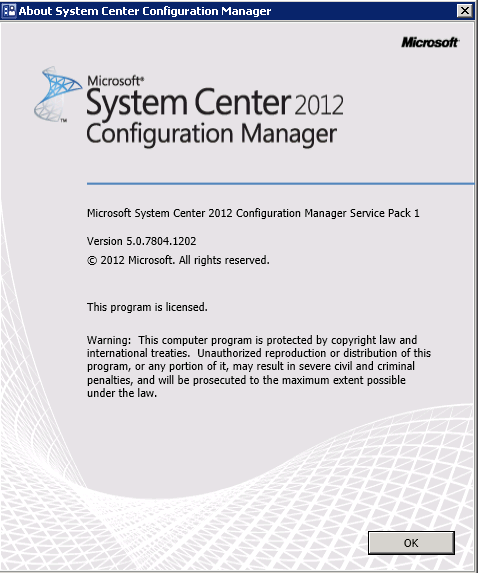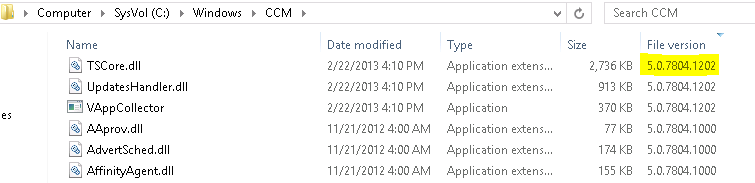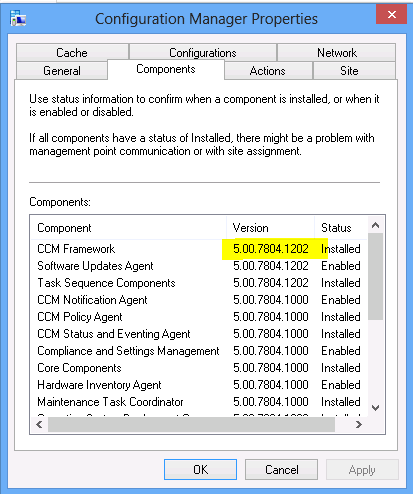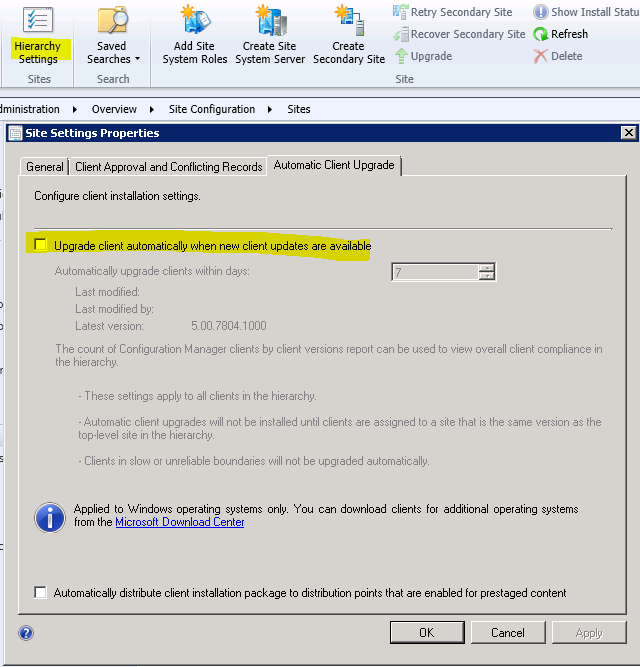Manage Configuration Manager 2012 Cumulate Update (CU)
Configuration Manager 2012 introduced the Cumulate Update (CU) model for servicing. As you can see, the CU installation executive is a little different from the one of Configuration Manager 2007 updates. For example:
- CU will not update the Admin Console even though it’s on the same machine
- CU will generate catalog to be consumed in SCUP 2011.
One thing many people confuse is that they think of CU as a service pack. Actually, CU is lighter than a service pack. You can think of CU as a bigger update that contains more bug fixes and affects more files than normal hotfix. So it doesn’t increase all the file versions or change the version in registry key as a service pack would do.
In this blog, I will take SCCM 2012 SP1 CU1 (KB2817245) as an example; show what you would expect to see and what you would not see after installing the update.
There’re three steps to upgrade your whole Configuration Manager 2012 SP1 infrastructure to CU1 level:
- Install update on all sites: you need to install CU on all sites: Central Administrative Sites (CAS), Primary Sites, Secondary Sites and Providers.
- Install update on all admin consoles
- Install update on all clients
Step 1 Install hotfix on all sites.
First, run the CU installation wizard on CAS or your single primary site. If you choose all the defaults, it will help you update the database and create the software distribution packages for SMS Site Server, Admin Consoles and Clients. You can choose to update the database later (run <SMS Installation Folder>\Hotfix\KB2817245\update.sql) or create the software distribution packages later. But it’s more convenient for the installation wizard to do all the work for you. To troubleshoot, you can check the CU1 installation log under c:\windows\temp.
Now to upgrade all the other sites and providers, you can deploy the SP1 Cumulative update 1 – server update – XXX to all the primary sites, secondary sites and providers. Or, you can just run the installation executive on those machines.
To verify installation status, you can go to the following places to check:
In Control Panel -> Programs and Features -> Installed Updates
In SMS installation folder, you’ll see a folder contains the updates for admin console, clients and the sql script:
Under <SMS installation folder>\bin\x64, some files are upgraded to 5.0.7804.1202. That is the version for CU1.
Open the Configuration Manager Console, the four packages are created under Packages-> Configuration Manager Updates.
Note: You cannot upgrade Secondary Site by click the Upgrade in UI or see the version change in registry key or in database. As is stated before, CU is lighter than Service Pack. It’s not a major upgrade.
Step 2 Install hotfix on all admin consoles.
You can use the packages created above to deploy admin console update to all admin consoles, or you can just run the configmgr2012adminui-sp1-kb2817245-i386.msp from the folder <SMS Installation folder>\hotfix\ KB2817245\AdminConsole\i386.
To verify installation status, you can go to the following places to check:
In Control Panel -> Programs and Features -> Installed Updates
Under <SMS installation folder>\AdminConsole\bin, some files will be upgraded to version 5.0.7804.1202. It’s the version of CU1.
In Configuration Manager Console -> About
Note: install the hotfix on a site server with admin console will not automatically upgrade the admin console. If you install the site update but don’t install the admin console update, you’ll still see 5.0.7804.1000 here. And you will not see some admin console fixes.
Step 3 Install hotfix on all clients.
You have three options:
- With SCUP: The installation wizard will help generate the SCUP catalog for each update: defining the installable rules and installed rules. You can use SCUP 2011 to import and publish the update to WSUS and deploy it to CM client through Software Update Manager feature.
- Software Distribution: The installation wizard will help generate two client update packages: one for 32-bit client and one for 64-bit client.
- Manually run the client hotfix on the client. You can find the update under <SMS Installation Folder>\hotfix\KB2817245\Client
To verify installation status, you can go to the following places to check:
Under CCM Client folder, some files will be upgraded to 5.0.7804.1202. It’s the CU1 build number.
In Control Panel -> Configuration Manager -> Components, some component version will be updated:
Note: You cannot upgrade the client by enabling the “Automatic Client Upgrade”. That feature is for major version of CM client upgrade and prerequisite upgrade: for example you can upgrade your CM07 & CM2012 RTM client to SP1 version with this feature enabled; or you can upgrade you end point protection client to the latest version. But this feature will not install hotfix/update to the client.
A summary of what you need to remember: CU is an update not a service pack level change. You need to install admin console update even if it’s on the same machine with the site server.