Reflector Visual Studio Extension - Enable Debugging
I’ve been using the standalone Reflector.exe for so many years now, and recently I’ve been using JustDecompile too. They have different accuracy levels and different set of distinguishing features, but the one I use in VS is Reflector. I was excited about a feature in the Visual Studio extension, I had to blog about it! Back in the day, one used to decompile an assembly into a project, then rebuild it to generate the PDBs, and finally opening it in VS to step into the code. Now, it’s done with one click (actually a right click then a click). First, you will need to get the extension from Tools > Extensions and Updates. I already have it installed, with a bunch of other useful extensions that you may want to get:
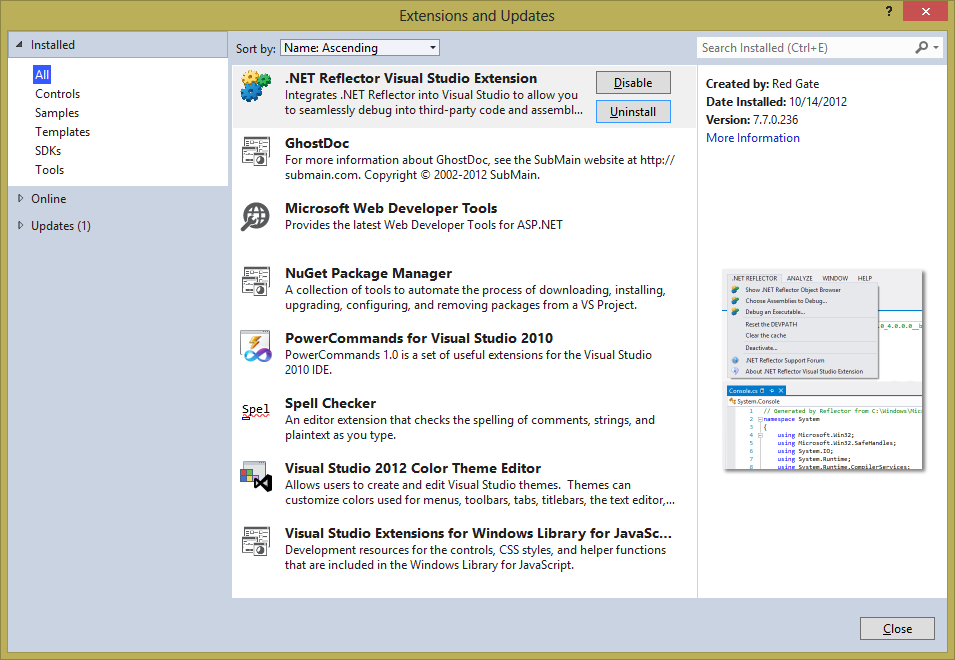
After you’ve installed it, right click the reference you want to be able to debug in your project, then choose: Enable Debugging. Reflector will get to work and generate the PDBs and source for you:
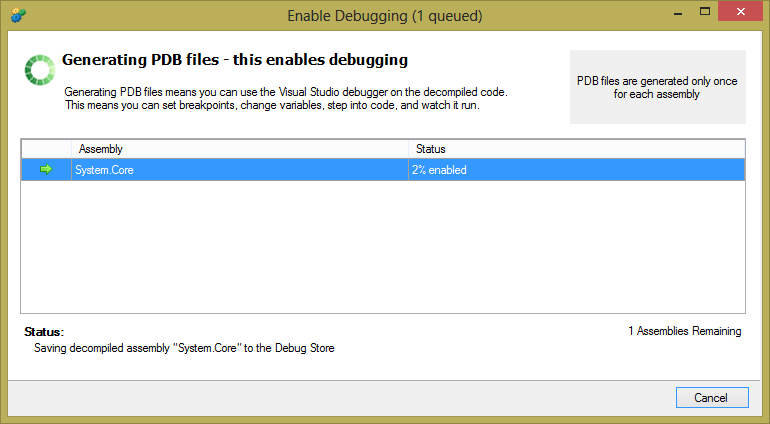
Note: this doesn’t have to be a .Net Framework assembly. You can enable debugging for any managed referenced assembly. To step into the .Net Framework source, you don’t need Reflector, just enable this from Tools > Options > Debugging:
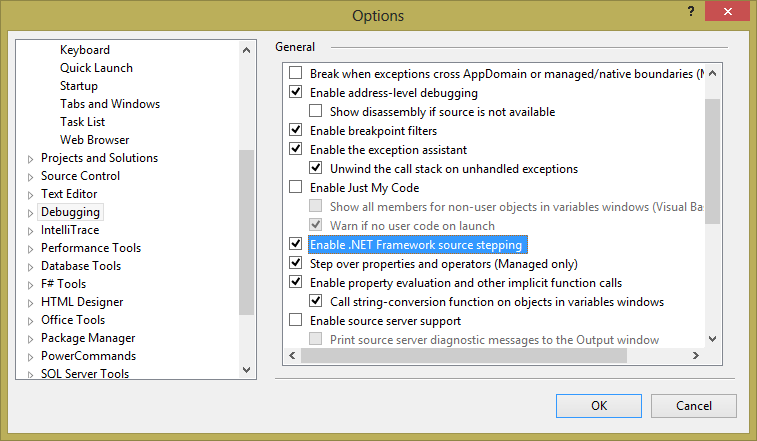
Happy debugging!