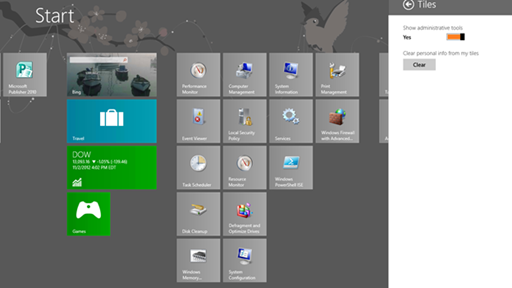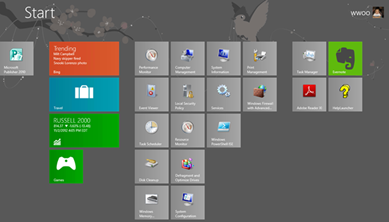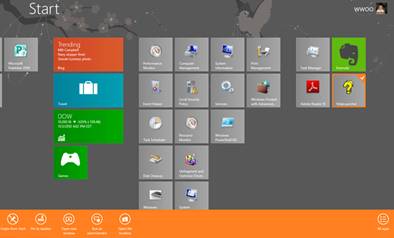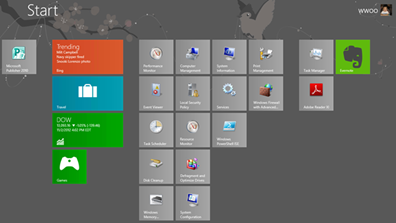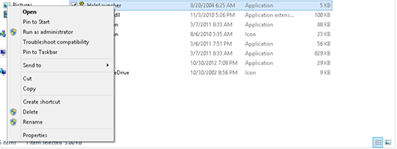MVP Monday - Keeping Windows 8 (UI) Clean!
Editor’s note: The following post was written by Microsoft Integration MVP Winson Woo
Keeping Windows 8 (UI) Clean!
Windows 8 provides a massive paradigm shift in terms of the operating system user interface and functionality. We have seen this quite clearly, especially with the marketing which Microsoft has done with the product. The focus is on cool user interface, the introduction around RT but little is said around the under the cover features. There is however an easy way for the new user interface to become easily cluttered. This may lead to frustration as it will become increasingly difficult to find items for a tablet user.
The following “Quick Tip” examines the UI on Windows 8 and how to make the most of this new tablet paradigm by keeping it clean.
New User Interface Clean up
The new user interface has been shown in many different demos and publications.
As with the Start, “All Programs” in Windows 95 all the way to Windows 7, people were becoming less and less diligent with keeping their program names clean and most users’ “All Programs” are quite the mess from all the different items we install and potentially uninstall from a day to day basis.
The paradigm shift to show all installed programs in the Start screen exposes this very flaw. RT style apples are not an issue but if you install older compatible applications, they will show typical Program names, Uninstalls, ReadMe etc.
To see the majority of the programs you need to interface with, you need to select the Show Administrative Tools in the Start >> Settings >> Tiles
The HelpLauncher application is a Help library from a freeware application.
From a tablet user paradigm, this is considered to be the“Desktop” when surfing, looking at Tile updates. Clutter will certainly detract from this. IT Pro users or power users can simply select the tile (right click by mouse, or up sweep with your finger ) to show the context menu
Selecting the “Unpin from Start” will remove it from the Start Menu.
Not to worry as this can easily put back by selecting the“Pin to Start” Option
Note that for Enterprise Deployments, there are MDT scripts and non attended installs which may provide a customized clean look of the user interface. This is covered in more detail here.
Conclusion
Windows 8 has the ability to truly create a new paradigm that can bring together the corporate user and the consumer. One item that can help ensure that the consumer table paradigm is successful is to keep the main interface free of clutter and clean.
About the author
Winson Woo is a Senior Business/Technology Professional with extensive Business
and IT expertise and a valued team player with strong leadership qualities.
Being proficient at Business Process Re-Engineering, managing the System
Development Life Cycle of projects, providing supporting Operations support
procedures and chairing meetings at all levels, Mr. Woo can conceptualize ideas
and drive them to completion on time and on budget while maintain customer
satisfaction. Mr. Woo's focus continues to be highly focused on the Microsoft
Server family including SharePoint, BizTalk and Dynamics CRM. Follow him
on Twitter.
About MVP Mondays
The MVP Monday Series is created by Melissa Travers. In this series we work to provide readers with a guest post from an MVP every Monday. Melissa is a Community Program Manager, formerly known as MVP Lead, for Messaging and Collaboration (Exchange, Lync, Office 365 and SharePoint) and Microsoft Dynamics in the US. She began her career at Microsoft as an Exchange Support Engineer and has been working with the technical community in some capacity for almost a decade. In her spare time she enjoys going to the gym, shopping for handbags, watching period and fantasy dramas, and spending time with her children and miniature Dachshund. Melissa lives in North Carolina and works out of the Microsoft Charlotte office.