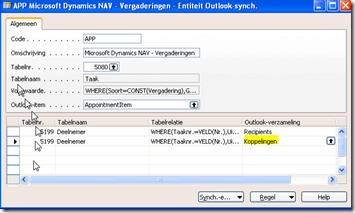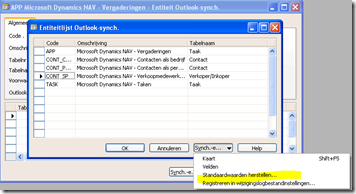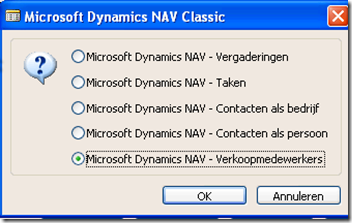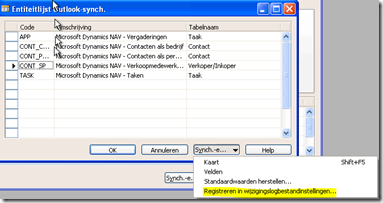Tip 2: "Fixing language issues when trying to setup the Outlook Synchronization in Dynamics NAV 5.0, Dynamics NAV 5.0 SP1 and Dynamics NAV 2009"
If you are working in a localized release of Dynamics NAV with the redesigned Outlook Synchronization, I bet that you were dealing with a
language issue. Perhaps you forgot to set the Regional Options for the NAS user account, perhaps you did not follow the Localization Tips
of the Installation & Setup Whitepaper. Who does not know about the famous page 55 of that guide, please get familiar with this guide
and download your copy of it today:
Installation & Setup Whitepaper
When you are running Dynamics NAV 5.0 SP1 or Dynamics NAV 2009 that will be released later this year, then this guide also applies as well.
Everything that is written in this guide, applies to later releases of Dynamics NAV. Only NST (Navision Service Tier) and RTC (Role Tailored
Client) is new and is not part of that Installation & Setup Whitepaper.
If you start up a localized release of Dynamics NAV, it might well be that the language has been set to ENU. If you do not pay attention to
that and click on Outlook Synch User Setup or Outlook Synch. Entities, then it might well be that the entities are configured for ENU
language. Later on, after getting errors in the Outlook Addin, you would think about it and you change it. At that point, you will have
mixed entities and the Outlook Synchronization will never occur without errors.
Let me show you a screenshot of a small issue that can cause much troubles though the actual ToDo's are synchronized to Outlook:
In another blog I already discussed how to fix this issue. Here is an extract of that blog:
<snip>
As per this writing, this bug also exists in all local releases of Dynamics NAV 2009 CTP4 release:
- select Administration / Application Setup / Microsoft Office Outlook Integration / Outlook Synch. Entities
- press F5 and select APP and press OK
- under Outlook Collection, we see Recipients and a local value for Links (in Dutch release it is called Koppelingen)
- select the local value for Links and press F6
- manually select Links and press OK
- press F5 and select TASK and press OK
- under Outlook Collection, we see Recipients and a local value for Links (in Dutch release it is called Koppelingen)
- select the local value for Links and press F6
- manually select Links and press OK
6. now enable the Marco Mels user with the 5 demo entities via Administration / Application Setup / Microsoft Office Outlook
Integration / Outlook Synch. User Setup
<snip>
Now, let's assume you have started the wrong way and the you configured the Outlook Synch. User Setup with entities for a specific user
"while the language of the CSIDE Client was set to English".
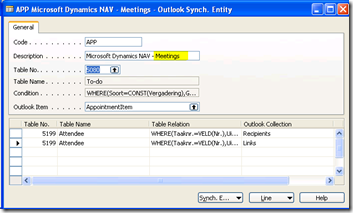
In ENU language this is Microsoft Dynamics NAV - Meetings, but in localized release, Meetings is translated to local value!
There is an easy way to fix this, though it is a bit of work. You will have to clear everything out of the Outlook Synch. User Setup and you
will have to reset all entities to default. E.g.:
After changing language and after clearing everything from the Outlook Synch. User Setup, the description will change to a local description.
This will have to be done this in order of CONT_SP, CONT_COMP, CONT_PERS, TASK and finally APP. Of course, in the next screen you must
select the correct choice:"
After this has been done, you need to add the user and configure the required entities, the number of Elements, the conditions, etc. At the
end, register the changes in the Change Log via:
Now the Outlook Synchronization has been correctly setup for any localized release of the CSIDE Client.