Hyper-V Setup - using External Drives
Hi everyone
If you are using Hyper-V on Windows Server 2008 to run the new Dynamics images (for example, Refresh 4 for Dynamics AX) then here is a useful tip. Unlike Virtual PC, you cannot just add other external drives into your images, giving you the ability to pull stuff from your main computer into your image (or the other way around). This is because it's a SERVER, it's designed to be secure. But you can use your Remote Desktop Connection to do this.
To do this - firstly enable the external network within your image. Then use the command /ipconfig all to see what IP Address has been assigned to your External Network connector. If you're working from home, this is normally 192.168.1.XX - using normal home network settings. If you're at work, then you'll have a different address.
Then start the connection, and click Options.
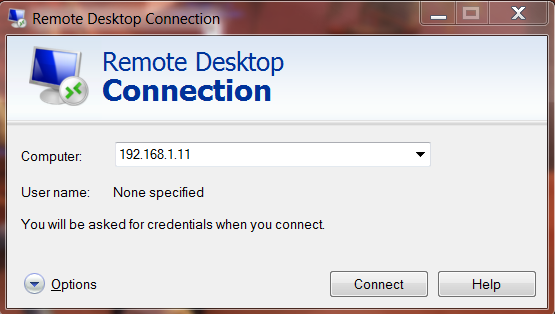
Apart from the General tab, which allows you to enter your logon name (e.g. contoso\Administrator) there are two other useful tabs. The first one is Local Resources. This is where you can connect your other resources.
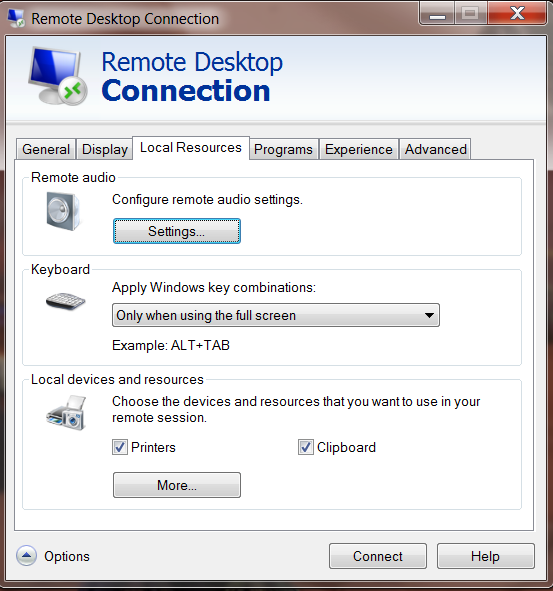
Click on this tab, then the More button at the bottom. Expand the Drives option, and choose which drives you want to connect.
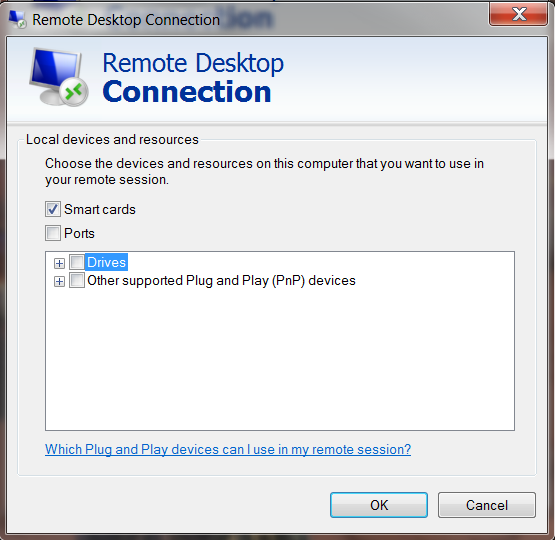
When you've clicked OK, you may want to select the Experience tab to get a nice user interface.
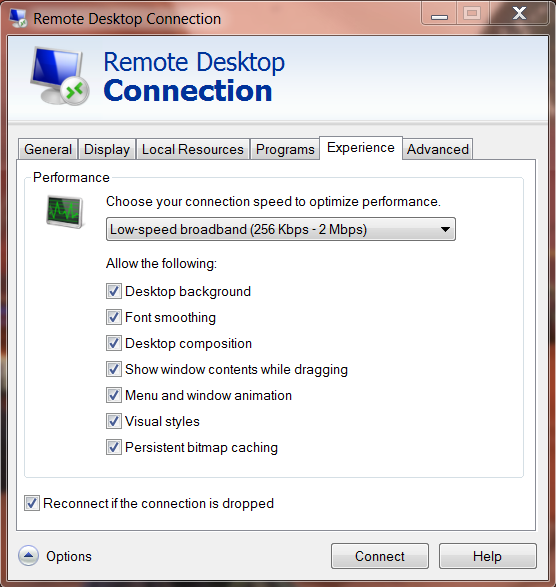
Save your session, and do a successful Connect to ensure your options are saved.