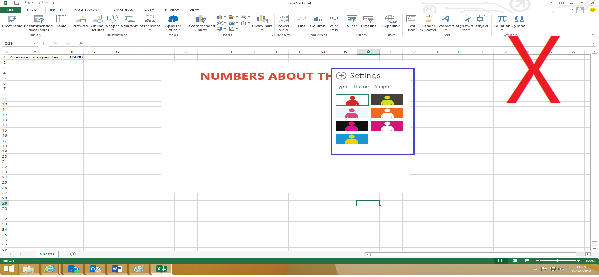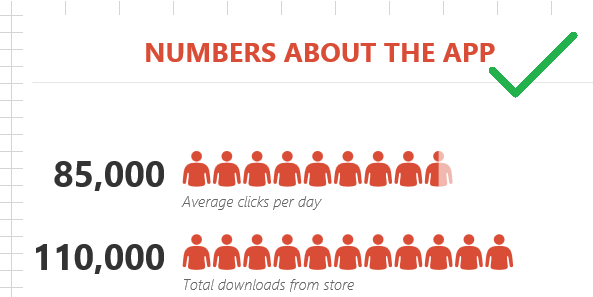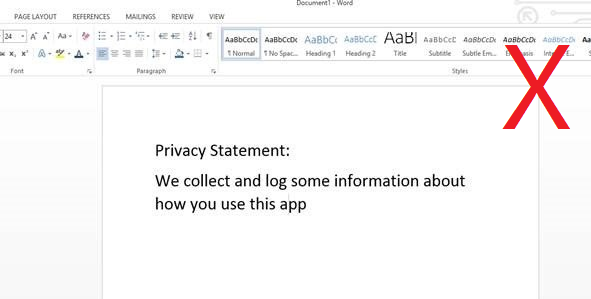Quick steps to drive more downloads (Updated)
|
|
|||||||||||||
|
The Office Store is officially one year old! We’d like to share some pointers that will help your app to reach the maximum number of customers.
With the SharePoint Conference just around the corner, it’s a great opportunity for your apps to present themselves in the most compelling light.
Previous posts have looked at the user experience of the app itself. In this post, let’s have a look at five aspects of how an app is presented in the Office Store. You may also find our validation policies helpful.
|
|||||||||||||
|
Convey quality and purpose with your logo |
|||||||||||||
|
Your logo is an opportunity to create an eye-catching, visual representation of your app. Ideally, your logo will convey the broad genre of the app (travel, translation, charting, etc.). It can enhance the appeal and recognition of both your app and your brand.
Your logo should avoid using too much text and be scalable. We recommend that you avoid reusing your company logo.
|
|||||||||||||
|
Look at your existing app logo… |
|||||||||||||
|
|
|
Apply your branding to a custom logo that makes the genre of your app apparent. This will let customers quickly decide if your app meets their needs and will also increase your brand recognition.
|
|||||||||||
|
Avoid text heavy logos. These logos scale poorly and are difficult to read in many sizes. Ensure your logo is the correct size and shape. This will ensure your logo displays correctly without blurring or distorting and conveys the quality of your app both in the App store at 96x96 pixels (submitted through the Seller Dashboard) and when scaled to 32x32 pixels for the Office Client Interface (Referenced in the app manifest).
|
|||||||||||||
|
…and take them to the next level |
|||||||||||||
|
Incorporate the colour of the Office application that your app works with. This is a quick way for users to know if your app will workwith the product they’re using.
|
|
|
|||||||||||
|
Be succinct yet descriptive in your app title |
|||||||||||||
|
App titles are a way for you to convey your app’s brand and value in the shortest form possible. It’s the single most important piece of metadata. It should be succinct, avoid repeating metadata shown elsewhere and consist of more than just your company name.
Look at your app’s title with respect to these points:
|
|||||||||||||
|
Remove phrases like ‘for Excel’, ’by Contoso’ or ‘App’ from your title. There is no need to clarify information that is available elsewhere on the page.
Ensure your title includes 2-3 words that actually state the purpose of your app. An app title should be intuitive and a good test of this is to ask someone unfamiliar with your app if they can tell, by title alone, what your app does.
|
Change your existing app titles… “Contoso for Excel” “Extreme Imagination App”
|
||||||||||||
|
Connect your brand with your app’s purpose in the title. Unless your company has millions of customers who are familiar with your brand, you need link your brand with the purpose of the app: for example: Contoso Budget Planner. |
|||||||||||||
|
…to something easy to understand “Contoso Budget Planner” “Extreme Predictive Analysis”
|
Be unique. Avoid emulating metadata from other apps. This will help your app stand out from similar products. |
||||||||||||
|
|
|||||||||||||
|
Focus on core features with your screenshot |
|||||||||||||
|
App screenshots let customers see the user interface and understand core features before downloading the app. Avoid screenshots that show too much of Office and too little of the app.
Avoid using screenshots that showcase non-core features of the app (such as options and settings) and avoid visual discrepancies from resizing. Where you can, use compelling test data.
|
|||||||||||||
|
Crop your screenshots… |
|||||||||||||
|
|
|||||||||||||
|
Ideally, a good screenshot should:
Be properly sized and scaled. This helps avoid illegibility, distortion and gives the best possible impression to your customers.
Focus on a core feature. Good screenshots showcase an app’s primary features. Avoid screenshots that show minor features like settings.
Be cropped to focus on the app. Screenshots should show relatively little of the Office application and should focus almost exclusively on the app.
Paint a professional picture of your app. Avoid showing windows or taskbars unrelated to your app (especially expired trial notifications) and remove any inappropriate links or text.
Use compelling test data. Use test data that will compliment and showcase your app’s functionality. If, for example, your app is a people graph tool (as in our screenshot) ensure that all your test data is graph-able
|
|||||||||||||
|
…to focus on core features
|
|||||||||||||
|
|
|||||||||||||
|
|
|||||||||||||
|
Use descriptions to explain your product |
|||||||||||||
|
The app description confirms to the customer that your app can meet their specific need and explains how your app will meet their goals. App descriptions come in two types:
|
|||||||||||||
|
Short Descriptions |
|
||||||||||||
|
These appear with your app name, logo, and supported product on the search results page. They are an opportunity to interest customers searching and browsing the store. When writing a description, avoid repetition of title/provider metadata. Also avoid short, vague, or excessively emotive language.
|
|||||||||||||
|
Keep the following tips in mind when writing short descriptions: Avoid repetition and be succinct. Summarize the value proposition of your app. Avoid repeating metadata like your company name, app title, app price, or the supported product. |
Edit your descriptions…
“The Contoso Budget Planner is a free Microsoft Excel Budget Task Pane App”
“Master Outlook with our Awesome new app!”
|
||||||||||||
|
|
|||||||||||||
|
…to make your app stand out
“A tool for organizing and planning your household budgets”
“Tutorial videos to help users become proficient with Outlook”
|
Explain your app. While being succinct is important, it is also important to let customers know exactly what your product does. Use maybe 8-15 words instead of just 2-3. Be specific and avoid jargon which customers may find difficult to understand
Keep emotive language to a minimum. Telling a user that your app will change their life is a claim best backed up by a richer description, good user reviews, and compelling screenshots.
|
||||||||||||
|
Long Descriptions |
|||||||||||||
|
Long descriptions appear in the main page of an app. They afford you an opportunity to explain your app in more detail and convince customers that the app can meet their needs.
The long description also informs users of the minimum requirements of their app, including additional purchases which may be required. Avoid poor formatting, poor grammar, and long sentences.
Consider these long description tips: |
|||||||||||||
|
Format long descriptions to be glance-able. Make your description easy to read by formatting it properly. Use paragraphs, bullet points, and headings where applicable. Check spelling and grammar. To enter bullet points, enter the square bracket formatting tags: [#b] phrase [/#b].
Note: You are only allowed one bullet list per description. All phrases enclosed in the bullet point tags will be truncated to the end of this list.
|
Format your descriptions…
“The Household Budget Builder app helps you to create a budget in Excel for you and your family. It can help you plan birthdays, vacations, and holidays, track expenses month-to-month, find ways to save, or increase the amount you currently save and find areas to cut back. “
|
||||||||||||
|
Be concise. Your long description should showcase the core features of your app without being overly long and monotonous.
Place valuable information at the top. The customer may not read beyond the first few lines of a description. Present your app in the best light by highlighting key points where customers are likely to read them.
|
|||||||||||||
|
…to make them easy to read
“The Household Budget Builder app helps you to create a budget in Excel for you and your family. It can help you: · Plan for birthdays, vacations and holidays · Track expenses month-to-month · Find ways to save or increase the amount you currently save · Identify areas where cuts can be made”
|
Clearly demonstrate the value proposition of your app. Give an example or two to show the usefulness of your app. Clearly state the app requirements. If your app requires a subscription or additional purchases, this is the place to tell customers. This is also an opportunity to interest customers in related or premium services. |
||||||||||||
|
Ensure customers can reach you for support |
|||||||||||||
|
Customers want to be able to contact the app developer, either to explore the purchase of additional services or to get help with a current app in the store. Provide good, active support links so that you don’t lose prospective sales. This will also ensure customers have a great support experience at no extra cost to you.
|
|||||||||||||
|
Edit your privacy statement… |
|||||||||||||
|
|
|||||||||||||
|
Keep in mind these pointers for app support webpage:
Ensure your privacy statement is well formatted and representative of your policy. Your privacy statement should reflect your policy and be informative and easy to read.
Ensure the app is well explained. Explain every button and feature on the support page so users don’t become frustrated with the app, abandon it, or leave an unfavourable review. Provide good ‘getting started’ advice. If yourapp is complex, consider providing getting started steps / sample data. For example ‘To begin, highlight your data and hit “make graph”’. You may also decide to provide this in the app itself. Avoid using your personal social media page. A dedicated page on your existing website will work well. If you have to use social media, set up a page specifically for your app. Providing a user forum is also worthwhile as it will reduce the amount of troubleshooting queries that have to be dealt with.
Sell yourself and your brand. This is a page where you can turn an app user into a prospective sale. Ensure your support page looks professional.
|
|||||||||||||
|
…to reflect your policy
|
|||||||||||||
|
I hope you’ve found this post helpful and are able to use some of these recommendations to take your Office Store app to the next level!
|
|||||||||||||