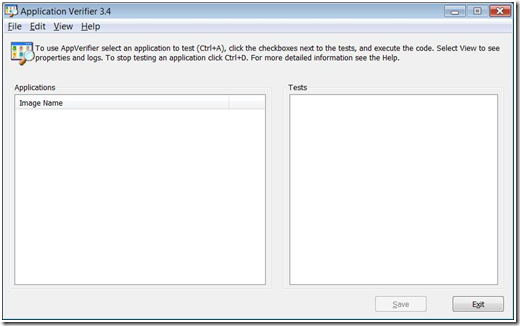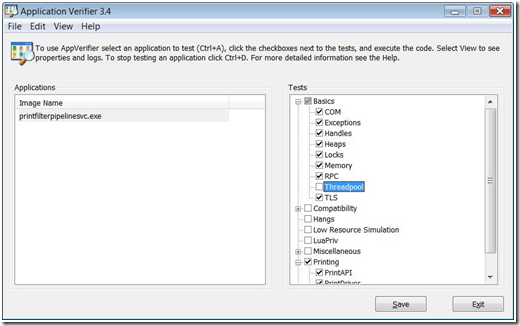Enabling PrintVerifier for XPSDrv
I wanted to use the next couple of posts to cover PrintVerifier in the context of XPSDrv. I don’t plan on covering the workflow involved in debugging individual stops since the troubleshooting steps for stops that you encounter in the XPSDrv scenario are exactly the same as other stops. Identify the stop code from the debugger, look up the details for the stop code in the Application Verifier documentation and take it from there.
But there are some things that are different when it comes to XPSDrv and these differences lie mainly in the setup and configuration phase. So let’s discuss these differences in the next couple of posts. First up is, of course, to enable PrintVerifier.
1. Click Start and run Application Verifier from the All Programs menu.
The program initially displays the following window:
Figure 1. Application Verifier before configuration
2. Press Ctrl-A and open PrintFilterPipelineSvc.exe, which is located in Windows\System32.
PrintFilterPipelineSvc.exe is the filter pipeline service. This action adds PrintFilterPipelineSvc.exe to the list of images in the Applications pane and displays a set of associated Application Verifier tests in the Tests pane.
3. Select the Printing test, which enables Print Verifier. This test has two components:
· PrintAPI tests the interface between applications and the print spooler.
· PrintDriver tests the interface between the core print driver and its plugins as well as the filter pipeline manager and XPSDrv filters.
4. In the Tests pane, under Basics, select all the tests except Threadpool. The configured Application Verifier should look like Figure 5.
Figure 2. Application Verifier configured for print verification.
For information on the other tests, use the Help menu to view the help documentation.
5. Click Save to enable this Application Verifier configuration.
Note that you might have to restart the print filter pipeline process in order for these settings to persist. You can do this either via the task manager and kill printfilterpipelinesvc.exe or restart your system. After either of these steps, Application Verifier will be enabled for the print filter pipeline process.