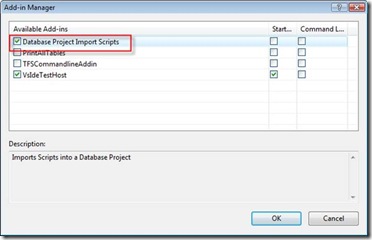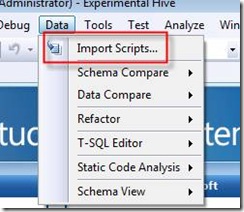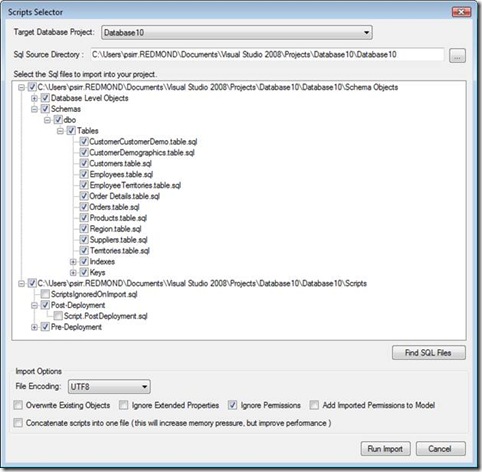Database Project Import Scripts Add In
In this blog I’ll introduce you to the Import Scripts add-in to the General Distribution Release (GDR) for Visual Studio Team System 2008 Database Edition. With this add-in Visual Studio can import multiple scripts to populate a target database project. I’ve included the source code but, in order to compile the install project you’ll need to install Votive 3.0 (I used 3.0.4707.0).
To install run InstallImportScripts.msi (available in this zip). This install will create these files on your filesystem:
%VSINSTALLDIR%\Common7\Ide\PublicAssemblies\ImportScriptsRecursively.dll
C:\ProgramData\Microsoft\MSEnvShared\Addins\ImportScriptsRecursively.AddIn
After installing run Visual Studio 2008 and bring up the Add-in Manager by selecting Tools.Add-in Manager from the main toolbar. Verify that “Database Project Script Import” is available and selected to load.
A new menu will appear in the Data menu called “Import Scripts…” whenever at least one Database Project is open in the solution explorer.
Selecting this menu button will bring up the Scripts Selector dialog. Use this dialog to
· Select the project which will receive the imported database schema objects (the target project)
· Select the directory to search for .sql files
· Select or deselect individual files or folders from the import process. Note that, by default any scripts named Script.PostDeployment.sql, Script.PreDeployment.sql or IgnoredOnImport.sql will not be selected.
· Select the default encoding for the .sql files. If you run the addin and no database schema objects are imported verify the encoding of your files match the encoding you’ve selected in the Scripts Selector dialog.
· Choose among the various import script options available on the Import Script Wizard.
· If you choose to concatenate your scripts into one large file memory pressure will increase but performance will be vastly increased.
Once you select ‘Run Import’ the Output Window will be activated and messages will appear providing you with feedback on the import script process. Each file will produce output similar to the one below. The output will include 1) a progress indicator (in the case below 4/700) and 2) the DTE command which can be executed into the Command Window to re-import that particular script (in the case below Project.ImportScript /FileName "C:\temp\AdventureWorks\AdventureWorks\Schema Objects\Database Level Objects\Security\Schemas\Person.schema.sql" /Encoding UTF8).
Executing 4/700 : Project.ImportScript /FileName "C:\temp\AdventureWorks\AdventureWorks\Schema Objects\Database Level Objects\Security\Schemas\Person.schema.sql" /Encoding UTF8 Started importing file: C:\temp\AdventureWorks\AdventureWorks\Schema Objects\Database Level Objects\Security\Schemas\Person.schema.sql File name C:\temp\AdventureWorks\AdventureWorks\Schema Objects\Database Level Objects\Security\Schemas\Person.schema.sql (size: 270) Parsing SQL script Total number of batches in script: 2 Total number of statements in script: 2 Finished importing file: C:\temp\AdventureWorks\AdventureWorks\Schema Objects\Database Level Objects\Security\Schemas\Person.schema.sql |
Conclusion
The Import Scripts Add-in allows you to import multiple scripts at once. This should be a useful addin when upgrading from CTPs (which do not support upgrade) or importing from a script archive into a database project for the first time.
- Patrick Sirr
- DataDude Programmer