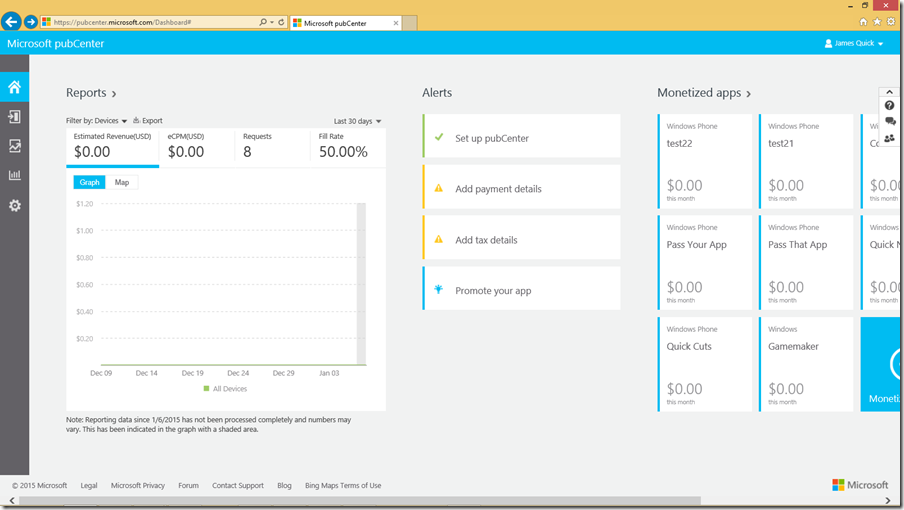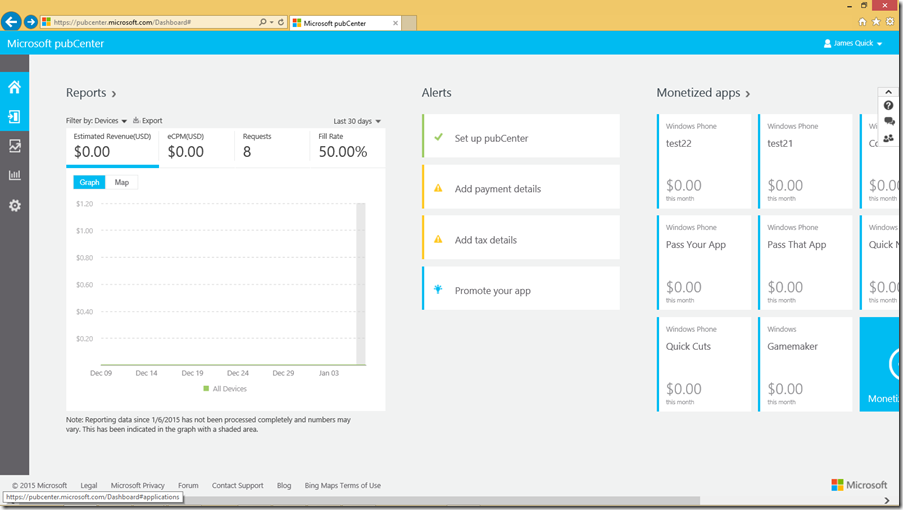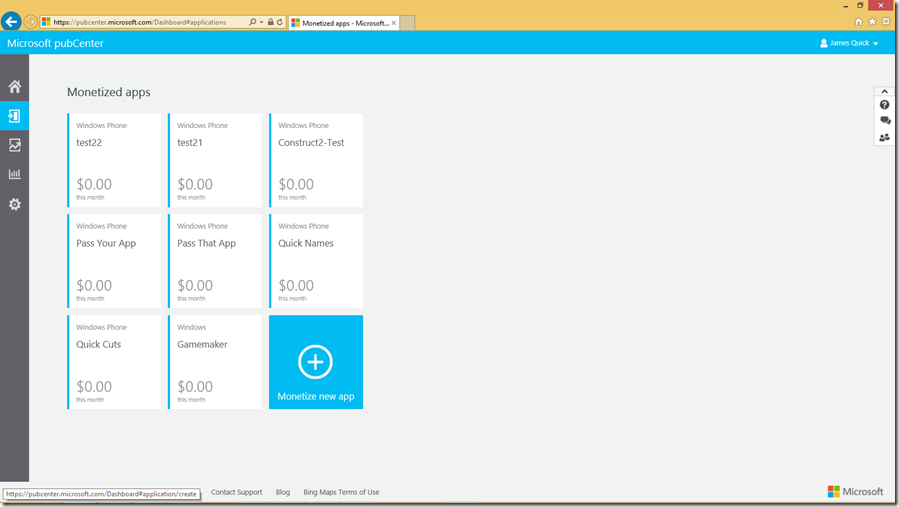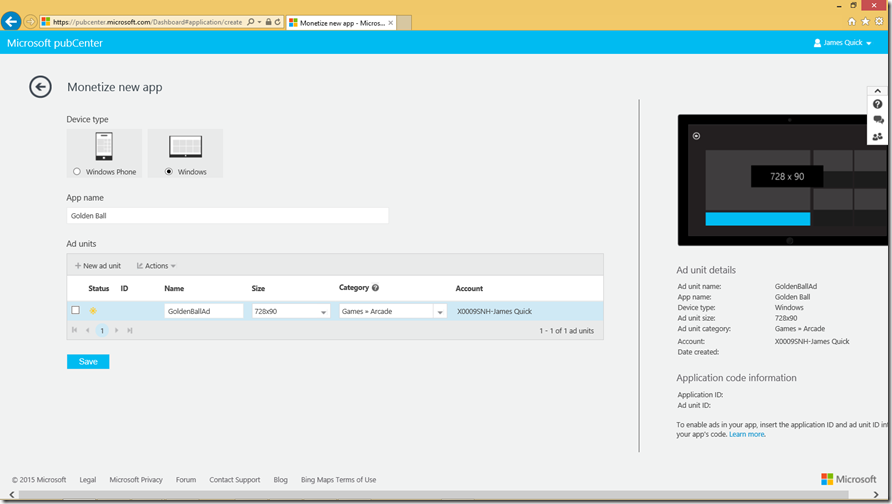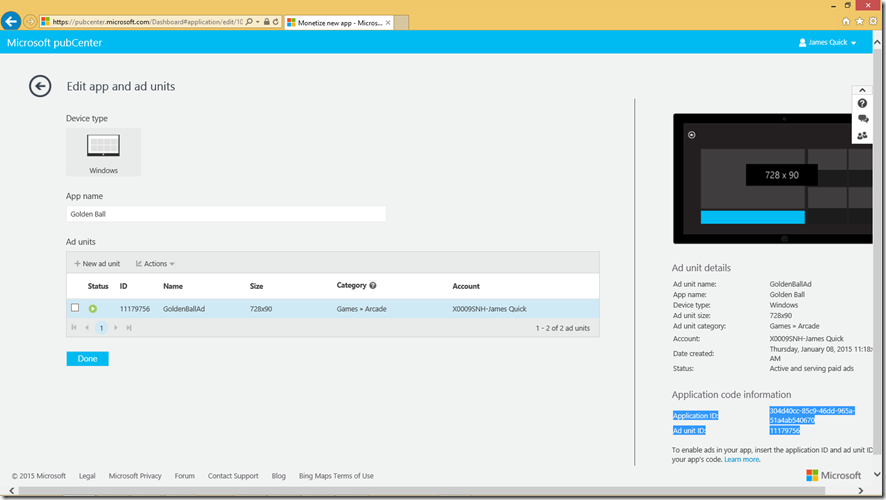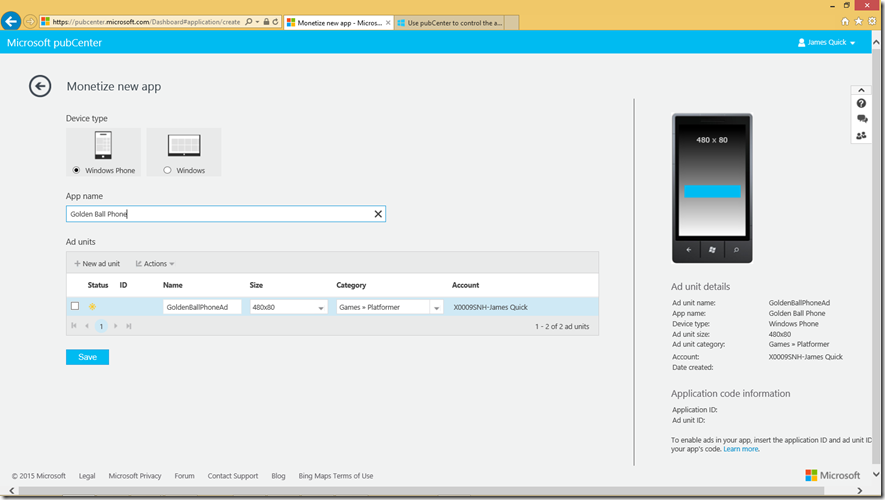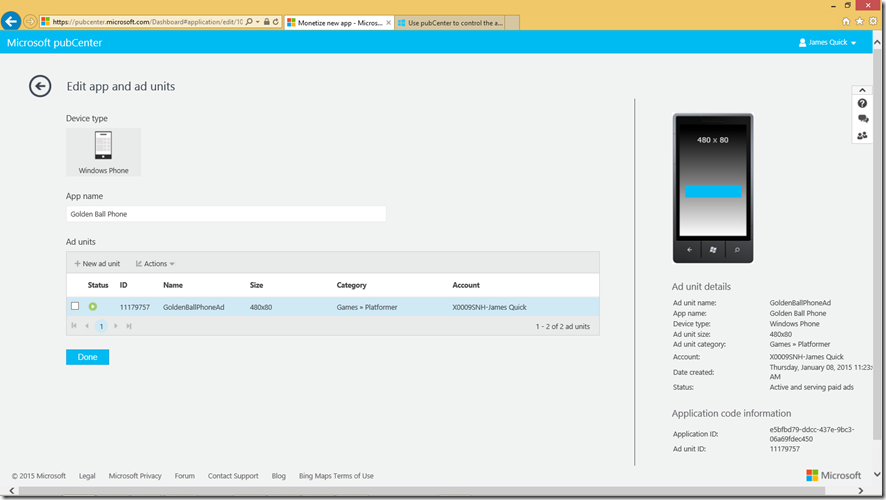Monetization with PubCenter Ads – Creating App ID and Ad Unit ID
In my mind, building mobile apps and games is just simply fun. I am extremely lucky to be in a position where I deal with mobile application development on a day to day business. In fact, I enjoy it so much that it feels much less like work than me just tinkering around and having fun. Regardless of my enjoyment, however, one of the ultimate goals for mobile application developers is simply to make money. Building apps is fun, but building apps and earning money is even more fun. In general, I typically talk about three different ways to make money: selling your app, in app purchases, and advertisements. There are certainly success stories in each of these three categories, but let’s focus on the advertising option here with a real work example.
Ever heard of the game Flappy Bird? If you haven’t, you obviously don’t pay too much attention in the mobile apps world :) Regardless, Flappy Bird was (emphasis on the word WAS) a very simple one touch game for Android and IOS where you tap the screen to have the bird fly higher, otherwise it is falling. By guiding the bird up and down, you have to dodge pipes coming from the top and the bottom. A very simple game all the way around, but it was challenging enough that users continued to play and share with their friends. In the end, Flappy Bird was taken out of the app stores (that’s a story in itself and is more or less rumor based). Most of you probably knew that, but did you know that the creator was earning $50,000 a day from advertising in his games?!? How insane is that especially knowing that amount of money he earned per impression was probably less than a penny. I mean, it’s almost unfathomable. That said, are you looking to put yourself in position to earn money from ads for your Windows apps? Then, keep reading!
In comes Microsoft pubCenter, the hub for your app monetization program. It gives you control of the Ads in Apps program you're implementing in your Windows app or game. Interested in setting up one of your project with pubCenter ads? Let’s take a look at how we do that!
First, follow this link to the pubCenter homepage. If you are not automatically logged in, go ahead and login with your developer Microsoft account. Below, you can see my homepage, and the many test ads I have already created.
Click on Monetized Apps, the button highlighted below just beneath the home button.
Here is my list of already created ads. Click “Monetize New App”.
Here, you will need to fill in the information about your app. You will need to choose whether or not your are doing a Windows App or a Windows Phone App. I will show both here.
Windows App
Choose Windows and fill out the following information: App name, Ad unit name, Ad unit size, and Category as shown below. Then, click save.
After clicking Save, notice the Application ID and Ad Unit ID are populated in the bottom right hand corner (highlighted below). You will need these!
Windows Phone
Choose Windows and fill out the following information: App name, Ad unit name, Ad unit size, and Category as shown below. Then, click save.
After clicking Save, notice the Application ID and Ad Unit ID are populated in the bottom right hand corner. You will need these!
Now, you have your App ID and Ad Unit ID for both Windows and Windows Phone. You will need to use these to create your ad banners in your games and apps. As always comment below of find me on twitter, @jamesqquick, with any questions, comments, or concerns.