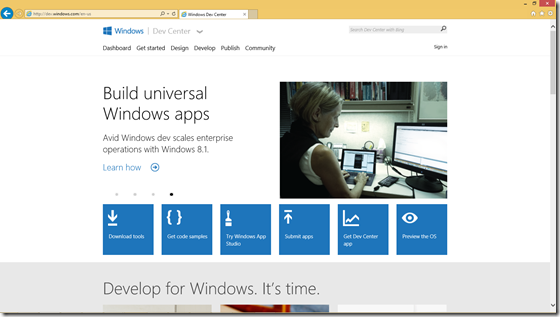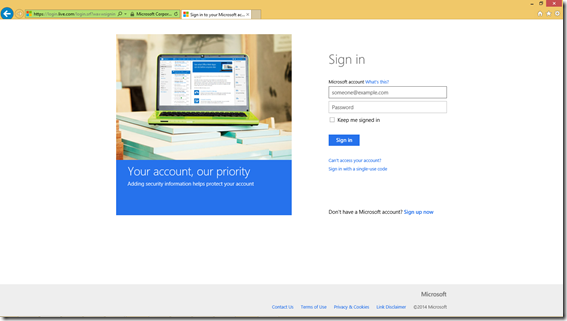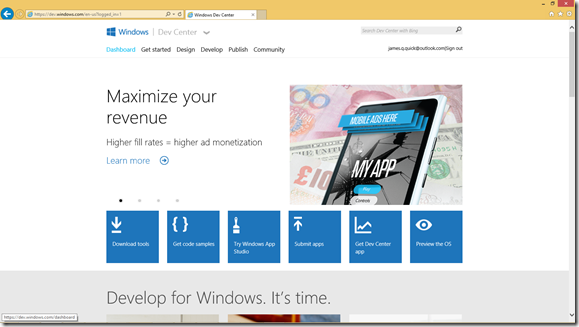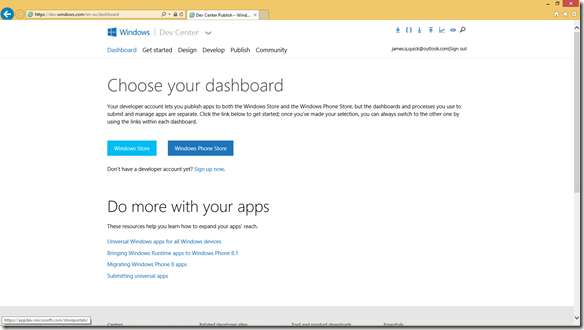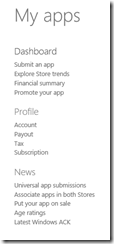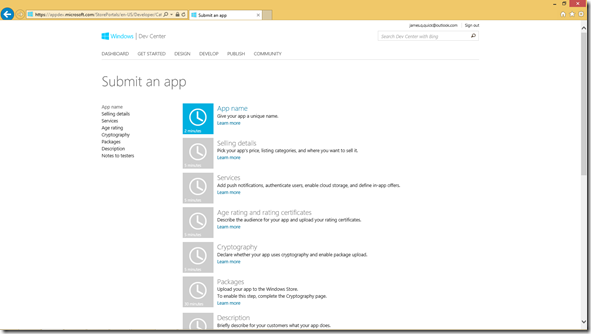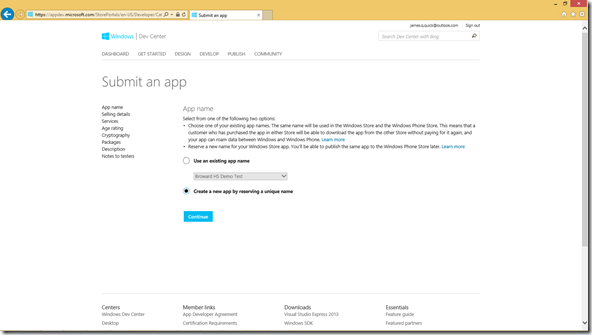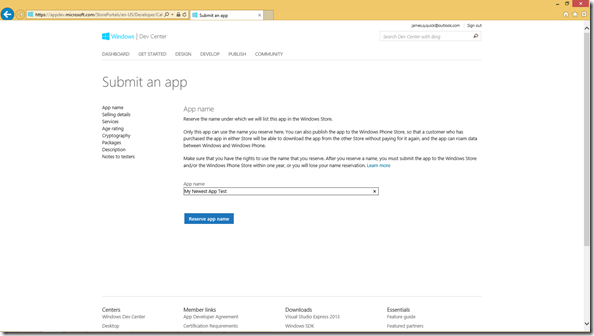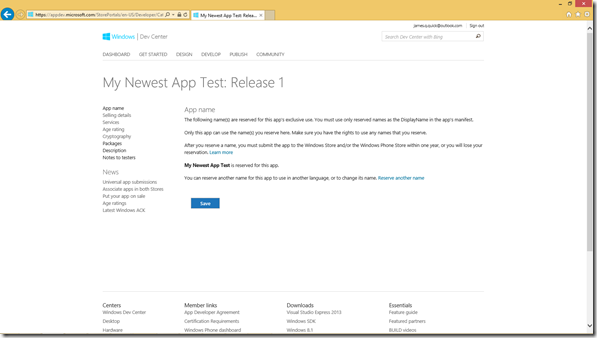Reserving Your Windows App Name
Reserving Your App Name in the store ensures that no one else can publish an app with the same name. For this reason, it is helpful to reserve your app name as soon as possible, potentially even before your start developing your app. It would be really unfortunate to be prepared to submit an app with an awesome name, only to find out that someone else has already used that name! Therefore, my recommendation is to reserve your app name as soon as possible. However, regardless of when your decide to Reserve Your App Name, whether it be months before you begin development or right before your submit, here is how you do it.
Open up the Developer Portal at https://dev.windows.com/, and then click Sign In the top right
Log in with your Developer Account
Now click on Dashboard in the top left.
Choose Windows Store.
Under My Apps, choose Submit an App.
Click App Name.
If you have an existing App Name reserved, you can choose that under “Use an Existing App Name”. Most likely, we are creating one for the first time, so choose Create a New App by Reserving a Unique Name and click Continue.
Type in your App Name and click Reserve App Name. The Dev Portal will let you know if you are trying to reserve a name that is already taken. If that is the case, go ahead and try a different name.
After you have reserved your new app name, go ahead and click Save.
Now you have your app name reserved for Windows!