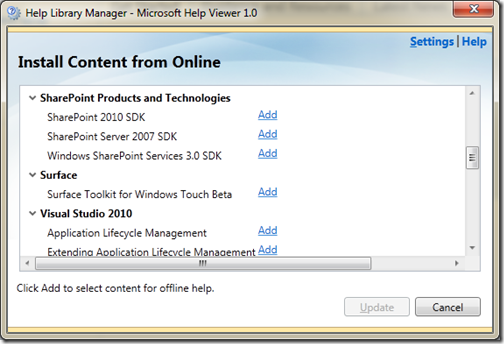Updated SharePoint 2010 SDK Now Available for Download
The SharePoint 2010 Software Development Kit (SDK) has been updated! Get it here: Download from the Microsoft Download Center
What’s New in this SDK Update
We are excited to announce the latest quarterly update of the SDK for SharePoint Foundation 2010 and SharePoint Server 2010. This free update replaces previous 2010 versions of the SDK and includes the following:
- New code samples: Silverlight List Viewer, plus new samples in Business Connectivity Services (BCS), Enterprise Content Management (ECM), and User Profiles and Social Data
- Updated documentation, including: new and updated How To, reference , and conceptual content
- Updated IntelliSense XML files for tooltips and auto-complete in Visual Studio
Here are two MSDN topics listing new and updated content and code samples in the AUG2010 version of the SDK (14.0.4763.1031):
- What’s New in the SDK for SharePoint Foundation 2010
- What’s New in the SDK for SharePoint Server 2010
A complete listing and description of the 44 code samples currently available in the SDK can be found here on MSDN Code Gallery: https://code.msdn.microsoft.com/sp2010sdk.
Change History Tables
Wondering what has changed in the SDK? You can do a quick search in the compiled HTML Help (.chm) files for the phrase “content update” (include the quotes) to see all the changed topics. We also publish the “Updated” date at the top of each article. Check out an example here: https://msdn.microsoft.com/en-us/library/ff623048.aspx.
Working with Help in Visual Studio (MSDN and Local)
This update also coincides with republish of the SDK in the MSDN Library, in addition to offline Visual Studio Help for SharePoint. Yes, that’s right—now you can get context-sensitive Help directly from your code by pressing F1 in Visual Studio.
F1 Help and Working Offline
The MSDN Library is always the most up-to-date source of information, and Visual Studio uses online Help as its primary source by default when you press F1. If you need to work offline, however, you can first download Help content from MSDN using the Visual Studio 2010 Help Library Manager (Help > Manage Help Settings). Here’s how:
- Click Check for updates online.
You may need to change your settings to I want to use local help. You can find this under Choose online or local help in Help Library Manager. - Scroll down to SharePoint 2010 SDK, click Add, and then click Update.
IntelliSense XML Files Update
The latest drop of the SDK also updates all the IntelliSense XML files for SharePoint Foundation 2010 and SharePoint Server 2010. Please refer to the Readme.txt file for installation instructions. The readme.txt files is in the C:\Program Files (x86)\Microsoft SDKs\SharePoint 2010\Intellisense once the SDK is installed.
You will get tooltips, updated descriptions, and auto-complete as you type code in the Visual Studio 2010 IDE once the IntelliSense XML files are updated. Visual Studio 2010 and SharePoint 2010 must be installed on the computer you are installing the IntelliSense XML files on; the IntelliSense files only work in Visual Studio when the DLL and the XML file of the same name are in the same directory. Please refer to the Readme.txt file for more information.