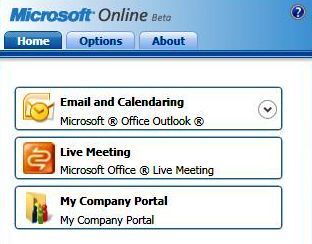Sign In Client Application Logging
The Microsoft Online Sign-In Client has the ability to output all its operations to a flat text file, which is in human-readable format. You would typically want to send this file to Support to get a definite answer to problems you are having with the MS Online Sign In Client. Below is the registry setting you need to create/edit in order to get the Sign-In Client to log.
Be very careful when editing your registry as adverse problems may occur.
HKEY_CURRENT_USER\Software\Microsoft\MOCHA\Preferences
- Name: EnableLogging (Create if not available)
- Type: REG_DWORD
- Value: 1
Once set, close the Registry Editor and logout of the MS Online Sign-In Client, close the client and restart so it can read the updated registry settings. Perform the operation having problems and once done, return to the registry and set the above setting value to "0". The output file can be found in the following location:
Vista – "%LOCALAPPDATA%\Microsoft\Sign In\Logs"
XP – "%HOMEPATH%\Local Settings\Application Data\Microsoft\Sign In\Logs"
Sample output of Sign-In Client Application Log:
2/21/2008 6:14:04 PM||Info||Logger.Initialize||Product Name is: SignIn
2/21/2008 6:14:04 PM||Info||ServiceClientMain.ServiceClientMain||Current version is: 1.0.0582.0
2/21/2008 6:15:15 PM||Info||SSOSignIn.CheckSignInResponse||Password expires in 9:27:23 PM
2/21/2008 6:15:18 PM||Info||ApplyUpdates.GetClientUpdateRequiredStatus||Current Version: 1.0
2/21/2008 6:15:19 PM||Info||SingleSignOn.StoreCredentialsForOneServer||Storing credentials for *.microsoftonline.com: User:
2/21/2008 6:15:20 PM||Info||ApplicationFlavor.IsInstalled||Checking for C:\PROGRA~1\MI1933~1\Office12\OUTLOOK.EXE
2/21/2008 6:15:20 PM||Info||ServiceClientCommon.GetRichApplications||Desktop application Microsoft ® Office Outlook ® found
2/21/2008 6:15:27 PM||Info||ConfigFileManager.UpdateAppFlavorConfigurationStatus||ApplicationFlavor !serviceclient! configuration status updated as ConfiguredSuccessfully