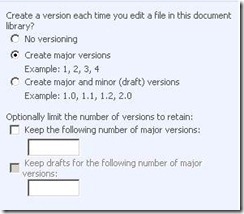SharePoint versions explained–2
To specify the number of major versions of files that are stored, select the Keep the following number of major versions check box, and then type the number of major versions that you want to keep.
To specify the number of major versions to keep the drafts for, select the Keep drafts for the following number of major versions check box, and then type of the number of major versions that you want to keep drafts (minor versions) for.
Lots of customer thinks second box it to specify the number of minor versions. But in actual second box is to specify how many major version can have minor versions.
By default, each major version can have up to 511 drafts (minor versions).
If a list or library limits the number of major versions, the earliest versions are deleted when the limit is reached.
If your limits the number of versions that it stores, the oldest versions are permanently deleted when the limit is reached. They are not sent to the Recycle Bin.
If disabled versions to fix space issues on server. Please always have a look to recycle bin at both level.
Some times we will face issue in exporting sites due to high versions.
Here is script will will tell us items with high versions.
SELECT
W.FullUrl,
AD.DirName,
AD.LeafName,
COUNT(*) as NumVersions
FROM AllDocVersions as ADV WITH (NOLOCK)
JOIN AllDocs as AD WITH (NOLOCK)
ON AD.Id = ADV.Id
JOIN Webs as W WITH (NOLOCK)
ON W.SiteId = ADV.SiteId
WHERE w.ParentWebId is NULL
GROUP BY ADV.Id, W.FullUrl, AD.DirName, AD.LeafName
ORDER BY NumVersions DESC