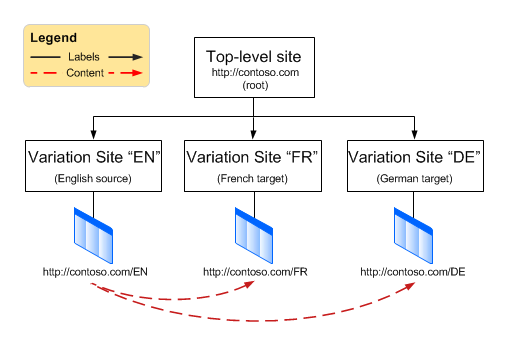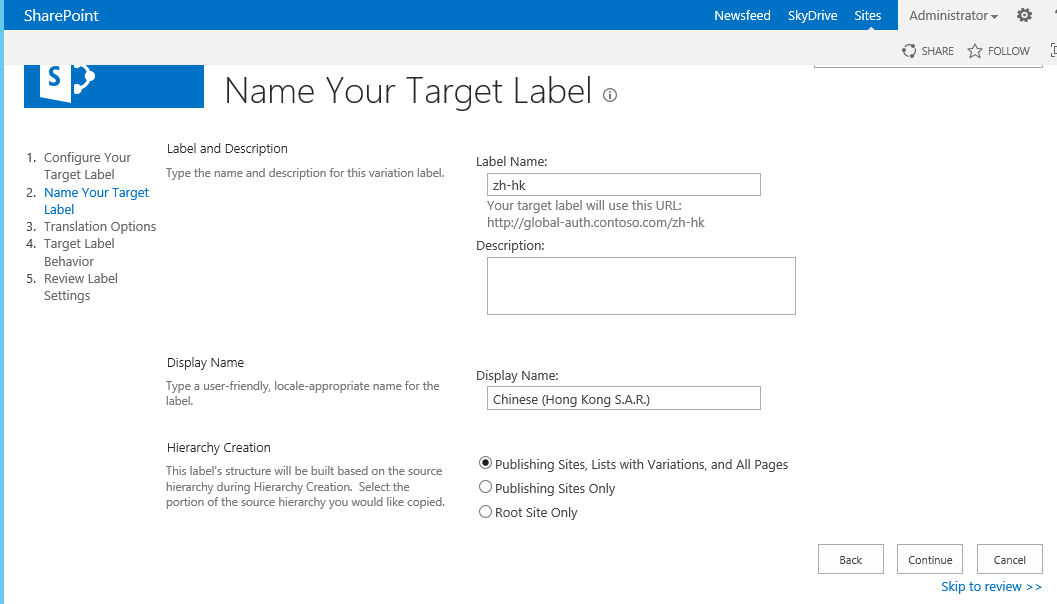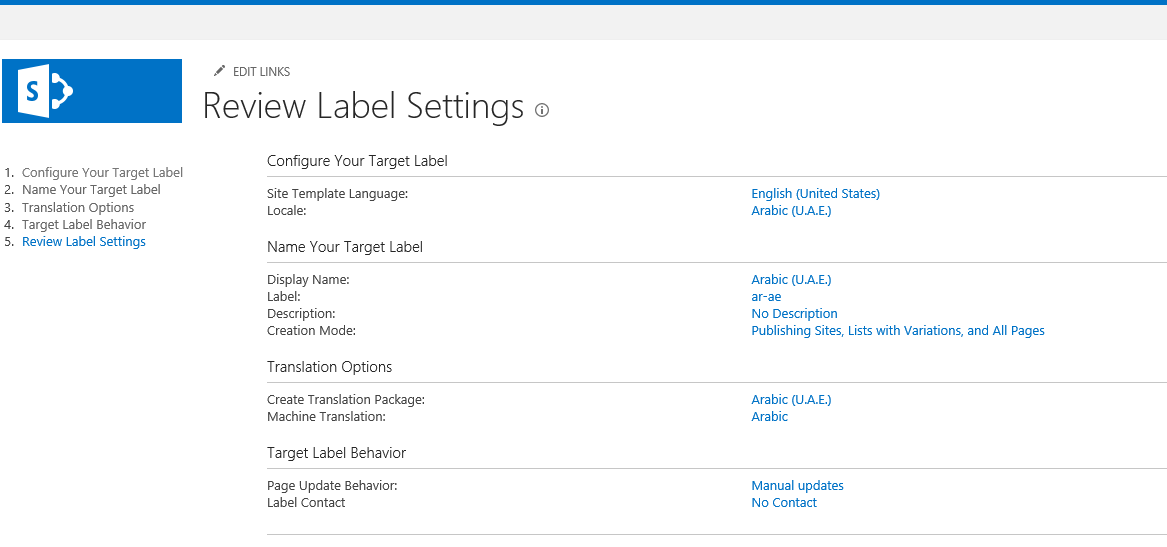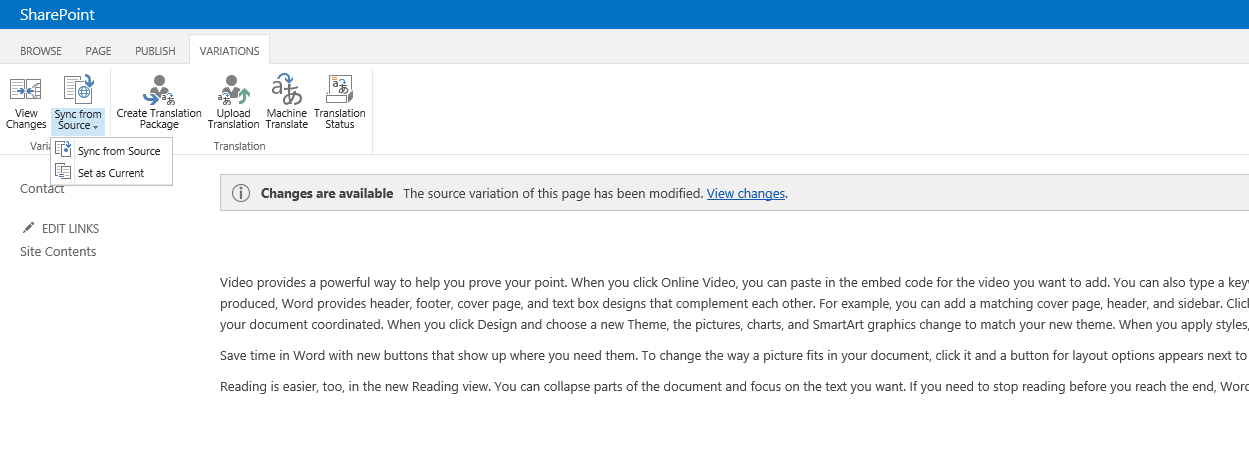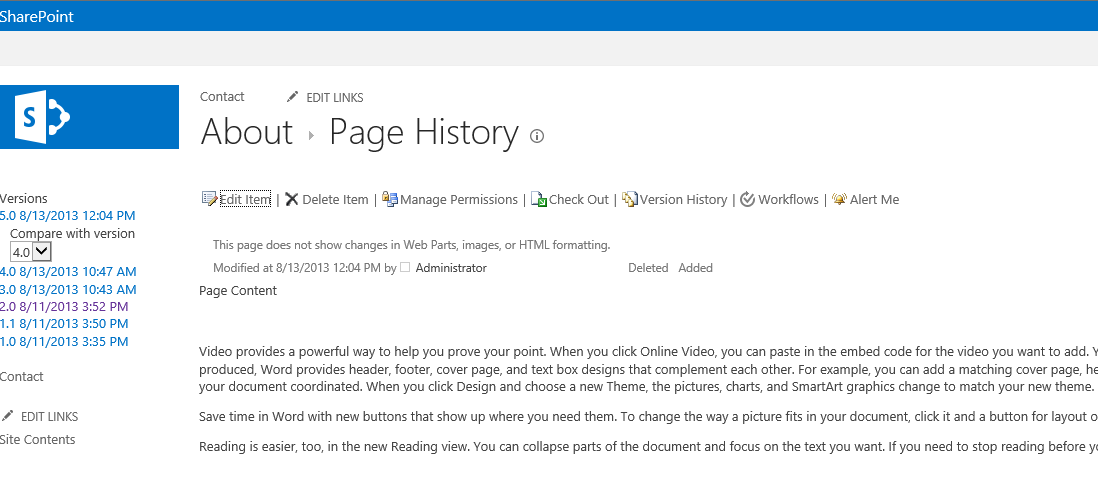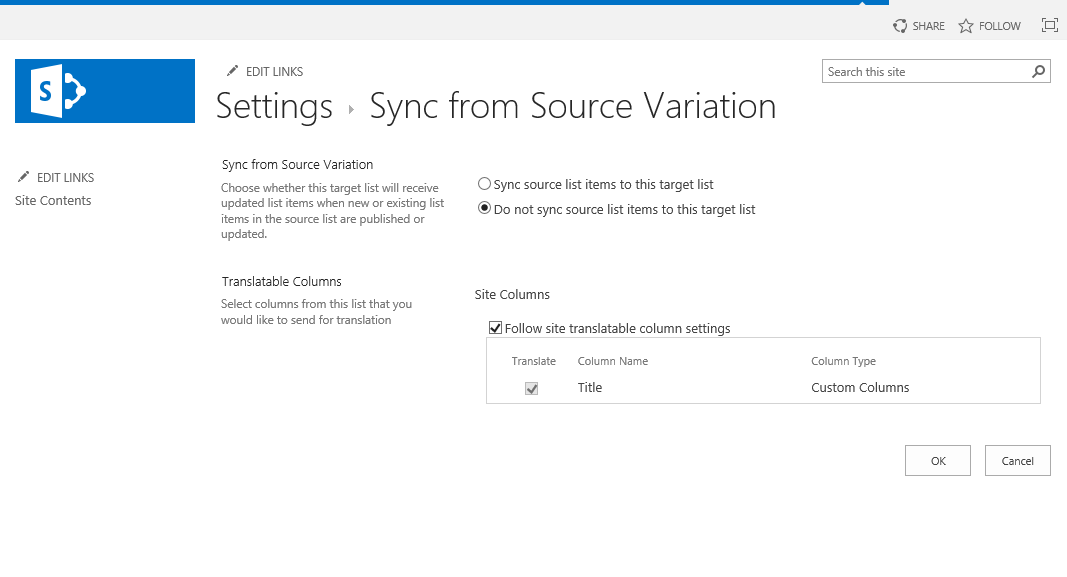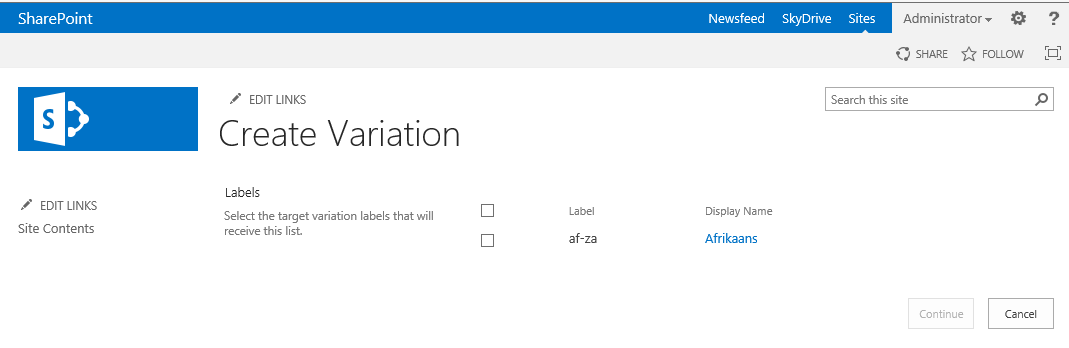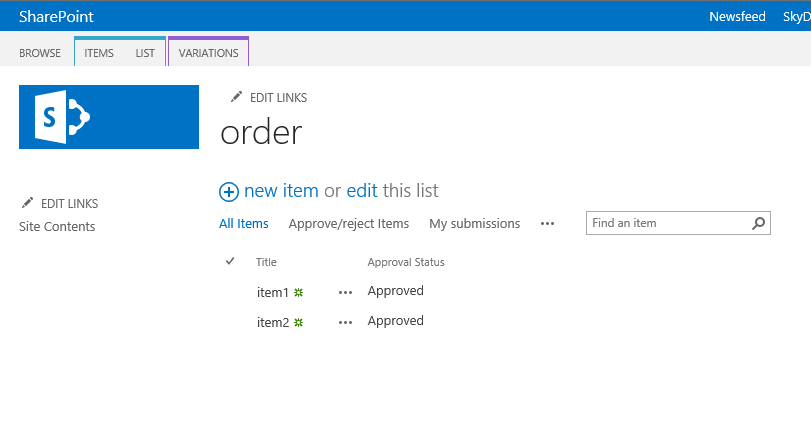SharePoint 2013 Variations - Creation and synchronization of content between source and target sites
Following posts will guide through developing multilingual site using SharePoint 2013:
Part 1: Initial setup and configuration for variations site Part 2: Creation and synchronization of content between source and target sites Part 3: Managed Navigation on variation site Part 4: Content Translation |
In my previous post, we have discussed how to setup Variation site and create Variation labels. Once Variation labels are created the next step is Content Creation and Propagation. In this post I will focus on the same. In SharePoint Variation system content synchronization is a unidirectional process. The variations feature syncs content from a source variation site to one or more target variation sites. Following figure illustrates a source variation label EN and two target labels FR and DE. Any changes to content are flowing from EN source variation to FR and DE target variations.
Variation Timer Jobs
The variations feature uses following timer jobs to perform tasks such as creating and propagating content.
Variations Create Hierarchies Job Definition |
Creates a complete variation hierarchy by creating all variation sites, lists, and pages from the source variation site, based on the variation labels. By default, this timer job runs hourly. |
Variations Propagate List Items Job Definition |
Creates and updates list items on target variation sites after a list is configured to send items to specific target variation labels. By default, this timer job runs every 15 minutes. |
Variations Propagate Page Job Definition |
Creates and updates pages on target variation sites after a page on the source variation site is approved or after it is manually submitted by a user. By default, this timer job runs every 15 minutes. |
Variations Propagate Sites and Lists Job Definition |
Creates variation sites and lists when the Create Everywhere option is enabled. By default, this timer job runs every 30 minutes. |
Create Hierarchy
Once variation labels are created and Create Hierarchies is submitted on Variation labels page, Variation Create Hierarchy timer job will start as scheduled and will create hierarchy based on Hierarchy Creating setting, that was selected at the time of label creation. The process of hierarchy creation will finish after Variation Create Hierarchy timer job and Variations Propagate Sites and Lists Job has completed.
Following figure illustrates Variation label settings Hierarchy Creation options, the default option is to create Publishing sites, Lists with variations and all pages.
If default option is selected Hierarchy Creation will replicate source label structure and propagate content to all target labels. Custom Lists by default are propagated on target label. Please refer to Custom List and Libraries section in the Post.
Content Publishing Scenarios
Before we dive deep in technicalities of variations, let's discuss common content publishing scenarios in a variation enabled environment.
In centralized authoring content authors create new pages or update existing pages on source label and target level automatically receives updates. These updates are always in draft mode on target variation so they wont be live until they are published. In some cases this approach can be a bit tedious for regional authors, because once a page from source label is published first time and propagated to target labels, content authors on target label will localize the page by translating and tailoring content to meet localization requirements. Now, if content of the page is modified later on the source page and republished, Variation System will create a draft version on all target labels. For example if the published version for a page on target label is 3.0 after propagation there will be a new draft version 3.1. The new draft page will be copy of source page and won't have any localization, so most of the times regional authors will have to delete the propagated draft to avoid confusion for content authors.
SharePoint addresses this situation by letting Admin configure variation labels and set Page Update Behavior to Manual update.
Setting Page Update Behavior to Manual update will not let variation propagation create a new draft on target label in case of republishing of source content. Instead, if an update to source content is published, content authors will see a notification that the source variation has been modified.
Authors can click on View Changes to review the changes made on source variation and decide if they want to sync from source or keep the current one.
Sync from Source Variation
If content authors do not want to receive any update for a particular list of library they can go to list on variation tab and settings target label and set it to "Do not sync source list items to target list".
Custom list and Libraries
Custom lists and Libraries are by default not propagated to target labels. To propagate custom list/libraries, go to List and Variations tab, click settings and select labels where custom list needs to be created and synced. Once labels are selected, next Variations Propagate Sites and Lists Job Definition will create list in target labels.
Once list/library becomes part of variation system, SharePoint adds a new Approval Status column to control publishing and propagation on List items.
In this post we have seen how content synchronization works with variations. In my next post we will discuss how Managed Navigation syncs with variations SharePoint 2013 Variations - Managed Navigation on variation site