Syncing to a SharePoint Site with Microsoft SharePoint Workspace 2010
SharePoint Workspace functions as a desktop client application for the SharePoint 2010 server. It allows you to cache copies of your SharePoint site content on your desktop and provides automatic synchronization with the SharePoint server
Why Use SharePoint Workspace with your SharePoint site?
· SharePoint Workspace delivers fast, anytime, anywhere access to SharePoint content whether you are able to reach the SharePoint server or are working offline.
· SharePoint Workspace provides easy navigation in accessing and working with your SharePoint content. If you know how to use SharePoint, you will know how to use SharePoint Workspace.
· Whether you are connected or disconnected, SharePoint Workspace provides a seamless working experience. When connected to the SharePoint server, changes are synchronized automatically and when not connected, changes are cached locally. The next time you connect to the SharePoint server, your changes are automatically synchronized with the server.
Syncing it up
Creating a SharePoint Workspace from your SharePoint site is very easy; it’s integrated into the new SharePoint ribbon. An entire site can be synchronized by going to Site Actions -> Sync to Computer.
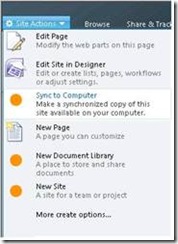
You will see a confirmation dialog.
Click “OK” to begin the download.
It may take a few minutes for all the content to be downloaded and for the workspace to be fully synchronized.
Once the content is downloaded, you can create and modify documents and list items in the workspace, which will automatically sync with the SharePoint server.
Taking site content offline is optimized for a one-click experience, but if you don’t want all the content from the site, you can configure which lists and libraries to take offline. To configure, after selecting “Sync to Computer” from the Site Actions menu, click the “Configure” button in the confirmation dialog to select specific lists and libraries you would like to take offline.
Additionally, you can create a workspace from the SharePoint Workspace Launchbar. From the ribbon, select “New, SharePoint Workspace” then simply paste the URL to the desired site into the dialog.