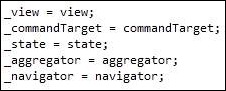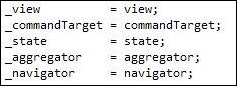Visual Studio 2010 Feature Packs are Here
 There are two feature packs releasing today, with a third on its way in the coming weeks. If you’re using VS 2010 Ultimate and are an MSDN subscriber, enjoy the Visualization and Modeling Feature Pack!
There are two feature packs releasing today, with a third on its way in the coming weeks. If you’re using VS 2010 Ultimate and are an MSDN subscriber, enjoy the Visualization and Modeling Feature Pack!
You can get ‘em here: https://go.microsoft.com/fwlink/?LinkId=192777
Jason Zander has blogged about the feature packs in much more detail, but here’s a bulleted list of goodies:
Visual Studio 2010 Visualization and Modeling Feature Pack
- Visualize your native (C++) code
- Visualize Web Application Projects, Web Sites, and ASP.NET MVC code
- Code Generation from UML Class diagram
- Rapid population of Modeling Store from Architecture Explorer
- XMI 2.1 Import
- Work Item to Model Element Back linking
- Layer Diagram Extensibility
And free for everyone (using VS 2010), introducing the Productivity Power Tools! You can get this from the Visual Studio Gallery.
 Visual Studio 2010 Productivity Power Tools
Visual Studio 2010 Productivity Power Tools
- Document Tab Well – One of the key pieces of feedback that we have received over several versions of Visual Studio is that users want to be able to customize the behavior of their document tabs. From the ordering of tabs to the position of the close buttons, user can now configure dozens of different options for their tabs. To configure this option, on the Tools menu, click Options -> Environment -> Document Tab Well to configure it as you prefer.
- Extension Update – Provides a bubble tip when there are updated versions of the Pro Power Tools or any other extensions available on the Visual Studio Gallery. To try this experience, install this old version of the “Collapse Selection in Solution Explorer” extension and restart Visual Studio.
- Highlight Current Line – As the resolution of monitors increases, it’s becoming more difficult to find the caret in the code editor. The Highlight Current Line extension makes it easy to find the caret by highlighting the line that the caret is on in the editor. You can even configure the default color by changing the setting for “Current Line (Extension)” and “Current Line Inactive (Extension)” in Tools Options Fonts & Colors.
- Add Reference Dialog – From the Solution Explorer or Navigator, right-click the References node, select Add Reference, and you will be presented with a fast, searchable and easy to understand Add Reference dialog.
- HTML Copy – This extension provides support for the HTML Clipboard format when copying code from the editor. This means that you’ll no longer have to go fix up the formatting of your code when you paste it into a Team Foundation Server bug form or any other HTML based control.
- Triple Click – It has never been easier to select a line of code from the mouse by simple triple-clicking anywhere on the line.
- Fix Mixed Tabs – Some developers prefer tabs, others prefer spaces, and nobody likes mixing tabs & spaces. This extension promotes developer harmony by warning as they are open or save a file that has a mixture of tabs & spaces. The information bar also provides an easy way to fix the file to suit your preference.
- Ctrl + Click Go To Definition – This extension gives the editor a web browser by adding clickable hyperlinks to symbols in your code as you hold down the Ctrl key.
- Align Assignments – This extension improves code readability by aligning the assignments when you type Ctrl+Alt+] such that it takes this
And turns it into this:
- Move Line Up/Down Commands – This extension maps the Alt+Up Arrow & Alt+Down Arrow keys such that they will move the current line of code or the selected lines up and down through the editor.
- Column Guides – Since Visual Studio.NET 2002, an undocumented Registry key enables users to draw a vertical line in the code editor. This is very useful to remind developers that their full line of code or comments may not fit one a single screen. Thanks to this extension this feature has returned with UI configure it.
- Colorized Parameter Help – This extension improves consistency with the editor by applying syntax highlighting to the contents of the Parameter Help window for C# & Visual Basic.NET.