Bookmark this! aka.ms/Azure/RSS | THIS, is how you keep up-to-date on Azure - The TOP 6
Time for another Tangent Thought for my newest post. Many people ask me, how they heck do we keep track of what is changing and where in Azure. In FY15, there were over 500 enhancements, and this will likely continue to grow for quite some time. At the end of the day, someone has to just be on a schedule to seek and find the changes. But even better, if we apply the "reduce to the ridiculous" mentality, or at least a "divide and conquer" mindset, then the task at hand is really not so large. So look at your support and operational teams and think about those needs for new information. Then, you, or better yet, someone, within each of those groups, should take on the responsibility of checking one of more of the resources on the azure web pages. I will try to simplify where to seek right here :)
I have 6 suggestions, and then further below I will break down some of the RSS feeds even by support teams' needs.
- Look right in your portal! Sometime when you open it, you will see a message in the upper right hand corner. If it goes away, or you miss it, you can always go to the What's new blade. You can access this on your default home page for your portal as shown in the picture below on the left. Or you can add it as a shortcut on the left side of your portal. While in the portal, type B which will open the Browse window. Then just type What and click the star to the right of it so it turns yellow, as shown on the right below. Now, you will see this on the left side of your Azure Portal. A little safety tip if you use multiple browsers as I do. These setting are only persistent per browser. So if you open a different browser, or a browser on another computer, your favorite tools in your portal will not persist. Sounds like an opportunity to me! Engineering, did you hear that one?
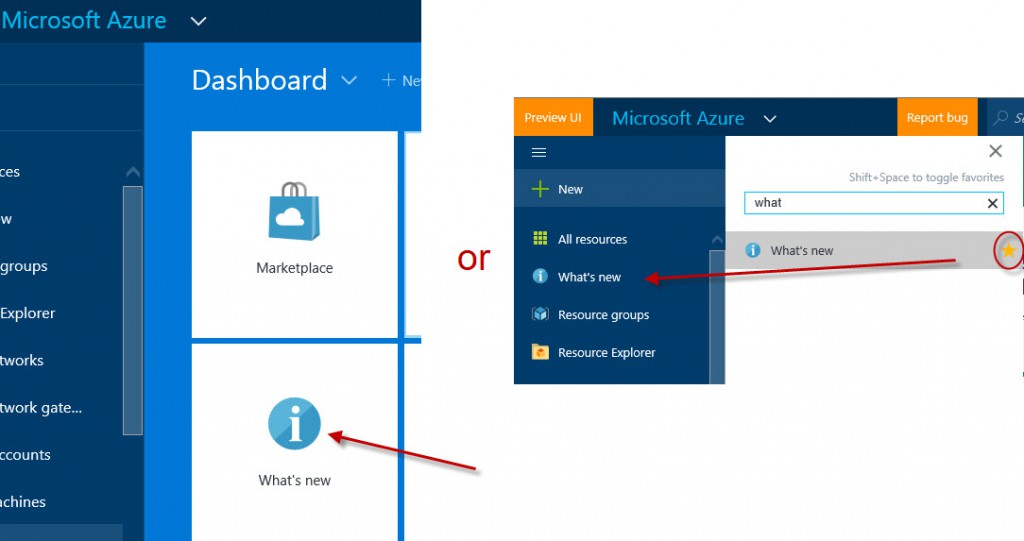


 Azure Service Updates. One place for ALL Service Updates. You can subscribe to this RSS feed as well as filter based on services and updates.
Azure Service Updates. One place for ALL Service Updates. You can subscribe to this RSS feed as well as filter based on services and updates. Azure Blogs. This get them all, but you can filter by Category on the right side of the page. I will be creating more specific links to other RSS feeds below as some examples.
Azure Blogs. This get them all, but you can filter by Category on the right side of the page. I will be creating more specific links to other RSS feeds below as some examples. Whenever you navigate the "Documentation" menu on the Azure site, the first link usually takes you to videos on that topic, followed by Recent "Whatever" updates. For example if you click Virtual Machines from the "Documentation" fly out menu, or the hidden Documentation page (which shows them all on one page :)), it not only lists the most recent updates, but the also a very specific filtered RSS feed for that. I could be wrong, but it seems to me, sometimes I have gone to this link for one aspect of an Azure feature and found things not on the overall Blogs link. The difference here is that this query searches the Technical documentation, versus the Service updates in the first line above. While there would seem to be a correlation between the two, the difference is that sometimes documentation may just be updated, but it was not necessarily an update in the service itself. The service could have been updated earlier, but the documentation is just catching up.
Whenever you navigate the "Documentation" menu on the Azure site, the first link usually takes you to videos on that topic, followed by Recent "Whatever" updates. For example if you click Virtual Machines from the "Documentation" fly out menu, or the hidden Documentation page (which shows them all on one page :)), it not only lists the most recent updates, but the also a very specific filtered RSS feed for that. I could be wrong, but it seems to me, sometimes I have gone to this link for one aspect of an Azure feature and found things not on the overall Blogs link. The difference here is that this query searches the Technical documentation, versus the Service updates in the first line above. While there would seem to be a correlation between the two, the difference is that sometimes documentation may just be updated, but it was not necessarily an update in the service itself. The service could have been updated earlier, but the documentation is just catching up.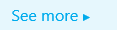 On the left hand side of almost every page on the Azure website, this little link (on the left) shows at the very bottom. When you click this, it does a really good filter for the topic you are on.
On the left hand side of almost every page on the Azure website, this little link (on the left) shows at the very bottom. When you click this, it does a really good filter for the topic you are on.- I also keep a Calendar reminder for Azure Fridays, which are quick little updates from Scott on what's new and cool!
Now that you have the TOP 6 Azure Update Sources, here are some example areas that you can assign for others in your Azure operational support teams to keep a watch on.
- Networking Teams
- Virtual Network Updates
- Networking Blog
- VPN Networking See More links
- Storage Teams
- Virtual Machine Teams (Virtual Machines)
- Web Application Teams (Web Apps)
Now you know WHERE to look, you also have some examples to help your teams out, once you have identified some watchdogs for Azure updates. If there are groups or teams beyond the four examples above, then make your own list based on the TOP 6 links above and share with you teams.