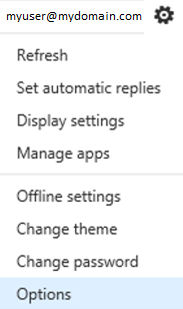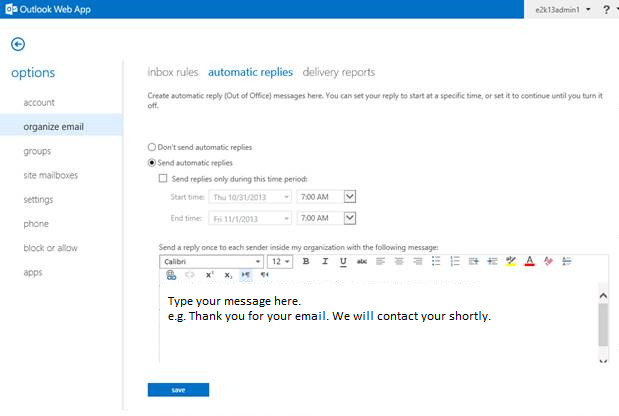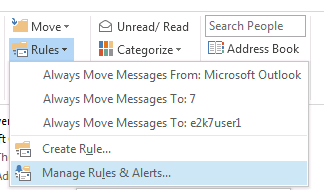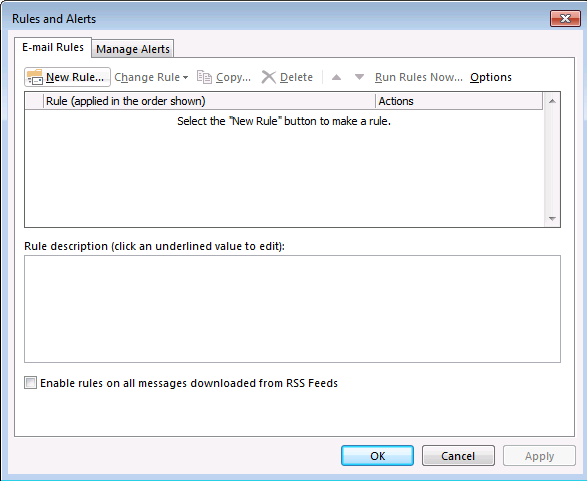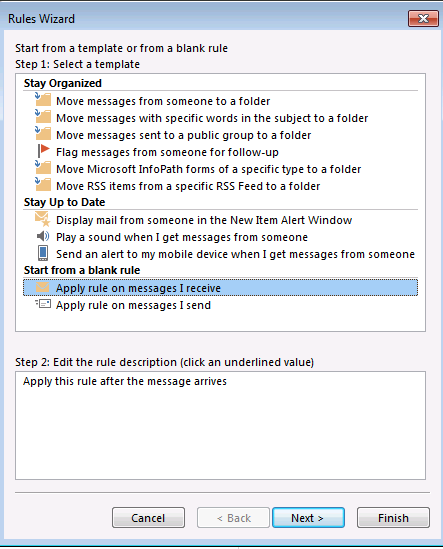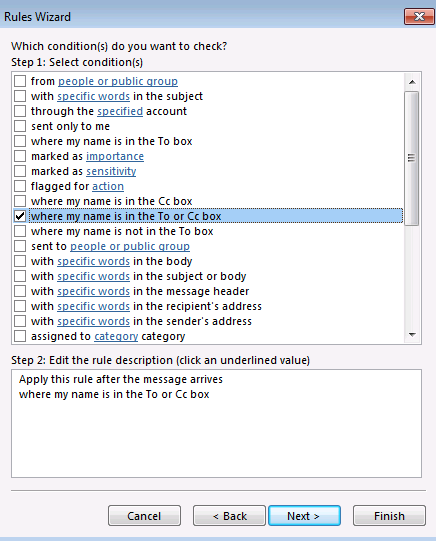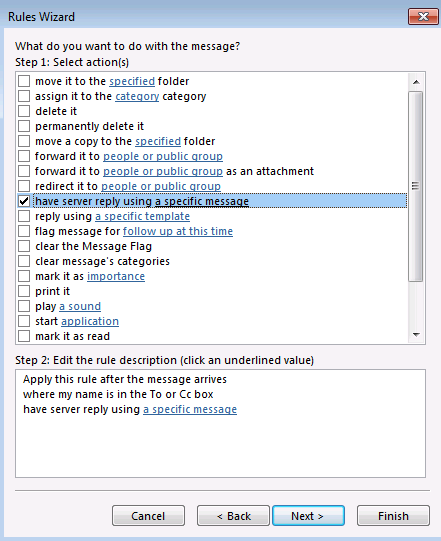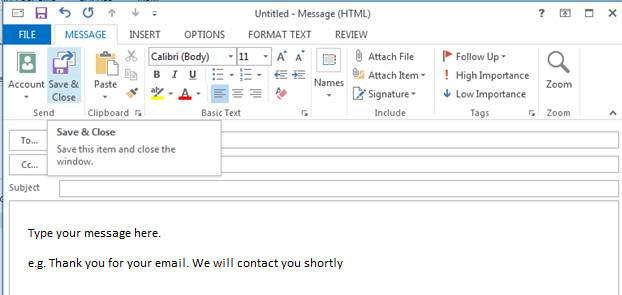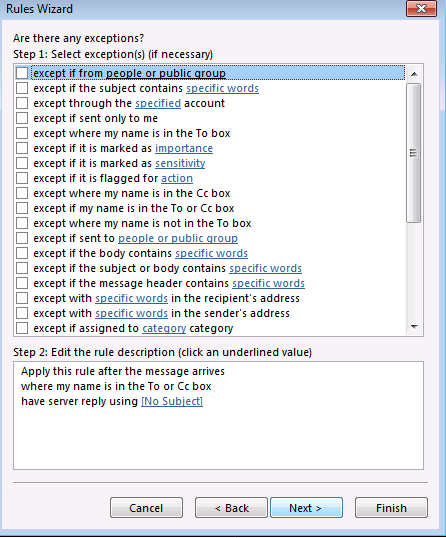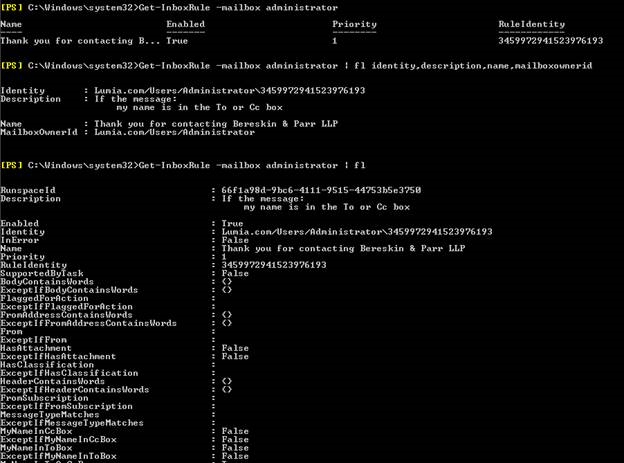Generate auto reply for incoming email to an account which is on Exchange 2013 Server
Generate auto reply for incoming email to an account which is on Exchange 2013 Server.
Using Automatic replies. (Send a reply once to each sender)
Login to the mailbox of account myuser@myDomain.com using Outlook Web App.
Click on the gear wheel icon at top right corner. And then click on Options.
Click on ‘Organize email’. Then on ‘automatic replies’ tab
Click on send automatic replies.
Type the message in the space – send a reply once to each sender inside my organization with the following message.
Scroll down and type the same message in the space - send a reply once to each sender outside my organization with the following message.
Click on save.
Using Inbox Rules. ( Send a reply with a customized subject and message to every message received)
Server-based automatic reply rules
There are situations where it is necessary to send an automatic reply directly from the server. The pre-configured Out of Office (OoO) rule is an example of that. To send a reply with a customized subject and message to every message received:
In Outlook click on mange rules and alerts.
Select new rule.
Select apply rule on messages I receive.
In conditions wizard select where my name is in the to or cc box
In actions select ‘have server reply using a specific message’
Click on ‘a specific message’
Specify a name for rule
Note: We are using Outlook as medium to create the rule. The rules will be stored in user’s mailbox and will work even when outlook is closed.
View and delete rules:-
The Rule can be viewed from the server using Shell commands:
Get-InboxRule –mailbox myuser@myDomain.com
To view details:
Get-InboxRule –mailbox myuser@myDomain.com | fl
In case the rule need to be deleted:
Remove-InboxRule -Identity "doamin.com/OU/Users/Username\123456789XXXXXXX"
Note: Using powershell (or owa) to modify the rules will delete any rules that were previously turned off using outlook. If you want to preserve the rule that are turned off using outlook select 'no' and use outlook to delete the rules.
Other type of Inbox rules can be created using shell:
https://technet.microsoft.com/en-us/library/dd335170.aspx
There is no parameter for New-InboxRule command where you can specify "have server reply using a specific message". So to do that we can use Outlook or EWS scripts.
https://msdn.microsoft.com/library/office/hh298418(v=exchg.140).aspx
For External recipients – Remote Domains:-
We need to enable the below parameters for the remote domain ‘*’
AutoReplyEnabled : True
AutoForwardEnabled : True
This parameter allows users to send automatic replies to the external clients.
Use the below command to set the value to True:
Set-RemoteDomain -Identity Default – AutoReplyEnabled $true – AutoForwardEnabled $true
Note: We have to wait for the AD replication to complete before the changes takes effect.
Other information:-
In case both the parties are Exchange Servers and the Email transaction is for the same email (the information is retained in the message headers like e.g. X-Auto-Response-Suppress: All and X-MS-Exchange-Inbox-Rules-Loop: userb@senderdomain.com) this prevents
the situation like storms and loops. However if it’s coming from external mail system and as a new email every time it would be a new valid email for Exchange and it has to trigger the rule for it a per the rule set.