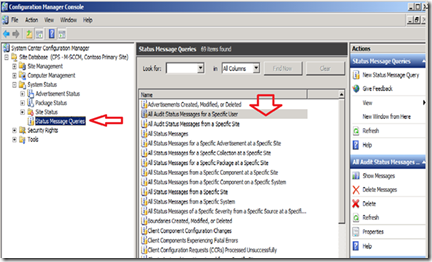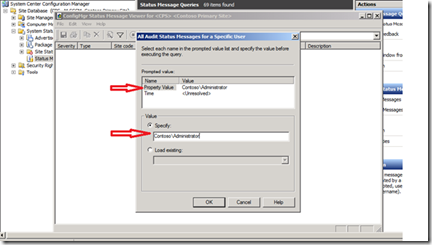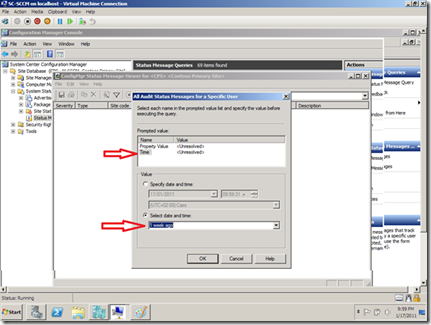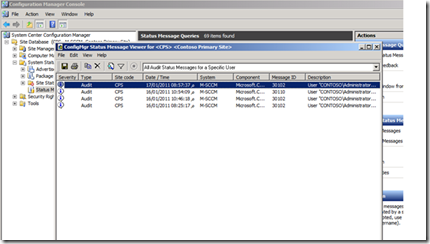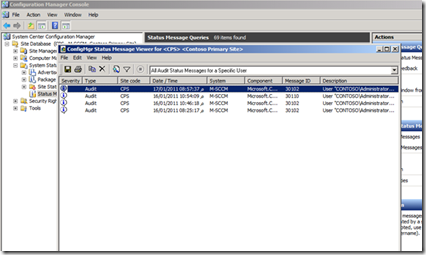Step by Step: How to Audit Configuration Manager 2007 Activities
In most of large System Center Configuration Manager 2007 environment different Administrators can manage the IT environment using their Administrative accounts using System Center Configuration Manager 2007 Console that is locally installed on their PCs, while the IT manager want to audit and track different Configuration Manager activities done by which of Configuration Manager Administrator and in which time,
This post describe the step by step to show IT manager or CIO how to know what is each Configuration Manager Administrator activities in Configuration Manager,
Simply I will use one of the Status Message Queries called “All Audit Status Message for a Specific User”, and Steps are as the following:
1. Open System Center Configuration Manager Console.
2. Expand Site System Configuration Manager, then Site Database (…), then System Status, then Status Message Queries.
3. From the available Status Messages Queries, select “All Audit Status Message for a Specific User”.
4. From Actions Panel, click Show Messages.
5. In All Audit Status Messages for a Specific User window specific the user name that you want to do audit against in Property Value.
6. The in the same window specify time and date by click on Time, and then select date and time for example 1 week ago, and then click ok.
7. Then you will find all Audit status message related to the specified user name within the time period you select as below.
8. You can find more details when double click on each message as below.
Then IT Manager and/or CIO can easily Audit on his Configurations Manager Administrator activities that they do on Configuration Manager within specified period of time that can be hours or weeks or months or years as well.