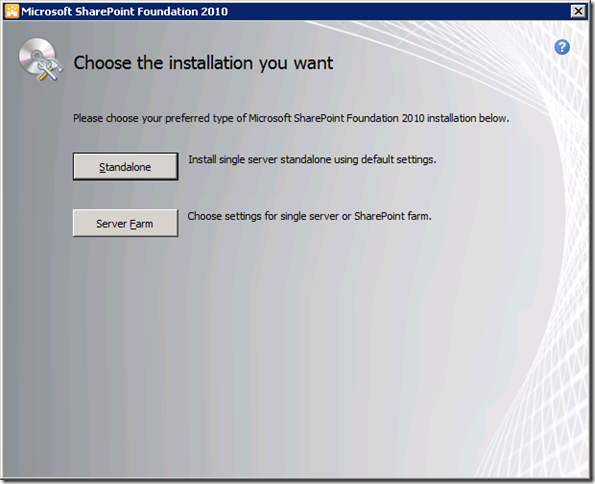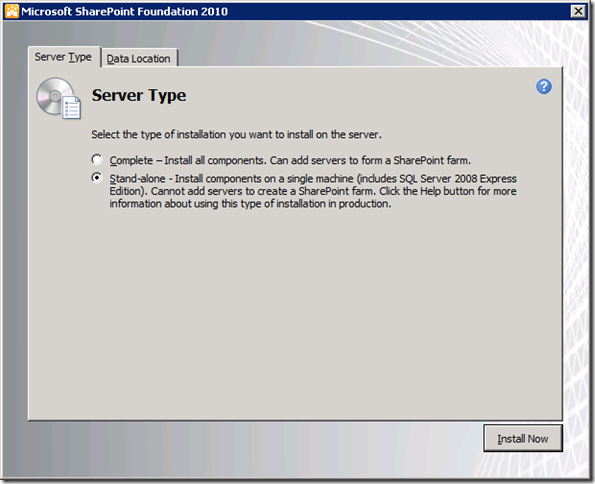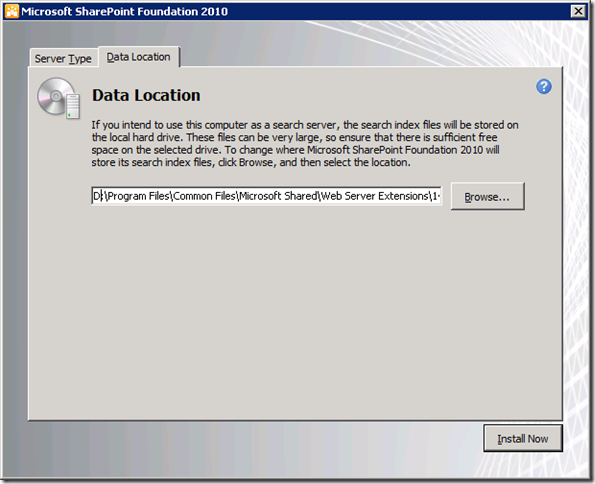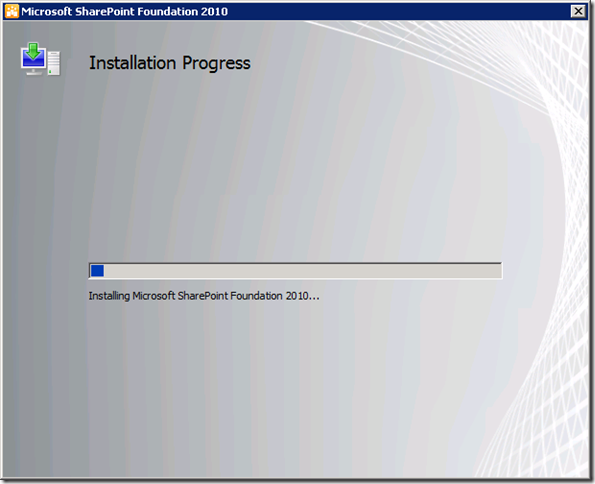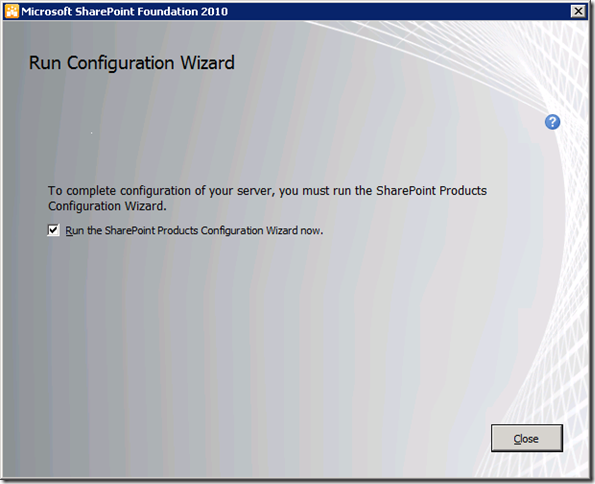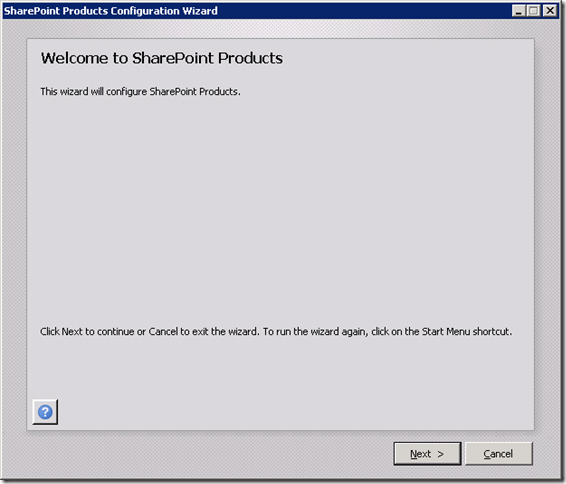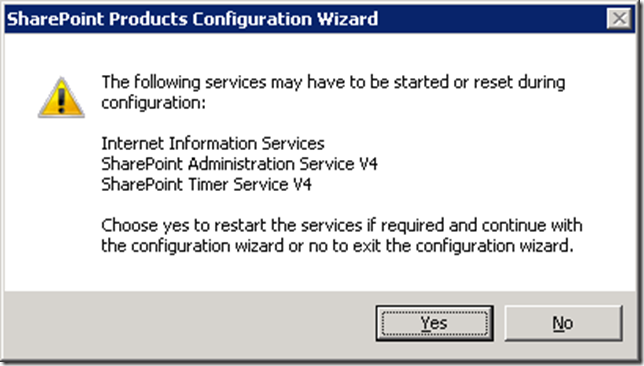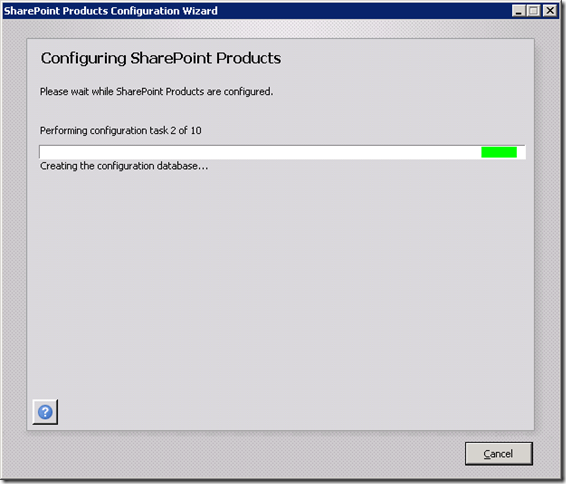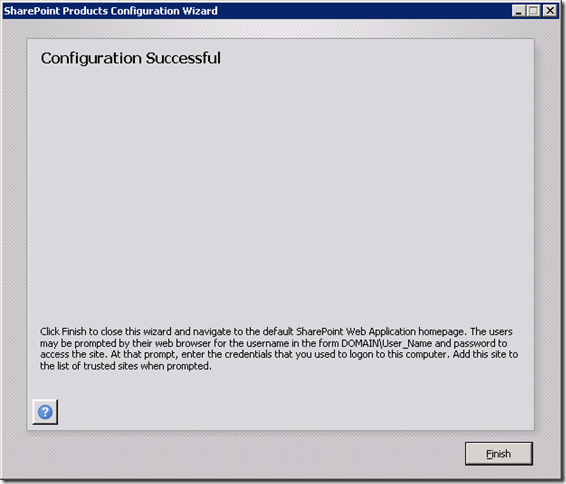Setup Scenarios for SharePoint Foundation 2010: Standalone Server With Custom Index File Location
For overall context, please see the introduction to this series
This is scenario only differs from the Standalone Server setup in that it allows you to configure where the search index files are placed. There are no other configuration choices besides that. It installs SQL Express locally on the server. Below is the main installation screen:
Click Server Farm
You’re presented with the Server Type dialog below:
Choose Stand-Alone, then click the Data Location tab
You can choose a directory to place indexing files:
Change the data location to a directory of your choice, then click Install Now
Installation Progress dialog comes up as SharePoint Foundation is installed:
After installation completes, the Run Configuration Wizard is displayed:
Leave the “Run the SharePoint Products Configuration Wizard now” box checked. Click Close.
The Welcome to SharePoint Products dialog comes up:
Click Next
You’re warned that the services listed in the dialog box will be stopped and restarted:
Click Yes
Configuration begins and status is shown:
After configuration is complete, you’ll be presented with the dialog below:
Click Finish
A Central Administration Site and a Team Site Collection are created for you.
A browser will start and display a newly created Team Site on the root URL of the server.