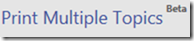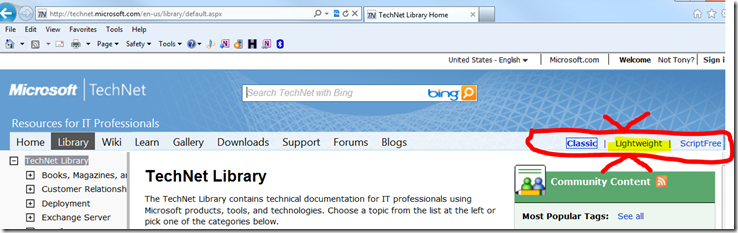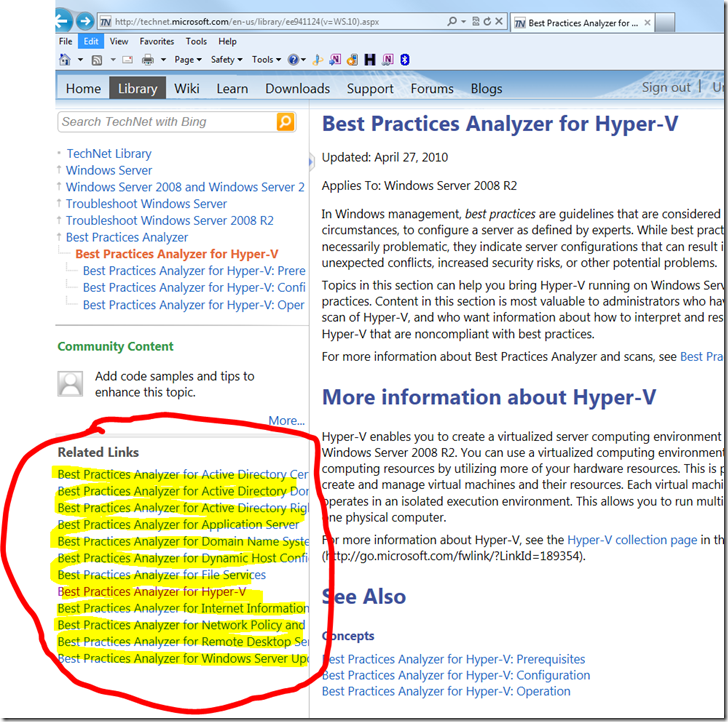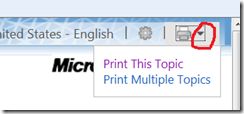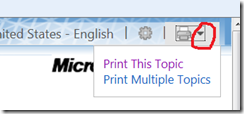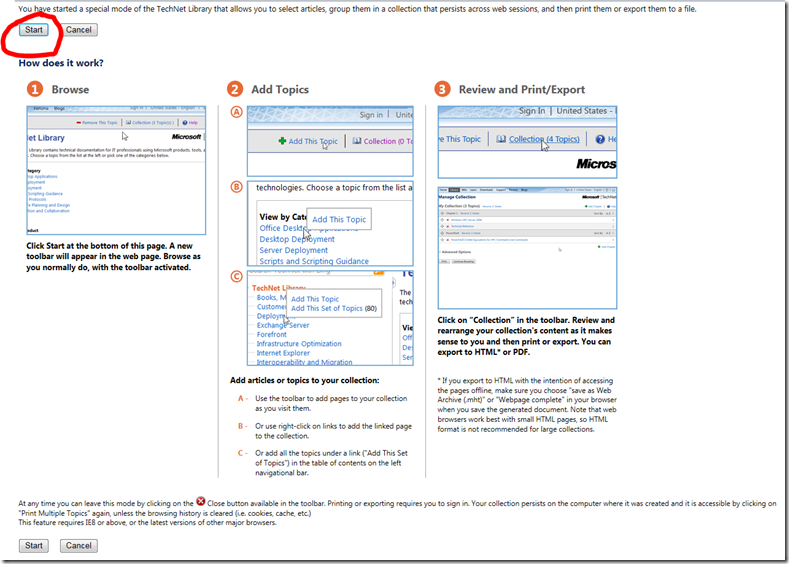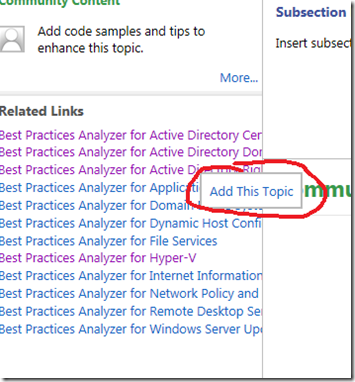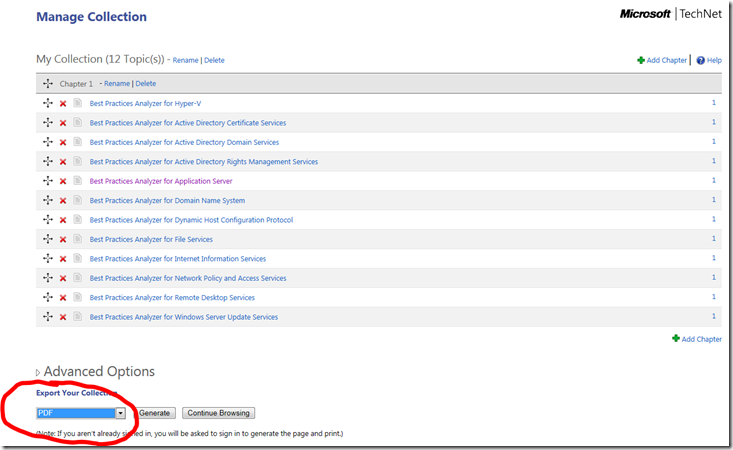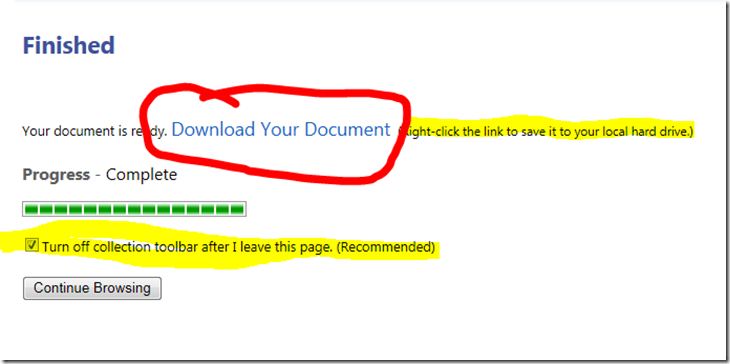Roll-your-own techdocs for free
Ever wanted to create your own collection of technical documentation on the fly as you look for information on the TechNet Library? Now you can.
Microsoft has released a beta version of the Print/Export Multiple Topics tool (winning tool name, eh?). This is a special view of the TechNet Library that allows you to select articles, group them in a collection that persists across web sessions (requires sign in), and then print them or export them to a file. This tool requires at least Internet Explorer 8, or the latest versions of other major browsers.
To try the tool:
1. Go to the TechNet Library: in my case the URL is https://technet.microsoft.com/en-us/library/default.aspx
2 Sign in. (required to print and persist your collection across web sessions)
3. Click Lightweight view
4. Search/find a library article you would like to add to your collection. In my case, I’ll use the Best Practice Analyzer for Hyper-V page, because the page also shows links to other BPAs (that collection would look nice on my mantle-piece).
5. Click the small icon next to the printer icon in the top right corner of your screen
Note: If you are using IE9, and you do not see the icon,
Click the Compatibility View button in IE
6. Click Print Multiple Topics
7. Click Start. A new toolbar will appear in the web page. Browse as you normally do, with the toolbar activated.
New toolbar:
8. Add articles or topics to your collection:
- A -Use the toolbar to add pages to your collection as you visit them.
- B -Or use right-click on links to add the linked page to the collection.
- C -Or add all the topics under a link ("Add This Set of Topics") in the table of contents on the left navigational bar.
In my case, I am going to add all those other BPAs:
9. Click Collection.
Review and rearrange your collection's content as it makes sense to you and then print or export. You can export to HTML* or PDF.
* If you export to HTML with the intention of accessing the pages offline, make sure you choose "save as Web Archive (.mht)" or "Webpage complete" in your browser when you save the generated document. Note that web browsers work best with small HTML pages, so HTML format is not recommended for large collections.
In my case, I’ll try .PDF for my collection of BPA articles, and then I’ll click Generate.
11. A few seconds later, I have my file, and I right-click to download it.
Give it a try. We hope you like it. Please send feedback/suggestions to bacfback@microsoft.com, or post as comments on this blog.