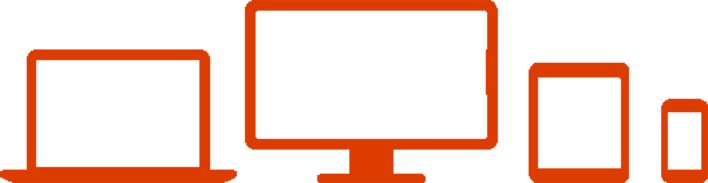Tips and tricks for deploying Office 365
By Alan Richards, Office 365 MVP
In the 6 years that I have been an MVP a lot has changed on the on-premises and cloud front. I started my IT career as many people of my age did: running banks of servers, upgrading and patching. In the last 12 to 18 months most of my on-premises work has been to prepare the services for hybrid email integration with Office 365, or full migration of email and file servers to Exchange Online and SharePoint Online. As you can imagine, I have deployed Office 365 a lot over this period!
So what is my view of deploying Office 365?
Fail to prepare, prepare to fail
This is never more apt than in relation to the deployment of and migration to Office 365. As an independent Office 365 consultant I very often get called into businesses to ‘help out’ after the IT director has started a move to Office 365 and come unstuck at some point in the process.
You need to prepare very carefully, your deployment of Office 365 should be treated as a major project and as such have adequate resources assigned to it. In any deployment I undertake I project plan everything from communication with users to the actual deployment of services and the eventual migration of data.
Even if you are just going to deploy email to Office 365 there are lots of items that need consideration:
Your current email provision
What email service are you using? If its on-premises Exchange, then what version is it? The version of Exchange has a massive bearing on how you can migrate to Office 365 and if you plan on only migrating some users how are they going to communicate with each other when they are on different platforms? If you have the latest versions, such as 2010 & 2013, then you can configure them for a hybrid configuration. Earlier versions, however, don’t support hybrid functionality so possibly a partial migration is not an option.
If you are using a hosted email solution or an on-premises non-Exchange mail service, then I find it best to use a 3rd party migration tool to migrate your email into Office 365.
User Communication
Communication with your users is key to any successful deployment, they need to be kept informed and happy with the progress of the migration. Unhappy users will make your deployment look unsuccessful even if technically it went to plan.
File Server Migration
If you add into your mail migration a file server migration to SharePoint Online then you need to plan it with military precision - you can’t afford any lost files or even the appearance of lost files.
I find that having a plan for a staged process of cleaning the current storage and making it read only to users before migrating works really well. Follow that up with building a structure in SharePoint online to migrate into and then using a 3rd party tool to migrate the data from the file server to the SharePoint structure, it will give you a straight forward path.
The advantage of using a 3rd party tool is that most of them have a Powershell function that allows you to build the migration script and complete an initial migration. Then, in conjunction with your user communication, you can run the script again at a chosen date as an incremental copy just in case any files have changed.
Practicalities
Planning is obviously key to a successful deployment, but so is having all of the practical items in place. The deployment of a hybrid for example requires certificates and ports opening in your firewall. File migration doesn’t require any certificates, like email, but you will need adequate bandwidth to run the file migration.
Final Thoughts
Deploying Office 365 can be straight forward or it can be a disaster. I have found, however, that the disasters only happen when you don’t plan. The tools that Microsoft provide through the Office 365 admin portal for deploying Office 365 and migrating your services are very good. Add to that the plethora of 3rd party tools that you can use for both email and file migration and you have access to all the tools you need.
Even further adding to that, a couple of websites that Microsoft provide and you have all the tools at hand to make sure you can plan and carry out a successful Office 365 deployment
Microsoft Exchange Deployment Assistant
This tool will run you through a few questions and the output is a plan for your Exchange deployment.
Microsoft Remote Connectivity Analyser
This tool has a number of options to test your Exchange connectivity. One particular favourite of mine is the Outlook connection test. This test allows you to select a mailbox and provide the user details to see if you can access the mailbox remotely. The reason this is such a good test is that you can provide different authentication details from the mailbox and so test that your migration user can authenticate and open mailboxes. You will need this functionality to migrate mailboxes using the Office 365 migration tools.
Hopefully I haven’t scared you off as deploying Office 365 is the best choice you will ever make, I love running deployments and transforming businesses. Deployments can and should run smoothly if you follow my few tips on planning and user communication.
Resources
Provisioning and configuring Office 365 - Microsoft Virtual Academy
Office 365 Troubleshooting - Microsoft Virtual Academy
Solving Office 365 client deployment scenarios - Microsoft Virtual Academy

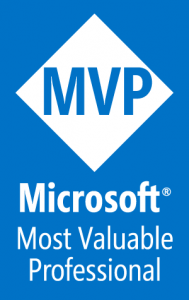 Alan Richards has been working in the IT industry for over 17 years and during that time has been at the forefront of using IT. Alan is the founder and director of Edutechnow Ltd a SharePoint & Office 365 strategy and delivery company. Alan is also a regular speaker & blogger and has been a SharePoint MVP since July 2011 and more recently an Office 365 MVP.
Alan Richards has been working in the IT industry for over 17 years and during that time has been at the forefront of using IT. Alan is the founder and director of Edutechnow Ltd a SharePoint & Office 365 strategy and delivery company. Alan is also a regular speaker & blogger and has been a SharePoint MVP since July 2011 and more recently an Office 365 MVP.