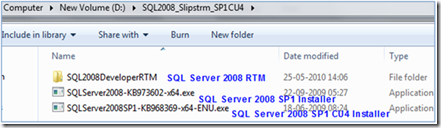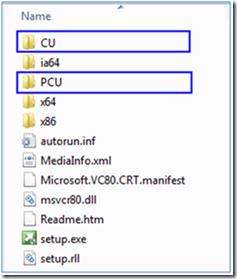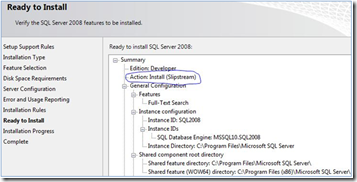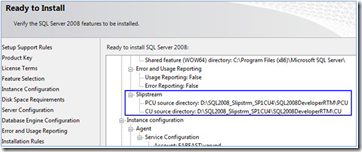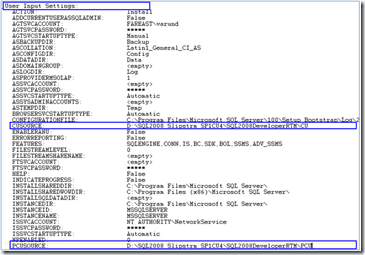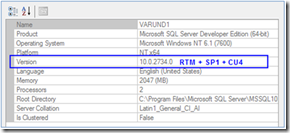Steps to create merged (Slipstream) to Install SQL Server 2008 RTM + Service Pack 1 + Cumulative Update
Starting SQL Server 2008, you can leverage the new “Slipstream” feature. In the below post, I’m demonstrating steps to create a new source media that slipstream the original SQL Server 2008 Service Pack 1, and a CU based on service pack 1. Once you have created this drop, you can install SQL Server 2008 SP1 and a CU in a single step.
For more details on Slipstreaming and it’s benefits, I recommend reading Slipstream FAQ POST by PeterSad.
Over here, we will first create a merged (slipstream) drop containing SQL Server 2008 (RTM), SQL Server 2008 Service Pack1 (SP1) and SQL Server 2008 Service Pack1 Cumulative Update 4 (CU4)
So let’s get going!
The steps procedure describes how to create a new source media that will slipstream the below:
a. SQL Server 2008 original source media (RTM)
b. SQL Server 2008 Service Pack 1
c. SQL Server 2008 Service Pack 1 Cumulative Update 4.
Once this merged (slipstream) drop is created, we can install SQL Server 2008 SP1+CU4 in a single step.
IMP Note: These steps are for the SQL Server 2008x64. The steps will remain same of x84 and IA64 if you obtain the correct of service pack package.
Steps:
1. Copy the original SQL Server 2008 RTM source media to D:\SQL2008_Slipstrm_SP1CU4\
2. Download the Service Pack 1 package. The package names are as follows:
- SQLServer2008SP1-KB968369-x64-ENU.exe
3. Download the Service Pack 1 Cumulative Update 4 package. The package names are as follows:
- SQLServer2008-KB973602-x64.exe
At this point, the D:\SQL2008_Slipstrm_SP1CU4\ folder should look like this:
4. Extract the SP1 packages as follows:
- SQLServer2008SP1-KB968369-x64-ENU.exe /x: D:\SQL2008_Slipstrm_SP1CU4\SQL2008DeveloperRTM\PCU
5. Extract the CU4 packages as follows:
- SQLServer2008-KB973602-x64.exe /x: D:\SQL2008_Slipstrm_SP1CU4\SQL2008DeveloperRTM\CU
At this point, the D:\SQL2008_Slipstrm_SP1CU4\SQL2008DeveloperRTM folder should look like this:
6. Run the following commands to copy the Setup.exe file and the Setup.rll file from the extracted location to the original source media location. I’m using ROBOCOPY** to achieve this.
robocopy D:\SQL2008_Slipstrm_SP1CU4\SQL2008DeveloperRTM\CU D:\SQL2008_Slipstrm_SP1CU4\SQL2008DeveloperRTM Setup.exe
robocopy D:\SQL2008_Slipstrm_SP1CU4\SQL2008DeveloperRTM\CU D:\SQL2008_Slipstrm_SP1CU4\SQL2008DeveloperRTM Setup.rll
Note: On the Copy Prompt, choose “Copy and Replace”
7. Run the following commands to copy all files (not the folders), except the Microsoft.SQL.Chainer.PackageData.dll file, From " D:\SQL2008_Slipstrm_SP1CU4\SQL2008DeveloperRTM\PCU\x64 " To "D:\SQL2008_Slipstrm_SP1CU4\SQL2008DeveloperRTM\x64 " to update the original files.
robocopy D:\SQL2008_Slipstrm_SP1CU4\SQL2008DeveloperRTM\PCU\x64 D:\SQL2008_Slipstrm_SP1CU4\SQL2008DeveloperRTM\x64 /XF Microsoft.SQL.Chainer.PackageData.dll
Note: On the Copy Prompt, choose “Copy and Replace”
Note If you accidentally copy the Microsoft.SQL.Chainer.PackageData.dll file, you may receive the following error message when you run the Setup.exe file.
SQL Server Setup has encountered the following error:
The specified action LandingPage is not supported for the SQL Server patching operation. Error code 0x84BF0007
If this issue occurs, restore the Microsoft.SQL.Chainer.PackageData.dll file back to the original version.
8. Determine if you have the Defaultsetup.ini file in the following folders:
- D:\SQL2008_Slipstrm_SP1CU4\SQL2008DeveloperRTM\x64
If you have the Defaultsetup.ini file in the folders, open the Defaultsetup.ini file, and then add additional parameter in blueto the file as follows:
;SQLSERVER2008 Configuration File
[SQLSERVER2008]
PID="XXXXX-XXXXX-XXXXX-XXXXX-XXXXX"
PCUSOURCE=".\PCU"
CUSOURCE=".\CU"
9. Start the Setup program from below:
- D:\SQL2008_Slipstrm_SP1CU4\SQL2008DeveloperRTM
10. In the Ready to Install screen, you will notice below:
Screen # 1
Screen # 2 – on same screen going further down
11. You should see the PCUSource and CUSource being specified in Summary.log
12. Once the setup is completed successfully, Launch the SQL Server Management Studio (SSMS) and verify the SQL Server product Build:
13. The steps have been derived from Microsoft Knowledge Base # 955392
Happy Slipstreaming!
ROBOCOPY** - Robocopy, or "Robust File Copy", is a command-line directory replication command. It has been available as part of the Windows Resource Kit starting with Windows NT 4.0, and was introduced as a standard feature of Windows Vista, Windows 7 and Windows Server 2008. For Windows 2003, this comes included with “Windows Server 2003 Resource Kit Tools”
Disclaimer: I work at Microsoft. Everything here, though, is my personal opinion and is not read or approved by Microsoft before it is posted. No warranties or other guarantees will be offered as to the quality of the opinions or anything else offered here.