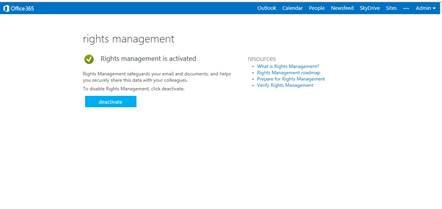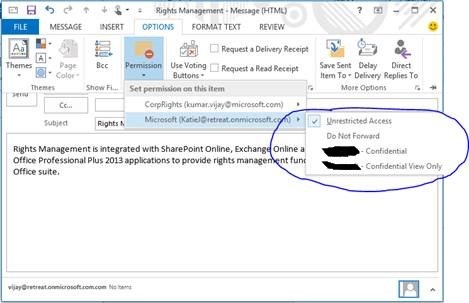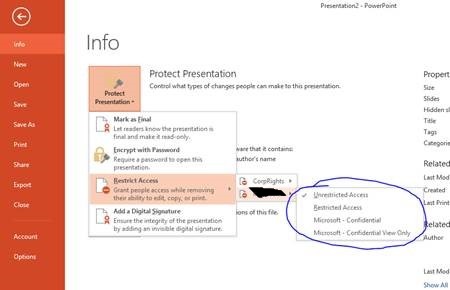Collaborate securely with Office 365 and RMS Online
This is the first of a small series about collaborating securely with Office 365...
Like many of you, I've had instances where my content like an email, a Microsoft Office document like Word, PowerPoint or Excel has inadvertently leaked to people that I never intended to send to, or someone printed and/or shared my document with others who should not have seen it.
I may have engineering plans I want to share confidentially with a few trusted partners, or a draft document for which I need to gather feedback from a colleagues, but I may not be ready to share with a wider audience quite yet. So, If I want some information to spread virally or in a controlled manner, I should be the one to decide how and when to do it!
Fortunately, there is a way to do exactly this. Something that gives you control over what you want to do with your information. The solution is Information Rights Management in Office 365. This is enabled through Rights Management Service (RMS Online).
Rights Management enables you to securely collaborate with teams or individuals, both inside and outside of your organization. It puts you in complete control of your information as the owner, whether the data is stored on your laptop, in the O365 cloud, or shared with other individuals and partner teams. Rights Management gives you tools to protect your data at the information level, not just the bits, and allows you to add intelligent policies based on the Identity of the recipients, as well as set permissions for how recipients can use your content:; for example permissions to let others edit, print, or restrict forwarding to others are all in your control.
This isn't just about data security, although it gives you plenty of that. This also isn't just about encryption, although you get that too! But it is about putting you, the creator of the information, in control. Now, with you firmly in the driver's seat, you can confidently share the information in a way you want with your colleagues and partners.
Some examples of permissions you can set with rights management for emails with Office 365 are:
- Do not forward - prevents the users from forwarding the content to others
- Confidential - prevents the users from copying or printing
- Confidential View Only - prevents the users from doing anything other than viewing
One everyday metaphor that I can think of for rights management is registered mail that can only be received by the individual that it is meant for with the verification of identity. If the user can’t show a trusted ID, the mail is not delivered. Simple as that –you don’t need to send passwords, certificates, or use special tools for your documents – it’s all built into Office Suite applications and O365 services.
What more? Office 365 makes it very easy to enable rights management for your users. Once enabled, you can protect your emails in Exchange, documents in SharePoint or simply Microsoft Office documents.
What are you waiting for? Information is there to share and collaborate, not to be locked down. So go ahead, give this a try, and start collaborating securely and confidently with Rights Management and Office 365.
Below are some pictures of RMS in action…
Enable RMS in your admin portal.. (can be done by admins only)
Using RMS with Email...
Using RMS with Office documents...