OpsMgr: Creating a PowerShell script based monitor with Silect MP Author SP1
Silect recently announced the availability of the latest version of MP Author – Silect MP Author SP1. This tool is targeted at the IT Pros and allows them to easily build completely new or even customize existing management packs for OpsMgr without needing XML skills.
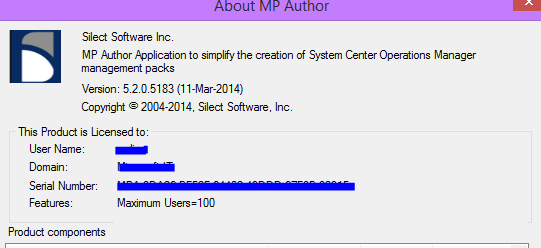
In this post, I would like to briefly demonstrate how a PowerShell script based monitor can be configured with MP Author SP1, and emphasize on the changes to this feature from the older RTM version.
For more in depth information on how to create a PowerShell script based monitor using the older version of MP Author , please visit my previous blog post. The steps to create a PowerShell script based monitor are mostly identical between the 2 versions.
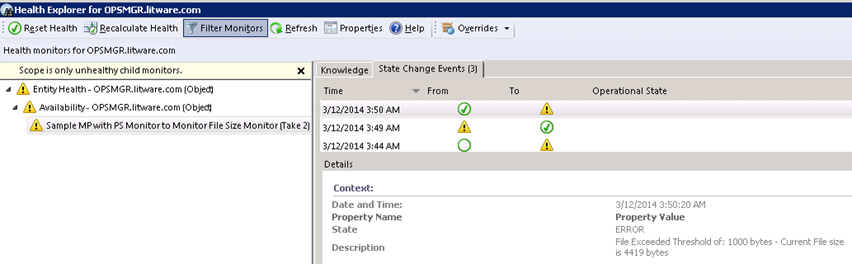
To create a PowerShell script based monitor with MP Author SP1:
Select the Create New Script Monitor option to launch the wizard, then specific the Script name, Script body, and Script Parameters on the Specify Script Information page, before specifying the states for the script monitor.
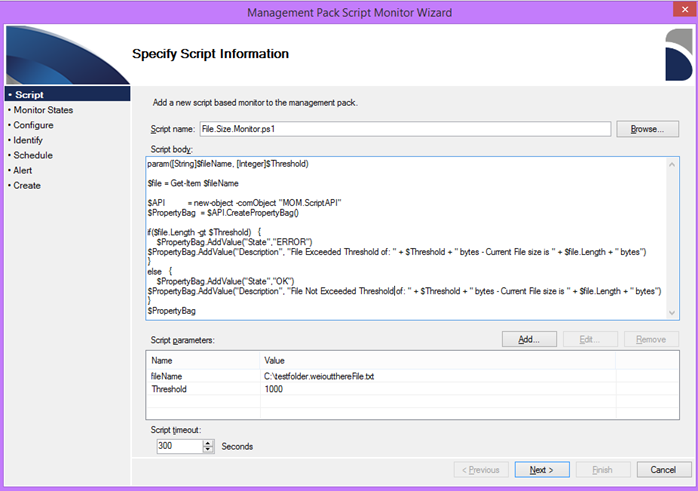
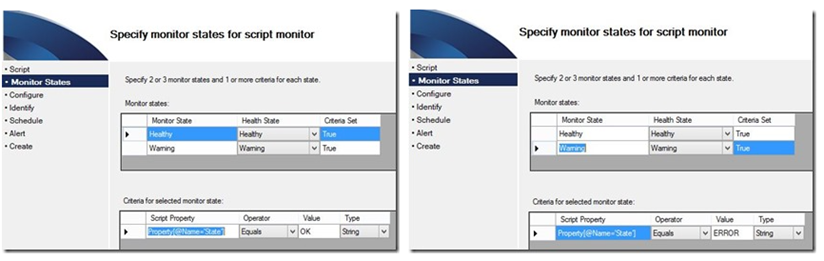
Note: The sample script used for this demo is a script that collects the file size for a particular file and returns this information in a ProprtyBag.
Note: On the Specify states for script monitor page, the monitor conditions are mapped to health states based on the selected criteria.Configure the target and identity for the monitor and enable the monitor.
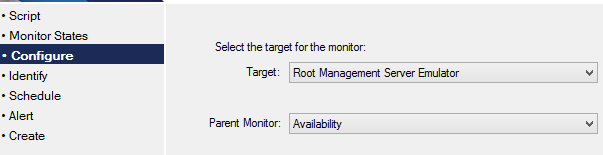
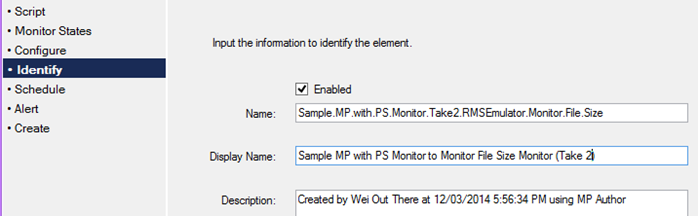
IMPORTANT CHANGE: Option to set the schedule to run at a periodic interval like every x minutes has been added to the UI.
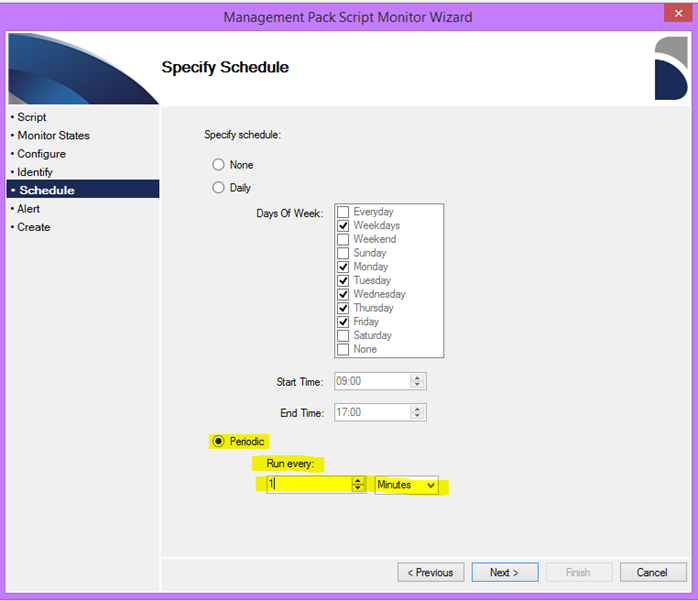
IMPORTANT CHANGE: The Description field for the Alert Configuration page is no longer greyed out and strings can be inserted:
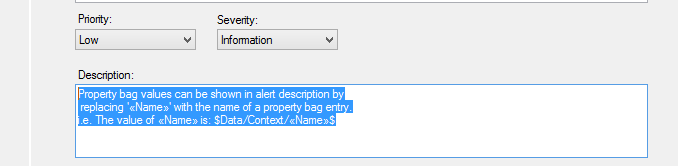
”Property bag values can be shown in alert description by replacing '«Name»' with the name of a property bag entry. i.e. The value of «Name» is: $Data/Context/«Name»$” – was the prefilled comment in the Description field.
Hence the following context variables should work accordingly …. right ?
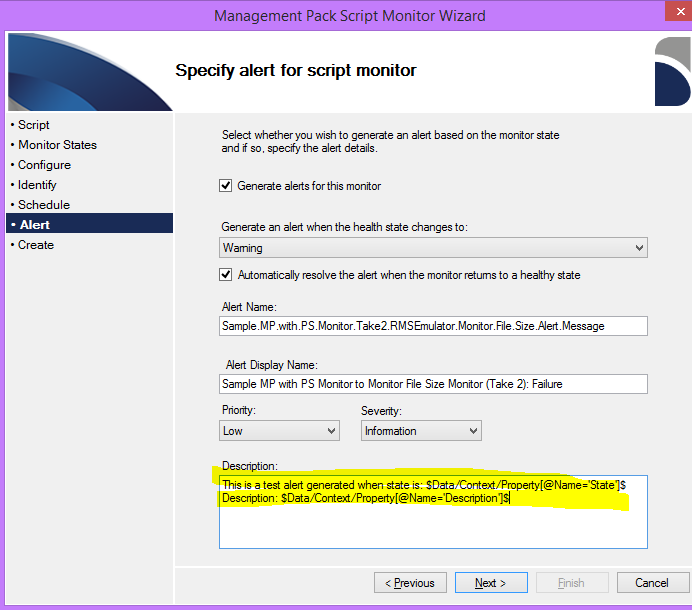
HOWEVER: The alert generated has the following unconverted strings in the Alert Description:
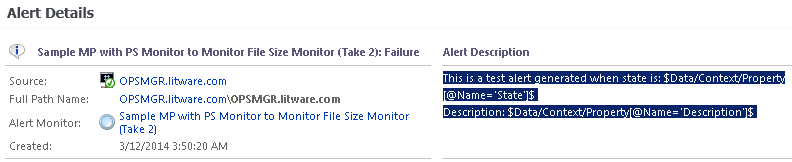
Further investigation reviews that the whole description string was popped into the <Description></Description> and <AlertParameter> was not usd to store the context variables.


Review summary before creating the PowerShell script based monitor and import the management pack into an OpsMgr management group to test the PowerShell script based monitor created.
What hasn't changed:
Still not able to launch a wizard to edit the PowerShell script based monitor setting after the monitor is created.
Clicking the Edit XML button will display the following XML definition for the monitor at the unit monitor level, hence not able to find and edit the PowerShell script for the monitor in the XML definition.
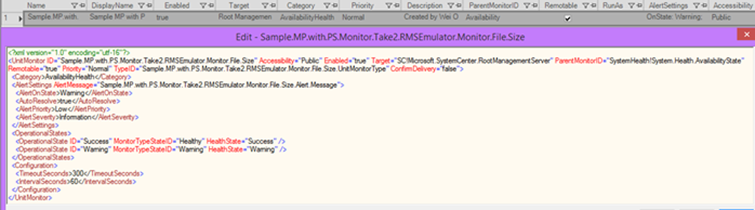
From the Operations Console:
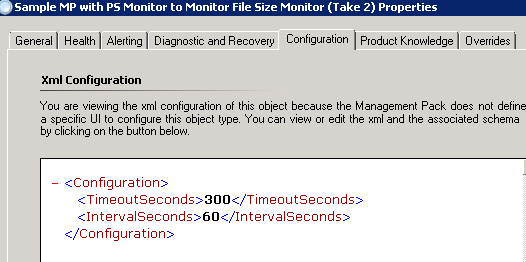
Workarounds:
To enable the context variables to work, go to the properties of the monitor in the Operations Console, remove all characters from the Alert Description field (cut) –> Click the Apply button to apply the changes –> Restore the original strings (Paste) --> Click the Apply button to apply the changes.
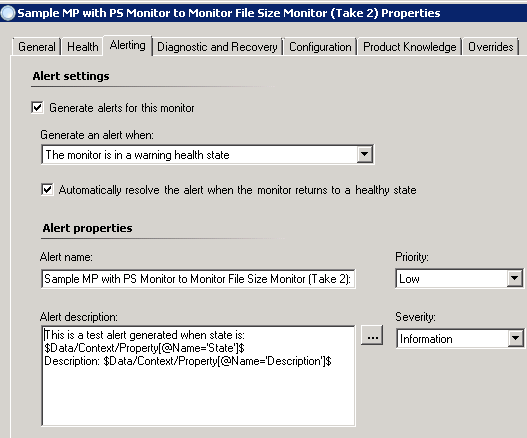
Test Result:
The context variables in the Alert Description field worked correctly.

What happened ?
The AlertParameters section was used to store the context variables for the monitor definition this time after the workaround was applied, that's what happened !

To see how to modify the script embedded in the management pack of the monitor, please refer to my previous blog post.
Hope this article gives you a better idea on how to configure and make this MP Author SP1 feature work for your specific monitoring scenarios and leveraging Operations Manager for application, server or service monitoring using your custom PowerShell scripts.