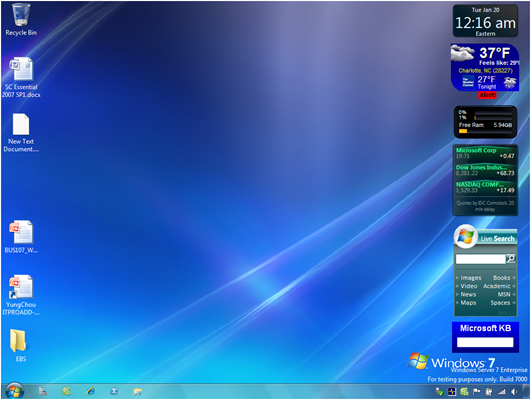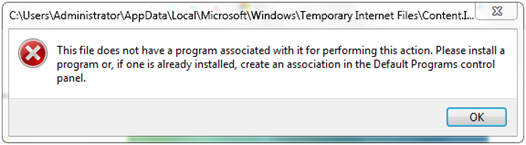One Way to Add Sidebar to Windows Server 2008 R2 Beta
The steps I followed to add the sidebar to Windows Server 2008 R2 Beta (R2Beta) desktop as shown below are very similar to those documented in Adding Vista Sidebar and Aero to Windows Server 2008 Desktop. There were however some changes needed.
On step 1, the document has Vista x64 code copied into Windows Server 2008. Here I copied Windows 7 x64 code into R2Beta. This should be obvious.
On step 5, running sidebar.exe in R2Beta did not bring up the sidebar. And unlike Windows 7 Beta, right-clicking the mouse on R2Beta desktop does not offer a Gadgets option to lead to the sidebar. To bring up the sidebar on R2Beta desktop at this time, one can install a saved gadget file if it is readily available. If not, first go to online Vista Gadget Gallery, download a gadget, not to install since that will fail with the error message below, but to save it to a local folder.
I simply downloaded a few gadgets and saved them in C:\Program Files\Windows Sidebar\Shared Gadgets. I then double-clicked the saved files to install the gadgets. This loaded the sidebar to the desktop. Once the sidebar was brought up, I then customized the installed gadgets like how it’s done in Vista.
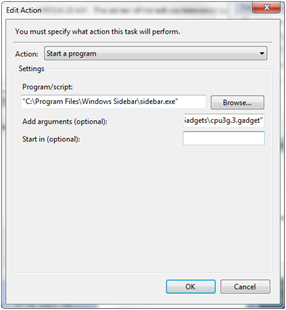 There was still some loose end. After a reboot, the sidebar would not show up on the R2Beta desktop. I rebooted a few times and the sidebar simply would not show up. I realized reloading a gadget would refresh the sidebar. So using the Task Manager I set up a task as shown on the right to run at logon time to reload a gadget, this should then bring up the sidebar every time I log on. And it worked as expected.
There was still some loose end. After a reboot, the sidebar would not show up on the R2Beta desktop. I rebooted a few times and the sidebar simply would not show up. I realized reloading a gadget would refresh the sidebar. So using the Task Manager I set up a task as shown on the right to run at logon time to reload a gadget, this should then bring up the sidebar every time I log on. And it worked as expected.
My objective was simple, to get the sidebar to show up on R2Beta desktop. I am not sure this is the optimal way to add the sidebar to R2Beta, and I prefer not to run a task at logon time to bring up the sidebar automatically, nevertheless it gets the job done. If anyone out there knows a better way to do this, I would really love to hear it.