Part 3, Razor Pages with EF Core in ASP.NET Core - Sort, Filter, Paging
By Tom Dykstra, Jeremy Likness, and Jon P Smith
The Contoso University web app demonstrates how to create Razor Pages web apps using EF Core and Visual Studio. For information about the tutorial series, see the first tutorial.
If you run into problems you can't solve, download the completed app and compare that code to what you created by following the tutorial.
This tutorial adds sorting, filtering, and paging functionality to the Students pages.
The following illustration shows a completed page. The column headings are clickable links to sort the column. Click a column heading repeatedly to switch between ascending and descending sort order.

Add sorting
Replace the code in Pages/Students/Index.cshtml.cs with the following code to add sorting.
public class IndexModel : PageModel
{
private readonly SchoolContext _context;
public IndexModel(SchoolContext context)
{
_context = context;
}
public string NameSort { get; set; }
public string DateSort { get; set; }
public string CurrentFilter { get; set; }
public string CurrentSort { get; set; }
public IList<Student> Students { get; set; }
public async Task OnGetAsync(string sortOrder)
{
// using System;
NameSort = String.IsNullOrEmpty(sortOrder) ? "name_desc" : "";
DateSort = sortOrder == "Date" ? "date_desc" : "Date";
IQueryable<Student> studentsIQ = from s in _context.Students
select s;
switch (sortOrder)
{
case "name_desc":
studentsIQ = studentsIQ.OrderByDescending(s => s.LastName);
break;
case "Date":
studentsIQ = studentsIQ.OrderBy(s => s.EnrollmentDate);
break;
case "date_desc":
studentsIQ = studentsIQ.OrderByDescending(s => s.EnrollmentDate);
break;
default:
studentsIQ = studentsIQ.OrderBy(s => s.LastName);
break;
}
Students = await studentsIQ.AsNoTracking().ToListAsync();
}
}
The preceding code:
- Requires adding
using System;. - Adds properties to contain the sorting parameters.
- Changes the name of the
Studentproperty toStudents. - Replaces the code in the
OnGetAsyncmethod.
The OnGetAsync method receives a sortOrder parameter from the query string in the URL. The URL and query string is generated by the Anchor Tag Helper.
The sortOrder parameter is either Name or Date. The sortOrder parameter is optionally followed by _desc to specify descending order. The default sort order is ascending.
When the Index page is requested from the Students link, there's no query string. The students are displayed in ascending order by last name. Ascending order by last name is the default in the switch statement. When the user clicks a column heading link, the appropriate sortOrder value is provided in the query string value.
NameSort and DateSort are used by the Razor Page to configure the column heading hyperlinks with the appropriate query string values:
NameSort = String.IsNullOrEmpty(sortOrder) ? "name_desc" : "";
DateSort = sortOrder == "Date" ? "date_desc" : "Date";
The code uses the C# conditional operator ?:. The ?: operator is a ternary operator, it takes three operands. The first line specifies that when sortOrder is null or empty, NameSort is set to name_desc. If sortOrder is not null or empty, NameSort is set to an empty string.
These two statements enable the page to set the column heading hyperlinks as follows:
| Current sort order | Last Name Hyperlink | Date Hyperlink |
|---|---|---|
| Last Name ascending | descending | ascending |
| Last Name descending | ascending | ascending |
| Date ascending | ascending | descending |
| Date descending | ascending | ascending |
The method uses LINQ to Entities to specify the column to sort by. The code initializes an IQueryable<Student> before the switch statement, and modifies it in the switch statement:
IQueryable<Student> studentsIQ = from s in _context.Students
select s;
switch (sortOrder)
{
case "name_desc":
studentsIQ = studentsIQ.OrderByDescending(s => s.LastName);
break;
case "Date":
studentsIQ = studentsIQ.OrderBy(s => s.EnrollmentDate);
break;
case "date_desc":
studentsIQ = studentsIQ.OrderByDescending(s => s.EnrollmentDate);
break;
default:
studentsIQ = studentsIQ.OrderBy(s => s.LastName);
break;
}
Students = await studentsIQ.AsNoTracking().ToListAsync();
When an IQueryable is created or modified, no query is sent to the database. The query isn't executed until the IQueryable object is converted into a collection. IQueryable are converted to a collection by calling a method such as ToListAsync. Therefore, the IQueryable code results in a single query that's not executed until the following statement:
Students = await studentsIQ.AsNoTracking().ToListAsync();
OnGetAsync could get verbose with a large number of sortable columns. For information about an alternative way to code this functionality, see Use dynamic LINQ to simplify code in the MVC version of this tutorial series.
Add column heading hyperlinks to the Student Index page
Replace the code in Students/Index.cshtml, with the following code. The changes are highlighted.
@page
@model ContosoUniversity.Pages.Students.IndexModel
@{
ViewData["Title"] = "Students";
}
<h2>Students</h2>
<p>
<a asp-page="Create">Create New</a>
</p>
<table class="table">
<thead>
<tr>
<th>
<a asp-page="./Index" asp-route-sortOrder="@Model.NameSort">
@Html.DisplayNameFor(model => model.Students[0].LastName)
</a>
</th>
<th>
@Html.DisplayNameFor(model => model.Students[0].FirstMidName)
</th>
<th>
<a asp-page="./Index" asp-route-sortOrder="@Model.DateSort">
@Html.DisplayNameFor(model => model.Students[0].EnrollmentDate)
</a>
</th>
<th></th>
</tr>
</thead>
<tbody>
@foreach (var item in Model.Students)
{
<tr>
<td>
@Html.DisplayFor(modelItem => item.LastName)
</td>
<td>
@Html.DisplayFor(modelItem => item.FirstMidName)
</td>
<td>
@Html.DisplayFor(modelItem => item.EnrollmentDate)
</td>
<td>
<a asp-page="./Edit" asp-route-id="@item.ID">Edit</a> |
<a asp-page="./Details" asp-route-id="@item.ID">Details</a> |
<a asp-page="./Delete" asp-route-id="@item.ID">Delete</a>
</td>
</tr>
}
</tbody>
</table>
The preceding code:
- Adds hyperlinks to the
LastNameandEnrollmentDatecolumn headings. - Uses the information in
NameSortandDateSortto set up hyperlinks with the current sort order values. - Changes the page heading from Index to Students.
- Changes
Model.StudenttoModel.Students.
To verify that sorting works:
- Run the app and select the Students tab.
- Click the column headings.
Add filtering
To add filtering to the Students Index page:
- A text box and a submit button is added to the Razor Page. The text box supplies a search string on the first or last name.
- The page model is updated to use the text box value.
Update the OnGetAsync method
Replace the code in Students/Index.cshtml.cs with the following code to add filtering:
public class IndexModel : PageModel
{
private readonly SchoolContext _context;
public IndexModel(SchoolContext context)
{
_context = context;
}
public string NameSort { get; set; }
public string DateSort { get; set; }
public string CurrentFilter { get; set; }
public string CurrentSort { get; set; }
public IList<Student> Students { get; set; }
public async Task OnGetAsync(string sortOrder, string searchString)
{
NameSort = String.IsNullOrEmpty(sortOrder) ? "name_desc" : "";
DateSort = sortOrder == "Date" ? "date_desc" : "Date";
CurrentFilter = searchString;
IQueryable<Student> studentsIQ = from s in _context.Students
select s;
if (!String.IsNullOrEmpty(searchString))
{
studentsIQ = studentsIQ.Where(s => s.LastName.Contains(searchString)
|| s.FirstMidName.Contains(searchString));
}
switch (sortOrder)
{
case "name_desc":
studentsIQ = studentsIQ.OrderByDescending(s => s.LastName);
break;
case "Date":
studentsIQ = studentsIQ.OrderBy(s => s.EnrollmentDate);
break;
case "date_desc":
studentsIQ = studentsIQ.OrderByDescending(s => s.EnrollmentDate);
break;
default:
studentsIQ = studentsIQ.OrderBy(s => s.LastName);
break;
}
Students = await studentsIQ.AsNoTracking().ToListAsync();
}
}
The preceding code:
- Adds the
searchStringparameter to theOnGetAsyncmethod, and saves the parameter value in theCurrentFilterproperty. The search string value is received from a text box that's added in the next section. - Adds to the LINQ statement a
Whereclause. TheWhereclause selects only students whose first name or last name contains the search string. The LINQ statement is executed only if there's a value to search for.
IQueryable vs. IEnumerable
The code calls the Where method on an IQueryable object, and the filter is processed on the server. In some scenarios, the app might be calling the Where method as an extension method on an in-memory collection. For example, suppose _context.Students changes from EF Core DbSet to a repository method that returns an IEnumerable collection. The result would normally be the same but in some cases may be different.
For example, the .NET Framework implementation of Contains performs a case-sensitive comparison by default. In SQL Server, Contains case-sensitivity is determined by the collation setting of the SQL Server instance. SQL Server defaults to case-insensitive. SQLite defaults to case-sensitive. ToUpper could be called to make the test explicitly case-insensitive:
Where(s => s.LastName.ToUpper().Contains(searchString.ToUpper())`
The preceding code would ensure that the filter is case-insensitive even if the Where method is called on an IEnumerable or runs on SQLite.
When Contains is called on an IEnumerable collection, the .NET Core implementation is used. When Contains is called on an IQueryable object, the database implementation is used.
Calling Contains on an IQueryable is usually preferable for performance reasons. With IQueryable, the filtering is done by the database server. If an IEnumerable is created first, all the rows have to be returned from the database server.
There's a performance penalty for calling ToUpper. The ToUpper code adds a function in the WHERE clause of the TSQL SELECT statement. The added function prevents the optimizer from using an index. Given that SQL is installed as case-insensitive, it's best to avoid the ToUpper call when it's not needed.
For more information, see How to use case-insensitive query with Sqlite provider.
Update the Razor page
Replace the code in Pages/Students/Index.cshtml to add a Search button.
@page
@model ContosoUniversity.Pages.Students.IndexModel
@{
ViewData["Title"] = "Students";
}
<h2>Students</h2>
<p>
<a asp-page="Create">Create New</a>
</p>
<form asp-page="./Index" method="get">
<div class="form-actions no-color">
<p>
Find by name:
<input type="text" name="SearchString" value="@Model.CurrentFilter" />
<input type="submit" value="Search" class="btn btn-primary" /> |
<a asp-page="./Index">Back to full List</a>
</p>
</div>
</form>
<table class="table">
<thead>
<tr>
<th>
<a asp-page="./Index" asp-route-sortOrder="@Model.NameSort">
@Html.DisplayNameFor(model => model.Students[0].LastName)
</a>
</th>
<th>
@Html.DisplayNameFor(model => model.Students[0].FirstMidName)
</th>
<th>
<a asp-page="./Index" asp-route-sortOrder="@Model.DateSort">
@Html.DisplayNameFor(model => model.Students[0].EnrollmentDate)
</a>
</th>
<th></th>
</tr>
</thead>
<tbody>
@foreach (var item in Model.Students)
{
<tr>
<td>
@Html.DisplayFor(modelItem => item.LastName)
</td>
<td>
@Html.DisplayFor(modelItem => item.FirstMidName)
</td>
<td>
@Html.DisplayFor(modelItem => item.EnrollmentDate)
</td>
<td>
<a asp-page="./Edit" asp-route-id="@item.ID">Edit</a> |
<a asp-page="./Details" asp-route-id="@item.ID">Details</a> |
<a asp-page="./Delete" asp-route-id="@item.ID">Delete</a>
</td>
</tr>
}
</tbody>
</table>
The preceding code uses the <form> tag helper to add the search text box and button. By default, the <form> tag helper submits form data with a POST. With POST, the parameters are passed in the HTTP message body and not in the URL. When HTTP GET is used, the form data is passed in the URL as query strings. Passing the data with query strings enables users to bookmark the URL. The W3C guidelines recommend that GET should be used when the action doesn't result in an update.
Test the app:
Select the Students tab and enter a search string. If you're using SQLite, the filter is case-insensitive only if you implemented the optional
ToUppercode shown earlier.Select Search.
Notice that the URL contains the search string. For example:
https://localhost:5001/Students?SearchString=an
If the page is bookmarked, the bookmark contains the URL to the page and the SearchString query string. The method="get" in the form tag is what caused the query string to be generated.
Currently, when a column heading sort link is selected, the filter value from the Search box is lost. The lost filter value is fixed in the next section.
Add paging
In this section, a PaginatedList class is created to support paging. The PaginatedList class uses Skip and Take statements to filter data on the server instead of retrieving all rows of the table. The following illustration shows the paging buttons.

Create the PaginatedList class
In the project folder, create PaginatedList.cs with the following code:
using System;
using System.Collections.Generic;
using System.Linq;
using System.Threading.Tasks;
using Microsoft.EntityFrameworkCore;
namespace ContosoUniversity
{
public class PaginatedList<T> : List<T>
{
public int PageIndex { get; private set; }
public int TotalPages { get; private set; }
public PaginatedList(List<T> items, int count, int pageIndex, int pageSize)
{
PageIndex = pageIndex;
TotalPages = (int)Math.Ceiling(count / (double)pageSize);
this.AddRange(items);
}
public bool HasPreviousPage => PageIndex > 1;
public bool HasNextPage => PageIndex < TotalPages;
public static async Task<PaginatedList<T>> CreateAsync(
IQueryable<T> source, int pageIndex, int pageSize)
{
var count = await source.CountAsync();
var items = await source.Skip(
(pageIndex - 1) * pageSize)
.Take(pageSize).ToListAsync();
return new PaginatedList<T>(items, count, pageIndex, pageSize);
}
}
}
The CreateAsync method in the preceding code takes page size and page number and applies the appropriate Skip and Take statements to the IQueryable. When ToListAsync is called on the IQueryable, it returns a List containing only the requested page. The properties HasPreviousPage and HasNextPage are used to enable or disable Previous and Next paging buttons.
The CreateAsync method is used to create the PaginatedList<T>. A constructor can't create the PaginatedList<T> object; constructors can't run asynchronous code.
Add page size to configuration
Add PageSize to the appsettings.json Configuration file:
{
"PageSize": 3,
"Logging": {
"LogLevel": {
"Default": "Information",
"Microsoft": "Warning",
"Microsoft.Hosting.Lifetime": "Information"
}
},
"AllowedHosts": "*",
"ConnectionStrings": {
"SchoolContext": "Server=(localdb)\\mssqllocaldb;Database=CU-1;Trusted_Connection=True;MultipleActiveResultSets=true"
}
}
Add paging to IndexModel
Replace the code in Students/Index.cshtml.cs to add paging.
using ContosoUniversity.Data;
using ContosoUniversity.Models;
using Microsoft.AspNetCore.Mvc.RazorPages;
using Microsoft.EntityFrameworkCore;
using Microsoft.Extensions.Configuration;
using System;
using System.Linq;
using System.Threading.Tasks;
namespace ContosoUniversity.Pages.Students
{
public class IndexModel : PageModel
{
private readonly SchoolContext _context;
private readonly IConfiguration Configuration;
public IndexModel(SchoolContext context, IConfiguration configuration)
{
_context = context;
Configuration = configuration;
}
public string NameSort { get; set; }
public string DateSort { get; set; }
public string CurrentFilter { get; set; }
public string CurrentSort { get; set; }
public PaginatedList<Student> Students { get; set; }
public async Task OnGetAsync(string sortOrder,
string currentFilter, string searchString, int? pageIndex)
{
CurrentSort = sortOrder;
NameSort = String.IsNullOrEmpty(sortOrder) ? "name_desc" : "";
DateSort = sortOrder == "Date" ? "date_desc" : "Date";
if (searchString != null)
{
pageIndex = 1;
}
else
{
searchString = currentFilter;
}
CurrentFilter = searchString;
IQueryable<Student> studentsIQ = from s in _context.Students
select s;
if (!String.IsNullOrEmpty(searchString))
{
studentsIQ = studentsIQ.Where(s => s.LastName.Contains(searchString)
|| s.FirstMidName.Contains(searchString));
}
switch (sortOrder)
{
case "name_desc":
studentsIQ = studentsIQ.OrderByDescending(s => s.LastName);
break;
case "Date":
studentsIQ = studentsIQ.OrderBy(s => s.EnrollmentDate);
break;
case "date_desc":
studentsIQ = studentsIQ.OrderByDescending(s => s.EnrollmentDate);
break;
default:
studentsIQ = studentsIQ.OrderBy(s => s.LastName);
break;
}
var pageSize = Configuration.GetValue("PageSize", 4);
Students = await PaginatedList<Student>.CreateAsync(
studentsIQ.AsNoTracking(), pageIndex ?? 1, pageSize);
}
}
}
The preceding code:
- Changes the type of the
Studentsproperty fromIList<Student>toPaginatedList<Student>. - Adds the page index, the current
sortOrder, and thecurrentFilterto theOnGetAsyncmethod signature. - Saves the sort order in the
CurrentSortproperty. - Resets page index to 1 when there's a new search string.
- Uses the
PaginatedListclass to get Student entities. - Sets
pageSizeto 3 from Configuration, 4 if configuration fails.
All the parameters that OnGetAsync receives are null when:
- The page is called from the Students link.
- The user hasn't clicked a paging or sorting link.
When a paging link is clicked, the page index variable contains the page number to display.
The CurrentSort property provides the Razor Page with the current sort order. The current sort order must be included in the paging links to keep the sort order while paging.
The CurrentFilter property provides the Razor Page with the current filter string. The CurrentFilter value:
- Must be included in the paging links in order to maintain the filter settings during paging.
- Must be restored to the text box when the page is redisplayed.
If the search string is changed while paging, the page is reset to 1. The page has to be reset to 1 because the new filter can result in different data to display. When a search value is entered and Submit is selected:
- The search string is changed.
- The
searchStringparameter isn't null.
The PaginatedList.CreateAsync method converts the student query to a single page of students in a collection type that supports paging. That single page of students is passed to the Razor Page.
The two question marks after pageIndex in the PaginatedList.CreateAsync call represent the null-coalescing operator. The null-coalescing operator defines a default value for a nullable type. The expression pageIndex ?? 1 returns the value of pageIndex if it has a value, otherwise, it returns 1.
Add paging links
Replace the code in Students/Index.cshtml with the following code. The changes are highlighted:
@page
@model ContosoUniversity.Pages.Students.IndexModel
@{
ViewData["Title"] = "Students";
}
<h2>Students</h2>
<p>
<a asp-page="Create">Create New</a>
</p>
<form asp-page="./Index" method="get">
<div class="form-actions no-color">
<p>
Find by name:
<input type="text" name="SearchString" value="@Model.CurrentFilter" />
<input type="submit" value="Search" class="btn btn-primary" /> |
<a asp-page="./Index">Back to full List</a>
</p>
</div>
</form>
<table class="table">
<thead>
<tr>
<th>
<a asp-page="./Index" asp-route-sortOrder="@Model.NameSort"
asp-route-currentFilter="@Model.CurrentFilter">
@Html.DisplayNameFor(model => model.Students[0].LastName)
</a>
</th>
<th>
@Html.DisplayNameFor(model => model.Students[0].FirstMidName)
</th>
<th>
<a asp-page="./Index" asp-route-sortOrder="@Model.DateSort"
asp-route-currentFilter="@Model.CurrentFilter">
@Html.DisplayNameFor(model => model.Students[0].EnrollmentDate)
</a>
</th>
<th></th>
</tr>
</thead>
<tbody>
@foreach (var item in Model.Students)
{
<tr>
<td>
@Html.DisplayFor(modelItem => item.LastName)
</td>
<td>
@Html.DisplayFor(modelItem => item.FirstMidName)
</td>
<td>
@Html.DisplayFor(modelItem => item.EnrollmentDate)
</td>
<td>
<a asp-page="./Edit" asp-route-id="@item.ID">Edit</a> |
<a asp-page="./Details" asp-route-id="@item.ID">Details</a> |
<a asp-page="./Delete" asp-route-id="@item.ID">Delete</a>
</td>
</tr>
}
</tbody>
</table>
@{
var prevDisabled = !Model.Students.HasPreviousPage ? "disabled" : "";
var nextDisabled = !Model.Students.HasNextPage ? "disabled" : "";
}
<a asp-page="./Index"
asp-route-sortOrder="@Model.CurrentSort"
asp-route-pageIndex="@(Model.Students.PageIndex - 1)"
asp-route-currentFilter="@Model.CurrentFilter"
class="btn btn-primary @prevDisabled">
Previous
</a>
<a asp-page="./Index"
asp-route-sortOrder="@Model.CurrentSort"
asp-route-pageIndex="@(Model.Students.PageIndex + 1)"
asp-route-currentFilter="@Model.CurrentFilter"
class="btn btn-primary @nextDisabled">
Next
</a>
The column header links use the query string to pass the current search string to the OnGetAsync method:
<a asp-page="./Index" asp-route-sortOrder="@Model.NameSort"
asp-route-currentFilter="@Model.CurrentFilter">
@Html.DisplayNameFor(model => model.Students[0].LastName)
</a>
The paging buttons are displayed by tag helpers:
<a asp-page="./Index"
asp-route-sortOrder="@Model.CurrentSort"
asp-route-pageIndex="@(Model.Students.PageIndex - 1)"
asp-route-currentFilter="@Model.CurrentFilter"
class="btn btn-primary @prevDisabled">
Previous
</a>
<a asp-page="./Index"
asp-route-sortOrder="@Model.CurrentSort"
asp-route-pageIndex="@(Model.Students.PageIndex + 1)"
asp-route-currentFilter="@Model.CurrentFilter"
class="btn btn-primary @nextDisabled">
Next
</a>
Run the app and navigate to the students page.
- To make sure paging works, click the paging links in different sort orders.
- To verify that paging works correctly with sorting and filtering, enter a search string and try paging.

Grouping
This section creates an About page that displays how many students have enrolled for each enrollment date. The update uses grouping and includes the following steps:
- Create a view model for the data used by the
Aboutpage. - Update the
Aboutpage to use the view model.
Create the view model
Create a Models/SchoolViewModels folder.
Create SchoolViewModels/EnrollmentDateGroup.cs with the following code:
using System;
using System.ComponentModel.DataAnnotations;
namespace ContosoUniversity.Models.SchoolViewModels
{
public class EnrollmentDateGroup
{
[DataType(DataType.Date)]
public DateTime? EnrollmentDate { get; set; }
public int StudentCount { get; set; }
}
}
Create the Razor Page
Create a Pages/About.cshtml file with the following code:
@page
@model ContosoUniversity.Pages.AboutModel
@{
ViewData["Title"] = "Student Body Statistics";
}
<h2>Student Body Statistics</h2>
<table>
<tr>
<th>
Enrollment Date
</th>
<th>
Students
</th>
</tr>
@foreach (var item in Model.Students)
{
<tr>
<td>
@Html.DisplayFor(modelItem => item.EnrollmentDate)
</td>
<td>
@item.StudentCount
</td>
</tr>
}
</table>
Create the page model
Update the Pages/About.cshtml.cs file with the following code:
using ContosoUniversity.Models.SchoolViewModels;
using ContosoUniversity.Data;
using Microsoft.AspNetCore.Mvc.RazorPages;
using Microsoft.EntityFrameworkCore;
using System.Collections.Generic;
using System.Linq;
using System.Threading.Tasks;
using ContosoUniversity.Models;
namespace ContosoUniversity.Pages
{
public class AboutModel : PageModel
{
private readonly SchoolContext _context;
public AboutModel(SchoolContext context)
{
_context = context;
}
public IList<EnrollmentDateGroup> Students { get; set; }
public async Task OnGetAsync()
{
IQueryable<EnrollmentDateGroup> data =
from student in _context.Students
group student by student.EnrollmentDate into dateGroup
select new EnrollmentDateGroup()
{
EnrollmentDate = dateGroup.Key,
StudentCount = dateGroup.Count()
};
Students = await data.AsNoTracking().ToListAsync();
}
}
}
The LINQ statement groups the student entities by enrollment date, calculates the number of entities in each group, and stores the results in a collection of EnrollmentDateGroup view model objects.
Run the app and navigate to the About page. The count of students for each enrollment date is displayed in a table.
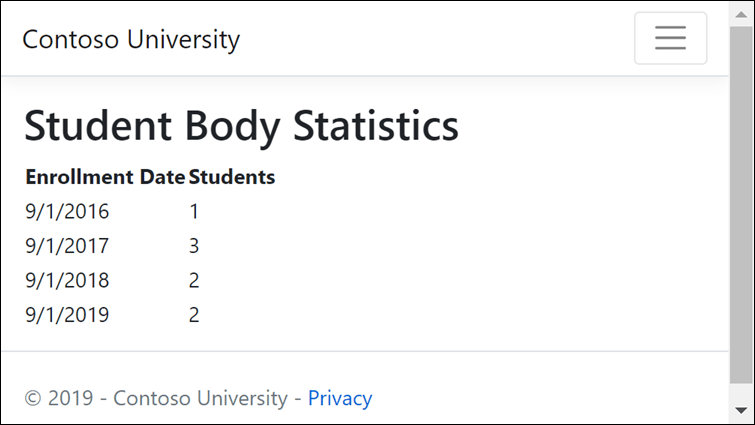
Next steps
In the next tutorial, the app uses migrations to update the data model.
In this tutorial, sorting, filtering, grouping, and paging, functionality is added.
The following illustration shows a completed page. The column headings are clickable links to sort the column. Clicking a column heading repeatedly switches between ascending and descending sort order.
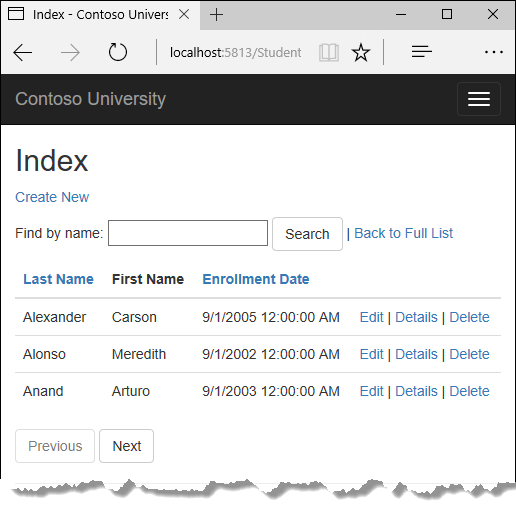
If you run into problems you can't solve, download the completed app.
Add sorting to the Index page
Add strings to the Students/Index.cshtml.cs PageModel to contain the sorting parameters:
public class IndexModel : PageModel
{
private readonly SchoolContext _context;
public IndexModel(SchoolContext context)
{
_context = context;
}
public string NameSort { get; set; }
public string DateSort { get; set; }
public string CurrentFilter { get; set; }
public string CurrentSort { get; set; }
Update the Students/Index.cshtml.cs OnGetAsync with the following code:
public async Task OnGetAsync(string sortOrder)
{
NameSort = String.IsNullOrEmpty(sortOrder) ? "name_desc" : "";
DateSort = sortOrder == "Date" ? "date_desc" : "Date";
IQueryable<Student> studentIQ = from s in _context.Student
select s;
switch (sortOrder)
{
case "name_desc":
studentIQ = studentIQ.OrderByDescending(s => s.LastName);
break;
case "Date":
studentIQ = studentIQ.OrderBy(s => s.EnrollmentDate);
break;
case "date_desc":
studentIQ = studentIQ.OrderByDescending(s => s.EnrollmentDate);
break;
default:
studentIQ = studentIQ.OrderBy(s => s.LastName);
break;
}
Student = await studentIQ.AsNoTracking().ToListAsync();
}
The preceding code receives a sortOrder parameter from the query string in the URL. The URL (including the query string) is generated by the Anchor Tag Helper
The sortOrder parameter is either "Name" or "Date." The sortOrder parameter is optionally followed by "_desc" to specify descending order. The default sort order is ascending.
When the Index page is requested from the Students link, there's no query string. The students are displayed in ascending order by last name. Ascending order by last name is the default (fall-through case) in the switch statement. When the user clicks a column heading link, the appropriate sortOrder value is provided in the query string value.
NameSort and DateSort are used by the Razor Page to configure the column heading hyperlinks with the appropriate query string values:
public async Task OnGetAsync(string sortOrder)
{
NameSort = String.IsNullOrEmpty(sortOrder) ? "name_desc" : "";
DateSort = sortOrder == "Date" ? "date_desc" : "Date";
IQueryable<Student> studentIQ = from s in _context.Student
select s;
switch (sortOrder)
{
case "name_desc":
studentIQ = studentIQ.OrderByDescending(s => s.LastName);
break;
case "Date":
studentIQ = studentIQ.OrderBy(s => s.EnrollmentDate);
break;
case "date_desc":
studentIQ = studentIQ.OrderByDescending(s => s.EnrollmentDate);
break;
default:
studentIQ = studentIQ.OrderBy(s => s.LastName);
break;
}
Student = await studentIQ.AsNoTracking().ToListAsync();
}
The following code contains the C# conditional ?: operator:
NameSort = String.IsNullOrEmpty(sortOrder) ? "name_desc" : "";
DateSort = sortOrder == "Date" ? "date_desc" : "Date";
The first line specifies that when sortOrder is null or empty, NameSort is set to "name_desc." If sortOrder is not null or empty, NameSort is set to an empty string.
The ?: operator is also known as the ternary operator.
These two statements enable the page to set the column heading hyperlinks as follows:
| Current sort order | Last Name Hyperlink | Date Hyperlink |
|---|---|---|
| Last Name ascending | descending | ascending |
| Last Name descending | ascending | ascending |
| Date ascending | ascending | descending |
| Date descending | ascending | ascending |
The method uses LINQ to Entities to specify the column to sort by. The code initializes an IQueryable<Student> before the switch statement, and modifies it in the switch statement:
public async Task OnGetAsync(string sortOrder)
{
NameSort = String.IsNullOrEmpty(sortOrder) ? "name_desc" : "";
DateSort = sortOrder == "Date" ? "date_desc" : "Date";
IQueryable<Student> studentIQ = from s in _context.Student
select s;
switch (sortOrder)
{
case "name_desc":
studentIQ = studentIQ.OrderByDescending(s => s.LastName);
break;
case "Date":
studentIQ = studentIQ.OrderBy(s => s.EnrollmentDate);
break;
case "date_desc":
studentIQ = studentIQ.OrderByDescending(s => s.EnrollmentDate);
break;
default:
studentIQ = studentIQ.OrderBy(s => s.LastName);
break;
}
Student = await studentIQ.AsNoTracking().ToListAsync();
}
When anIQueryable is created or modified, no query is sent to the database. The query isn't executed until the IQueryable object is converted into a collection. IQueryable are converted to a collection by calling a method such as ToListAsync. Therefore, the IQueryable code results in a single query that's not executed until the following statement:
Student = await studentIQ.AsNoTracking().ToListAsync();
OnGetAsync could get verbose with a large number of sortable columns.
Add column heading hyperlinks to the Student Index page
Replace the code in Students/Index.cshtml, with the following highlighted code:
@page
@model ContosoUniversity.Pages.Students.IndexModel
@{
ViewData["Title"] = "Index";
}
<h2>Index</h2>
<p>
<a asp-page="Create">Create New</a>
</p>
<table class="table">
<thead>
<tr>
<th>
<a asp-page="./Index" asp-route-sortOrder="@Model.NameSort">
@Html.DisplayNameFor(model => model.Student[0].LastName)
</a>
</th>
<th>
@Html.DisplayNameFor(model => model.Student[0].FirstMidName)
</th>
<th>
<a asp-page="./Index" asp-route-sortOrder="@Model.DateSort">
@Html.DisplayNameFor(model => model.Student[0].EnrollmentDate)
</a>
</th>
<th></th>
</tr>
</thead>
<tbody>
@foreach (var item in Model.Student)
{
<tr>
<td>
@Html.DisplayFor(modelItem => item.LastName)
</td>
<td>
@Html.DisplayFor(modelItem => item.FirstMidName)
</td>
<td>
@Html.DisplayFor(modelItem => item.EnrollmentDate)
</td>
<td>
<a asp-page="./Edit" asp-route-id="@item.ID">Edit</a> |
<a asp-page="./Details" asp-route-id="@item.ID">Details</a> |
<a asp-page="./Delete" asp-route-id="@item.ID">Delete</a>
</td>
</tr>
}
</tbody>
</table>
The preceding code:
- Adds hyperlinks to the
LastNameandEnrollmentDatecolumn headings. - Uses the information in
NameSortandDateSortto set up hyperlinks with the current sort order values.
To verify that sorting works:
- Run the app and select the Students tab.
- Click Last Name.
- Click Enrollment Date.
To get a better understanding of the code:
- In
Students/Index.cshtml.cs, set a breakpoint onswitch (sortOrder). - Add a watch for
NameSortandDateSort. - In
Students/Index.cshtml, set a breakpoint on@Html.DisplayNameFor(model => model.Student[0].LastName).
Step through the debugger.
Add a Search Box to the Students Index page
To add filtering to the Students Index page:
- A text box and a submit button is added to the Razor Page. The text box supplies a search string on the first or last name.
- The page model is updated to use the text box value.
Add filtering functionality to the Index method
Update the Students/Index.cshtml.cs OnGetAsync with the following code:
public async Task OnGetAsync(string sortOrder, string searchString)
{
NameSort = String.IsNullOrEmpty(sortOrder) ? "name_desc" : "";
DateSort = sortOrder == "Date" ? "date_desc" : "Date";
CurrentFilter = searchString;
IQueryable<Student> studentIQ = from s in _context.Student
select s;
if (!String.IsNullOrEmpty(searchString))
{
studentIQ = studentIQ.Where(s => s.LastName.Contains(searchString)
|| s.FirstMidName.Contains(searchString));
}
switch (sortOrder)
{
case "name_desc":
studentIQ = studentIQ.OrderByDescending(s => s.LastName);
break;
case "Date":
studentIQ = studentIQ.OrderBy(s => s.EnrollmentDate);
break;
case "date_desc":
studentIQ = studentIQ.OrderByDescending(s => s.EnrollmentDate);
break;
default:
studentIQ = studentIQ.OrderBy(s => s.LastName);
break;
}
Student = await studentIQ.AsNoTracking().ToListAsync();
}
The preceding code:
- Adds the
searchStringparameter to theOnGetAsyncmethod. The search string value is received from a text box that's added in the next section. - Added to the LINQ statement a
Whereclause. TheWhereclause selects only students whose first name or last name contains the search string. The LINQ statement is executed only if there's a value to search for.
Note: The preceding code calls the Where method on an IQueryable object, and the filter is processed on the server. In some scenarios, the app might be calling the Where method as an extension method on an in-memory collection. For example, suppose _context.Students changes from EF Core DbSet to a repository method that returns an IEnumerable collection. The result would normally be the same but in some cases may be different.
For example, the .NET Framework implementation of Contains performs a case-sensitive comparison by default. In SQL Server, Contains case-sensitivity is determined by the collation setting of the SQL Server instance. SQL Server defaults to case-insensitive. ToUpper could be called to make the test explicitly case-insensitive:
Where(s => s.LastName.ToUpper().Contains(searchString.ToUpper())
The preceding code would ensure that results are case-insensitive if the code changes to use IEnumerable. When Contains is called on an IEnumerable collection, the .NET Core implementation is used. When Contains is called on an IQueryable object, the database implementation is used. Returning an IEnumerable from a repository can have a significant performance penalty:
- All the rows are returned from the DB server.
- The filter is applied to all the returned rows in the application.
There's a performance penalty for calling ToUpper. The ToUpper code adds a function in the WHERE clause of the TSQL SELECT statement. The added function prevents the optimizer from using an index. Given that SQL is installed as case-insensitive, it's best to avoid the ToUpper call when it's not needed.
Add a Search Box to the Student Index page
In Pages/Students/Index.cshtml, add the following highlighted code to create a Search button and assorted chrome.
@page
@model ContosoUniversity.Pages.Students.IndexModel
@{
ViewData["Title"] = "Index";
}
<h2>Index</h2>
<p>
<a asp-page="Create">Create New</a>
</p>
<form asp-page="./Index" method="get">
<div class="form-actions no-color">
<p>
Find by name:
<input type="text" name="SearchString" value="@Model.CurrentFilter" />
<input type="submit" value="Search" class="btn btn-default" /> |
<a asp-page="./Index">Back to full List</a>
</p>
</div>
</form>
<table class="table">
The preceding code uses the <form> tag helper to add the search text box and button. By default, the <form> tag helper submits form data with a POST. With POST, the parameters are passed in the HTTP message body and not in the URL. When HTTP GET is used, the form data is passed in the URL as query strings. Passing the data with query strings enables users to bookmark the URL. The W3C guidelines recommend that GET should be used when the action doesn't result in an update.
Test the app:
- Select the Students tab and enter a search string.
- Select Search.
Notice that the URL contains the search string.
http://localhost:5000/Students?SearchString=an
If the page is bookmarked, the bookmark contains the URL to the page and the SearchString query string. The method="get" in the form tag is what caused the query string to be generated.
Currently, when a column heading sort link is selected, the filter value from the Search box is lost. The lost filter value is fixed in the next section.
Add paging functionality to the Students Index page
In this section, a PaginatedList class is created to support paging. The PaginatedList class uses Skip and Take statements to filter data on the server instead of retrieving all rows of the table. The following illustration shows the paging buttons.
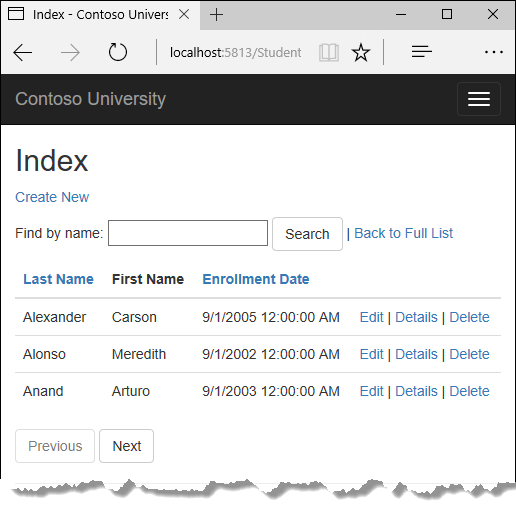
In the project folder, create PaginatedList.cs with the following code:
using System;
using System.Collections.Generic;
using System.Linq;
using System.Threading.Tasks;
using Microsoft.EntityFrameworkCore;
namespace ContosoUniversity
{
public class PaginatedList<T> : List<T>
{
public int PageIndex { get; private set; }
public int TotalPages { get; private set; }
public PaginatedList(List<T> items, int count, int pageIndex, int pageSize)
{
PageIndex = pageIndex;
TotalPages = (int)Math.Ceiling(count / (double)pageSize);
this.AddRange(items);
}
public bool HasPreviousPage => PageIndex > 1;
public bool HasNextPage => PageIndex < TotalPages;
public static async Task<PaginatedList<T>> CreateAsync(
IQueryable<T> source, int pageIndex, int pageSize)
{
var count = await source.CountAsync();
var items = await source.Skip(
(pageIndex - 1) * pageSize)
.Take(pageSize).ToListAsync();
return new PaginatedList<T>(items, count, pageIndex, pageSize);
}
}
}
The CreateAsync method in the preceding code takes page size and page number and applies the appropriate Skip and Take statements to the IQueryable. When ToListAsync is called on the IQueryable, it returns a List containing only the requested page. The properties HasPreviousPage and HasNextPage are used to enable or disable Previous and Next paging buttons.
The CreateAsync method is used to create the PaginatedList<T>. A constructor can't create the PaginatedList<T> object, constructors can't run asynchronous code.
Add paging functionality to the Index method
In Students/Index.cshtml.cs, update the type of Student from IList<Student> to PaginatedList<Student>:
public PaginatedList<Student> Student { get; set; }
Update the Students/Index.cshtml.cs OnGetAsync with the following code:
public async Task OnGetAsync(string sortOrder,
string currentFilter, string searchString, int? pageIndex)
{
CurrentSort = sortOrder;
NameSort = String.IsNullOrEmpty(sortOrder) ? "name_desc" : "";
DateSort = sortOrder == "Date" ? "date_desc" : "Date";
if (searchString != null)
{
pageIndex = 1;
}
else
{
searchString = currentFilter;
}
CurrentFilter = searchString;
IQueryable<Student> studentIQ = from s in _context.Student
select s;
if (!String.IsNullOrEmpty(searchString))
{
studentIQ = studentIQ.Where(s => s.LastName.Contains(searchString)
|| s.FirstMidName.Contains(searchString));
}
switch (sortOrder)
{
case "name_desc":
studentIQ = studentIQ.OrderByDescending(s => s.LastName);
break;
case "Date":
studentIQ = studentIQ.OrderBy(s => s.EnrollmentDate);
break;
case "date_desc":
studentIQ = studentIQ.OrderByDescending(s => s.EnrollmentDate);
break;
default:
studentIQ = studentIQ.OrderBy(s => s.LastName);
break;
}
int pageSize = 3;
Student = await PaginatedList<Student>.CreateAsync(
studentIQ.AsNoTracking(), pageIndex ?? 1, pageSize);
}
The preceding code adds the page index, the current sortOrder, and the currentFilter to the method signature.
public async Task OnGetAsync(string sortOrder,
string currentFilter, string searchString, int? pageIndex)
All the parameters are null when:
- The page is called from the Students link.
- The user hasn't clicked a paging or sorting link.
When a paging link is clicked, the page index variable contains the page number to display.
CurrentSort provides the Razor Page with the current sort order. The current sort order must be included in the paging links to keep the sort order while paging.
CurrentFilter provides the Razor Page with the current filter string. The CurrentFilter value:
- Must be included in the paging links in order to maintain the filter settings during paging.
- Must be restored to the text box when the page is redisplayed.
If the search string is changed while paging, the page is reset to 1. The page has to be reset to 1 because the new filter can result in different data to display. When a search value is entered and Submit is selected:
- The search string is changed.
- The
searchStringparameter isn't null.
if (searchString != null)
{
pageIndex = 1;
}
else
{
searchString = currentFilter;
}
The PaginatedList.CreateAsync method converts the student query to a single page of students in a collection type that supports paging. That single page of students is passed to the Razor Page.
Student = await PaginatedList<Student>.CreateAsync(
studentIQ.AsNoTracking(), pageIndex ?? 1, pageSize);
The two question marks in PaginatedList.CreateAsync represent the null-coalescing operator. The null-coalescing operator defines a default value for a nullable type. The expression (pageIndex ?? 1) means return the value of pageIndex if it has a value. If pageIndex doesn't have a value, return 1.
Add paging links to the student Razor Page
Update the markup in Students/Index.cshtml. The changes are highlighted:
@page
@model ContosoUniversity.Pages.Students.IndexModel
@{
ViewData["Title"] = "Index";
}
<h2>Index</h2>
<p>
<a asp-page="Create">Create New</a>
</p>
<form asp-page="./Index" method="get">
<div class="form-actions no-color">
<p>
Find by name: <input type="text" name="SearchString" value="@Model.CurrentFilter" />
<input type="submit" value="Search" class="btn btn-default" /> |
<a asp-page="./Index">Back to full List</a>
</p>
</div>
</form>
<table class="table">
<thead>
<tr>
<th>
<a asp-page="./Index" asp-route-sortOrder="@Model.NameSort"
asp-route-currentFilter="@Model.CurrentFilter">
@Html.DisplayNameFor(model => model.Student[0].LastName)
</a>
</th>
<th>
@Html.DisplayNameFor(model => model.Student[0].FirstMidName)
</th>
<th>
<a asp-page="./Index" asp-route-sortOrder="@Model.DateSort"
asp-route-currentFilter="@Model.CurrentFilter">
@Html.DisplayNameFor(model => model.Student[0].EnrollmentDate)
</a>
</th>
<th></th>
</tr>
</thead>
<tbody>
@foreach (var item in Model.Student)
{
<tr>
<td>
@Html.DisplayFor(modelItem => item.LastName)
</td>
<td>
@Html.DisplayFor(modelItem => item.FirstMidName)
</td>
<td>
@Html.DisplayFor(modelItem => item.EnrollmentDate)
</td>
<td>
<a asp-page="./Edit" asp-route-id="@item.ID">Edit</a> |
<a asp-page="./Details" asp-route-id="@item.ID">Details</a> |
<a asp-page="./Delete" asp-route-id="@item.ID">Delete</a>
</td>
</tr>
}
</tbody>
</table>
@{
var prevDisabled = !Model.Student.HasPreviousPage ? "disabled" : "";
var nextDisabled = !Model.Student.HasNextPage ? "disabled" : "";
}
<a asp-page="./Index"
asp-route-sortOrder="@Model.CurrentSort"
asp-route-pageIndex="@(Model.Student.PageIndex - 1)"
asp-route-currentFilter="@Model.CurrentFilter"
class="btn btn-default @prevDisabled">
Previous
</a>
<a asp-page="./Index"
asp-route-sortOrder="@Model.CurrentSort"
asp-route-pageIndex="@(Model.Student.PageIndex + 1)"
asp-route-currentFilter="@Model.CurrentFilter"
class="btn btn-default @nextDisabled">
Next
</a>
The column header links use the query string to pass the current search string to the OnGetAsync method so that the user can sort within filter results:
<a asp-page="./Index" asp-route-sortOrder="@Model.NameSort"
asp-route-currentFilter="@Model.CurrentFilter">
@Html.DisplayNameFor(model => model.Student[0].LastName)
</a>
The paging buttons are displayed by tag helpers:
<a asp-page="./Index"
asp-route-sortOrder="@Model.CurrentSort"
asp-route-pageIndex="@(Model.Student.PageIndex - 1)"
asp-route-currentFilter="@Model.CurrentFilter"
class="btn btn-default @prevDisabled">
Previous
</a>
<a asp-page="./Index"
asp-route-sortOrder="@Model.CurrentSort"
asp-route-pageIndex="@(Model.Student.PageIndex + 1)"
asp-route-currentFilter="@Model.CurrentFilter"
class="btn btn-default @nextDisabled">
Next
</a>
Run the app and navigate to the students page.
- To make sure paging works, click the paging links in different sort orders.
- To verify that paging works correctly with sorting and filtering, enter a search string and try paging.
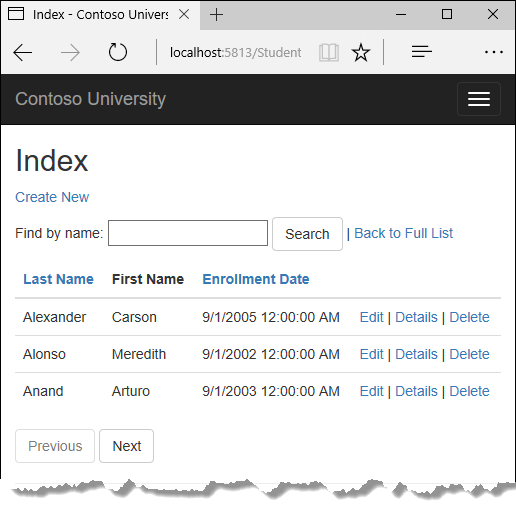
To get a better understanding of the code:
- In
Students/Index.cshtml.cs, set a breakpoint onswitch (sortOrder). - Add a watch for
NameSort,DateSort,CurrentSort, andModel.Student.PageIndex. - In
Students/Index.cshtml, set a breakpoint on@Html.DisplayNameFor(model => model.Student[0].LastName).
Step through the debugger.
Update the About page to show student statistics
In this step, Pages/About.cshtml is updated to display how many students have enrolled for each enrollment date. The update uses grouping and includes the following steps:
- Create a view model for the data used by the About Page.
- Update the About page to use the view model.
Create the view model
Create a SchoolViewModels folder in the Models folder.
In the SchoolViewModels folder, add a EnrollmentDateGroup.cs with the following code:
using System;
using System.ComponentModel.DataAnnotations;
namespace ContosoUniversity.Models.SchoolViewModels
{
public class EnrollmentDateGroup
{
[DataType(DataType.Date)]
public DateTime? EnrollmentDate { get; set; }
public int StudentCount { get; set; }
}
}
Update the About page model
The web templates in ASP.NET Core 2.2 do not include the About page. If you are using ASP.NET Core 2.2, create the About Razor Page.
Update the Pages/About.cshtml.cs file with the following code:
using ContosoUniversity.Models.SchoolViewModels;
using Microsoft.AspNetCore.Mvc.RazorPages;
using Microsoft.EntityFrameworkCore;
using System.Collections.Generic;
using System.Linq;
using System.Threading.Tasks;
using ContosoUniversity.Models;
namespace ContosoUniversity.Pages
{
public class AboutModel : PageModel
{
private readonly SchoolContext _context;
public AboutModel(SchoolContext context)
{
_context = context;
}
public IList<EnrollmentDateGroup> Student { get; set; }
public async Task OnGetAsync()
{
IQueryable<EnrollmentDateGroup> data =
from student in _context.Student
group student by student.EnrollmentDate into dateGroup
select new EnrollmentDateGroup()
{
EnrollmentDate = dateGroup.Key,
StudentCount = dateGroup.Count()
};
Student = await data.AsNoTracking().ToListAsync();
}
}
}
The LINQ statement groups the student entities by enrollment date, calculates the number of entities in each group, and stores the results in a collection of EnrollmentDateGroup view model objects.
Modify the About Razor Page
Replace the code in the Pages/About.cshtml file with the following code:
@page
@model ContosoUniversity.Pages.AboutModel
@{
ViewData["Title"] = "Student Body Statistics";
}
<h2>Student Body Statistics</h2>
<table>
<tr>
<th>
Enrollment Date
</th>
<th>
Students
</th>
</tr>
@foreach (var item in Model.Student)
{
<tr>
<td>
@Html.DisplayFor(modelItem => item.EnrollmentDate)
</td>
<td>
@item.StudentCount
</td>
</tr>
}
</table>
Run the app and navigate to the About page. The count of students for each enrollment date is displayed in a table.
If you run into problems you can't solve, download the completed app for this stage.
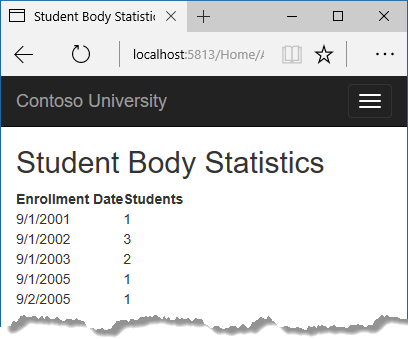
Additional resources
In the next tutorial, the app uses migrations to update the data model.
ASP.NET Core
Feedback
Coming soon: Throughout 2024 we will be phasing out GitHub Issues as the feedback mechanism for content and replacing it with a new feedback system. For more information see: https://aka.ms/ContentUserFeedback.
Submit and view feedback for
