Migrate from ASP.NET to ASP.NET Core 2.0
By Isaac Levin
This article serves as a reference guide for migrating ASP.NET applications to ASP.NET Core 2.0.
Prerequisites
Install one of the following from .NET Downloads: Windows:
- .NET Core SDK
- Visual Studio for Windows
- ASP.NET and web development workload
- .NET Core cross-platform development workload
Target frameworks
ASP.NET Core 2.0 projects offer developers the flexibility of targeting .NET Core, .NET Framework, or both. See Choosing between .NET Core and .NET Framework for server apps to determine which target framework is most appropriate.
When targeting .NET Framework, projects need to reference individual NuGet packages.
Targeting .NET Core allows you to eliminate numerous explicit package references, thanks to the ASP.NET Core 2.0 metapackage. Install the Microsoft.AspNetCore.All metapackage in your project:
<ItemGroup>
<PackageReference Include="Microsoft.AspNetCore.All" Version="2.0.9" />
</ItemGroup>
When the metapackage is used, no packages referenced in the metapackage are deployed with the app. The .NET Core Runtime Store includes these assets, and they're precompiled to improve performance. See Microsoft.AspNetCore.All metapackage for ASP.NET Core 2.0 for more detail.
Project structure differences
The .csproj file format has been simplified in ASP.NET Core. Some notable changes include:
Explicit inclusion of files isn't necessary for them to be considered part of the project. This reduces the risk of XML merge conflicts when working on large teams.
There are no GUID-based references to other projects, which improves file readability.
The file can be edited without unloading it in Visual Studio:
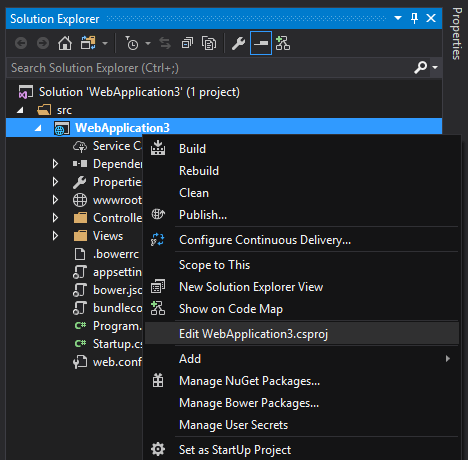
Global.asax file replacement
ASP.NET Core introduced a new mechanism for bootstrapping an app. The entry point for ASP.NET applications is the Global.asax file. Tasks such as route configuration and filter and area registrations are handled in the Global.asax file.
public class MvcApplication : System.Web.HttpApplication
{
protected void Application_Start()
{
AreaRegistration.RegisterAllAreas();
FilterConfig.RegisterGlobalFilters(GlobalFilters.Filters);
RouteConfig.RegisterRoutes(RouteTable.Routes);
BundleConfig.RegisterBundles(BundleTable.Bundles);
}
}
This approach couples the application and the server to which it's deployed in a way that interferes with the implementation. In an effort to decouple, OWIN was introduced to provide a cleaner way to use multiple frameworks together. OWIN provides a pipeline to add only the modules needed. The hosting environment takes a Startup function to configure services and the app's request pipeline. Startup registers a set of middleware with the application. For each request, the application calls each of the middleware components with the head pointer of a linked list to an existing set of handlers. Each middleware component can add one or more handlers to the request handling pipeline. This is accomplished by returning a reference to the handler that's the new head of the list. Each handler is responsible for remembering and invoking the next handler in the list. With ASP.NET Core, the entry point to an application is Startup, and you no longer have a dependency on Global.asax. When using OWIN with .NET Framework, use something like the following as a pipeline:
using Owin;
using System.Web.Http;
namespace WebApi
{
// Note: By default all requests go through this OWIN pipeline. Alternatively you can turn this off by adding an appSetting owin:AutomaticAppStartup with value “false”.
// With this turned off you can still have OWIN apps listening on specific routes by adding routes in global.asax file using MapOwinPath or MapOwinRoute extensions on RouteTable.Routes
public class Startup
{
// Invoked once at startup to configure your application.
public void Configuration(IAppBuilder builder)
{
HttpConfiguration config = new HttpConfiguration();
config.Routes.MapHttpRoute("Default", "{controller}/{customerID}", new { controller = "Customer", customerID = RouteParameter.Optional });
config.Formatters.XmlFormatter.UseXmlSerializer = true;
config.Formatters.Remove(config.Formatters.JsonFormatter);
// config.Formatters.JsonFormatter.UseDataContractJsonSerializer = true;
builder.UseWebApi(config);
}
}
}
This configures your default routes, and defaults to XmlSerialization over Json. Add other Middleware to this pipeline as needed (loading services, configuration settings, static files, etc.).
ASP.NET Core uses a similar approach, but doesn't rely on OWIN to handle the entry. Instead, that's done through the Program.cs Main method (similar to console applications) and Startup is loaded through there.
using Microsoft.AspNetCore;
using Microsoft.AspNetCore.Hosting;
namespace WebApplication2
{
public class Program
{
public static void Main(string[] args)
{
CreateWebHostBuilder(args).Build().Run();
}
public static IWebHostBuilder CreateWebHostBuilder(string[] args) =>
WebHost.CreateDefaultBuilder(args)
.UseStartup<Startup>();
}
}
Startup must include a Configure method. In Configure, add the necessary middleware to the pipeline. In the following example (from the default web site template), several extension methods are used to configure the pipeline with support for:
- BrowserLink
- Error pages
- Static files
- ASP.NET Core MVC
- Identity
public void Configure(IApplicationBuilder app, IHostingEnvironment env, ILoggerFactory loggerFactory)
{
loggerFactory.AddConsole(Configuration.GetSection("Logging"));
loggerFactory.AddDebug();
if (env.IsDevelopment())
{
app.UseDeveloperExceptionPage();
app.UseDatabaseErrorPage();
app.UseBrowserLink();
}
else
{
app.UseExceptionHandler("/Home/Error");
}
app.UseStaticFiles();
app.UseIdentity();
app.UseMvc(routes =>
{
routes.MapRoute(
name: "default",
template: "{controller=Home}/{action=Index}/{id?}");
});
}
The host and application have been decoupled, which provides the flexibility of moving to a different platform in the future.
For a more in-depth reference to ASP.NET Core Startup and Middleware, see App startup in ASP.NET Core.
Storing configurations
ASP.NET supports storing settings. These setting are used, for example, to support the environment to which the applications were deployed. A common practice was to store all custom key-value pairs in the <appSettings> section of the Web.config file:
<appSettings>
<add key="UserName" value="User" />
<add key="Password" value="Password" />
</appSettings>
Applications read these settings using the ConfigurationManager.AppSettings collection in the System.Configuration namespace:
string userName = System.Web.Configuration.ConfigurationManager.AppSettings["UserName"];
string password = System.Web.Configuration.ConfigurationManager.AppSettings["Password"];
ASP.NET Core can store configuration data for the application in any file and load them as part of middleware bootstrapping. The default file used in the project templates is appsettings.json:
{
"Logging": {
"IncludeScopes": false,
"LogLevel": {
"Default": "Debug",
"System": "Information",
"Microsoft": "Information"
}
},
"AppConfiguration": {
"UserName": "UserName",
"Password": "Password"
}
}
Loading this file into an instance of IConfiguration inside your application is done in Startup.cs:
public Startup(IConfiguration configuration)
{
Configuration = configuration;
}
public IConfiguration Configuration { get; }
The app reads from Configuration to get the settings:
string userName = Configuration.GetSection("AppConfiguration")["UserName"];
string password = Configuration.GetSection("AppConfiguration")["Password"];
There are extensions to this approach to make the process more robust, such as using Dependency Injection (DI) to load a service with these values. The DI approach provides a strongly-typed set of configuration objects.
// Assume AppConfiguration is a class representing a strongly-typed version of AppConfiguration section
services.Configure<AppConfiguration>(Configuration.GetSection("AppConfiguration"));
Note: For a more in-depth reference to ASP.NET Core configuration, see Configuration in ASP.NET Core.
Native dependency injection
An important goal when building large, scalable applications is the loose coupling of components and services. Dependency injection is a popular technique for achieving this, and it's a native component of ASP.NET Core.
In ASP.NET applications, developers rely on a third-party library to implement dependency injection. One such library is Unity, provided by Microsoft Patterns & Practices.
An example of setting up dependency injection with Unity is implementing IDependencyResolver that wraps a UnityContainer:
using Microsoft.Practices.Unity;
using System;
using System.Collections.Generic;
using System.Web.Http.Dependencies;
public class UnityResolver : IDependencyResolver
{
protected IUnityContainer container;
public UnityResolver(IUnityContainer container)
{
if (container == null)
{
throw new ArgumentNullException("container");
}
this.container = container;
}
public object GetService(Type serviceType)
{
try
{
return container.Resolve(serviceType);
}
catch (ResolutionFailedException)
{
return null;
}
}
public IEnumerable<object> GetServices(Type serviceType)
{
try
{
return container.ResolveAll(serviceType);
}
catch (ResolutionFailedException)
{
return new List<object>();
}
}
public IDependencyScope BeginScope()
{
var child = container.CreateChildContainer();
return new UnityResolver(child);
}
public void Dispose()
{
Dispose(true);
}
protected virtual void Dispose(bool disposing)
{
container.Dispose();
}
}
Create an instance of your UnityContainer, register your service, and set the dependency resolver of HttpConfiguration to the new instance of UnityResolver for your container:
public static void Register(HttpConfiguration config)
{
var container = new UnityContainer();
container.RegisterType<IProductRepository, ProductRepository>(new HierarchicalLifetimeManager());
config.DependencyResolver = new UnityResolver(container);
// Other Web API configuration not shown.
}
Inject IProductRepository where needed:
public class ProductsController : ApiController
{
private IProductRepository _repository;
public ProductsController(IProductRepository repository)
{
_repository = repository;
}
// Other controller methods not shown.
}
Because dependency injection is part of ASP.NET Core, you can add your service in the Startup.ConfigureServices:
public void ConfigureServices(IServiceCollection services)
{
// Add application services.
services.AddTransient<IProductRepository, ProductRepository>();
}
The repository can be injected anywhere, as was true with Unity.
For more information on dependency injection in ASP.NET Core, see Dependency injection in ASP.NET Core.
Serving static files
An important part of web development is the ability to serve static, client-side assets. The most common examples of static files are HTML, CSS, Javascript, and images. These files need to be saved in the published location of the app (or CDN) and referenced so they can be loaded by a request. This process has changed in ASP.NET Core.
In ASP.NET, static files are stored in various directories and referenced in the views.
In ASP.NET Core, static files are stored in the "web root" (<content root>/wwwroot), unless configured otherwise. The files are loaded into the request pipeline by invoking the UseStaticFiles extension method from Startup.Configure:
public void Configure(IApplicationBuilder app)
{
app.UseStaticFiles();
}
Note: If targeting .NET Framework, install the NuGet package Microsoft.AspNetCore.StaticFiles.
For example, an image asset in the wwwroot/images folder is accessible to the browser at a location such as http://<app>/images/<imageFileName>.
Note: For a more in-depth reference to serving static files in ASP.NET Core, see Static files in ASP.NET Core.
Additional resources
ASP.NET Core
Feedback
Coming soon: Throughout 2024 we will be phasing out GitHub Issues as the feedback mechanism for content and replacing it with a new feedback system. For more information see: https://aka.ms/ContentUserFeedback.
Submit and view feedback for
