Response compression in ASP.NET Core
Network bandwidth is a limited resource. Reducing the size of the response usually increases the responsiveness of an app, often dramatically. One way to reduce payload sizes is to compress an app's responses.
Compression with HTTPS
Compressed responses over secure connections can be controlled with the EnableForHttps option, which is disabled by default because of the security risk. Using compression with dynamically generated pages can expose the app to CRIME and BREACH attacks. CRIME and BREACH attacks can be mitigated in ASP.NET Core with antiforgery tokens. For more information, see Prevent Cross-Site Request Forgery (XSRF/CSRF) attacks in ASP.NET Core. For information on mitigating BREACH attacks, see mitigations at http://www.breachattack.com/
Even when EnableForHttps is disabled in the app, IIS, IIS Express, and Azure App Service can apply gzip at the IIS web server. When reviewing response headers, take note of the Server value. An unexpected content-encoding response header value may be the result of the web server and not the ASP.NET Core app configuration.
When to use Response Compression Middleware
Use server-based response compression technologies in IIS, Apache, or Nginx. The performance of the response compression middleware probably won't match that of the server modules. HTTP.sys server and Kestrel server don't currently offer built-in compression support.
Use Response Compression Middleware when the app is:
- Unable to use the following server-based compression technologies:
- Hosting directly on:
Response compression
Usually, any response not natively compressed can benefit from response compression. Responses not natively compressed typically include CSS, JavaScript, HTML, XML, and JSON. Don't compress natively compressed assets, such as PNG files. When attempting to further compress a natively compressed response, any small extra reduction in size and transmission time will likely be overshadowed by the time it takes to process the compression. Don't compress files smaller than about 150-1000 bytes, depending on the file's content and the efficiency of compression. The overhead of compressing small files may produce a compressed file larger than the uncompressed file.
When a client can process compressed content, the client must inform the server of its capabilities by sending the Accept-Encoding header with the request. When a server sends compressed content, it must include information in the Content-Encoding header on how the compressed response is encoded. Content encoding designations supported by the response compression middleware are shown in the following table.
Accept-Encoding header values |
Middleware Supported | Description |
|---|---|---|
br |
Yes (default) | Brotli compressed data format |
deflate |
No | DEFLATE compressed data format |
exi |
No | W3C Efficient XML Interchange |
gzip |
Yes | Gzip file format |
identity |
Yes | "No encoding" identifier: The response must not be encoded. |
pack200-gzip |
No | Network Transfer Format for Java Archives |
* |
Yes | Any available content encoding not explicitly requested |
For more information, see the IANA Official Content Coding List.
The response compression middleware allows adding additional compression providers for custom Accept-Encoding header values. For more information, see Custom Providers in this article.
The response compression middleware is capable of reacting to quality value (qvalue, q) weighting when sent by the client to prioritize compression schemes. For more information, see RFC 9110: Accept-Encoding.
Compression algorithms are subject to a tradeoff between compression speed and the effectiveness of the compression. Effectiveness in this context refers to the size of the output after compression. The smallest size is achieved by the optimal compression.
The headers involved in requesting, sending, caching, and receiving compressed content are described in the following table.
| Header | Role |
|---|---|
Accept-Encoding |
Sent from the client to the server to indicate the content encoding schemes acceptable to the client. |
Content-Encoding |
Sent from the server to the client to indicate the encoding of the content in the payload. |
Content-Length |
When compression occurs, the Content-Length header is removed, since the body content changes when the response is compressed. |
Content-MD5 |
When compression occurs, the Content-MD5 header is removed, since the body content has changed and the hash is no longer valid. |
Content-Type |
Specifies the MIME type of the content. Every response should specify its Content-Type. The response compression middleware checks this value to determine if the response should be compressed. The response compression middleware specifies a set of default MIME types that it can encode, and they can bed replaced or added. |
Vary |
When sent by the server with a value of Accept-Encoding to clients and proxies, the Vary header indicates to the client or proxy that it should cache (vary) responses based on the value of the Accept-Encoding header of the request. The result of returning content with the Vary: Accept-Encoding header is that both compressed and uncompressed responses are cached separately. |
Explore the features of the Response Compression Middleware with the sample app. The sample illustrates:
- The compression of app responses using Gzip and custom compression providers.
- How to add a MIME type to the default list of MIME types for compression.
- How to add a custom response compression provider.
Configuration
The following code shows how to enable the Response Compression Middleware for default MIME types and compression providers (Brotli and Gzip):
var builder = WebApplication.CreateBuilder(args);
builder.Services.AddResponseCompression(options =>
{
options.EnableForHttps = true;
});
var app = builder.Build();
app.UseResponseCompression();
app.MapGet("/", () => "Hello World!");
app.Run();
Notes:
- Setting
EnableForHttpstotrueis a security risk. See Compression with HTTPS in this article for more information. app.UseResponseCompressionmust be called before any middleware that compresses responses. For more information, see ASP.NET Core Middleware.- Use a tool such as Firefox Browser Developer to set the
Accept-Encodingrequest header and examine the response headers, size, and body.
Submit a request to the sample app without the Accept-Encoding header and observe that the response is uncompressed. The Content-Encoding header isn't in the Response Headers collection.
For example, in Firefox Developer:
- Select the network tab.
- Right click the request in the Network request list and select Edit and resend
- Change
Accept-Encoding:fromgzip, deflate, brtonone. - Select Send.
Submit a request to the sample app with a browser using the developer tools and observe that the response is compressed. The Content-Encoding and Vary headers are present on the response.
Providers
Brotli and Gzip compression providers
Use the BrotliCompressionProvider to compress responses with the Brotli compressed data format.
If no compression providers are explicitly added to the CompressionProviderCollection:
- The Brotli compression provider and Gzip compression provider are added by default to the array of compression providers.
- Compression defaults to Brotli compression when the Brotli compressed data format is supported by the client. If Brotli isn't supported by the client, compression defaults to Gzip when the client supports Gzip compression.
Note
Documentation links to .NET reference source usually load the repository's default branch, which represents the current development for the next release of .NET. To select a tag for a specific release, use the Switch branches or tags dropdown list. For more information, see How to select a version tag of ASP.NET Core source code (dotnet/AspNetCore.Docs #26205).
When a compression provider is added, other providers aren't added. For example, if the Gzip compression provider is the only provider explicitly added, no other compression providers are added.
The following code:
- Enables response compression for HTTPS requests.
- Adds the Brotli and Gzip response compression providers.
using System.IO.Compression;
using Microsoft.AspNetCore.ResponseCompression;
var builder = WebApplication.CreateBuilder(args);
builder.Services.AddResponseCompression(options =>
{
options.EnableForHttps = true;
options.Providers.Add<BrotliCompressionProvider>();
options.Providers.Add<GzipCompressionProvider>();
});
builder.Services.Configure<BrotliCompressionProviderOptions>(options =>
{
options.Level = CompressionLevel.Fastest;
});
builder.Services.Configure<GzipCompressionProviderOptions>(options =>
{
options.Level = CompressionLevel.SmallestSize;
});
var app = builder.Build();
app.UseResponseCompression();
app.MapGet("/", () => "Hello World!");
app.Run();
Set the compression level with BrotliCompressionProviderOptions and GzipCompressionProviderOptions. The Brotli and Gzip compression providers default to the fastest compression level, CompressionLevel.Fastest, which might not produce the most efficient compression. If the most efficient compression is desired, configure the response compression middleware for optimal compression.
See CompressionLevel Enum for values that indicate whether a compression operation emphasizes speed or compression size.
using System.IO.Compression;
using Microsoft.AspNetCore.ResponseCompression;
var builder = WebApplication.CreateBuilder(args);
builder.Services.AddResponseCompression(options =>
{
options.EnableForHttps = true;
options.Providers.Add<BrotliCompressionProvider>();
options.Providers.Add<GzipCompressionProvider>();
});
builder.Services.Configure<BrotliCompressionProviderOptions>(options =>
{
options.Level = CompressionLevel.Fastest;
});
builder.Services.Configure<GzipCompressionProviderOptions>(options =>
{
options.Level = CompressionLevel.SmallestSize;
});
var app = builder.Build();
app.UseResponseCompression();
app.MapGet("/", () => "Hello World!");
app.Run();
Custom providers
Create custom compression implementations with ICompressionProvider. The EncodingName represents the content encoding that this ICompressionProvider produces. The response compression middleware uses this information to choose the provider based on the list specified in the Accept-Encoding header of the request.
Requests to the sample app with
the Accept-Encoding: mycustomcompression header return a response with a Content-Encoding: mycustomcompression header. The client must be able to decompress the custom encoding in order for a custom compression implementation to work.
using Microsoft.AspNetCore.ResponseCompression;
var builder = WebApplication.CreateBuilder(args);
builder.Services.AddResponseCompression(options =>
{
options.Providers.Add<BrotliCompressionProvider>();
options.Providers.Add<GzipCompressionProvider>();
options.Providers.Add<CustomCompressionProvider>();
});
var app = builder.Build();
app.UseResponseCompression();
app.MapGet("/", () => "Hello World!");
app.Run();
using Microsoft.AspNetCore.ResponseCompression;
public class CustomCompressionProvider : ICompressionProvider
{
public string EncodingName => "mycustomcompression";
public bool SupportsFlush => true;
public Stream CreateStream(Stream outputStream)
{
// Replace with a custom compression stream wrapper.
return outputStream;
}
}
With the preceding code, the response body isn't compressed by the sample. However, the sample shows where to implement a custom compression algorithm.
MIME types
The response compression middleware specifies a default set of MIME types for compression. See the source code for a complete list of MIME types supported.
Note
Documentation links to .NET reference source usually load the repository's default branch, which represents the current development for the next release of .NET. To select a tag for a specific release, use the Switch branches or tags dropdown list. For more information, see How to select a version tag of ASP.NET Core source code (dotnet/AspNetCore.Docs #26205).
Replace or append MIME types with ResponseCompressionOptions.MimeTypes. Note that wildcard MIME types, such as text/* aren't supported. The sample app adds a MIME type for image/svg+xml and compresses and serves the ASP.NET Core banner image banner.svg.
using Microsoft.AspNetCore.ResponseCompression;
using ResponseCompressionSample;
var builder = WebApplication.CreateBuilder(args);
builder.Services.AddResponseCompression(options =>
{
options.EnableForHttps = true;
options.Providers.Add<BrotliCompressionProvider>();
options.Providers.Add<GzipCompressionProvider>();
options.Providers.Add<CustomCompressionProvider>();
options.MimeTypes =
ResponseCompressionDefaults.MimeTypes.Concat(
new[] { "image/svg+xml" });
});
var app = builder.Build();
app.UseResponseCompression();
Adding the Vary header
When compressing responses based on the Accept-Encoding request header, there are can be uncompressed and multiple compressed versions of the response. In order to instruct client and proxy caches that multiple versions exist and should be stored, the Vary header is added with an Accept-Encoding value. The response middleware adds the Vary header automatically when the response is compressed.
Note
Documentation links to .NET reference source usually load the repository's default branch, which represents the current development for the next release of .NET. To select a tag for a specific release, use the Switch branches or tags dropdown list. For more information, see How to select a version tag of ASP.NET Core source code (dotnet/AspNetCore.Docs #26205).
Middleware issue when behind an Nginx reverse proxy
When a request is proxied by Nginx, the Accept-Encoding header is removed. Removal of the Accept-Encoding header prevents the response compression middleware from compressing the response. For more information, see NGINX: Compression and Decompression. This issue is tracked by Figure out pass-through compression for Nginx (dotnet/aspnetcore#5989).
Disabling IIS dynamic compression
To disable IIS Dynamic Compression Module configured at the server level, see Disabling IIS modules.
Troubleshoot response compression
Use a tool like Firefox Browser Developer, which allows setting the Accept-Encoding request header and study the response headers, size, and body. By default, Response Compression Middleware compresses responses that meet the following conditions:
- The
Accept-Encodingheader is present with a value ofbr,gzip,*, or custom encoding that matches a custom compression provider. The value must not beidentityor have a quality value (qvalue,q) setting of 0 (zero). - The MIME type (
Content-Type) must be set and must match a MIME type configured on the ResponseCompressionOptions. - The request must not include the
Content-Rangeheader. - The request must use insecure protocol (http), unless secure protocol (https) is configured in the Response Compression Middleware options. Note the danger described above when enabling secure content compression.
Azure deployed sample
The sample app deployed to Azure has the following Program.cs file:
using Microsoft.AspNetCore.ResponseCompression;
using ResponseCompressionSample;
var builder = WebApplication.CreateBuilder(args);
builder.Services.AddResponseCompression(options =>
{
options.EnableForHttps = true;
options.Providers.Add<BrotliCompressionProvider>();
options.Providers.Add<GzipCompressionProvider>();
options.Providers.Add<CustomCompressionProvider>();
options.MimeTypes =
ResponseCompressionDefaults.MimeTypes.Concat(
new[] { "image/svg+xml" });
});
var app = builder.Build();
app.UseResponseCompression();
app.Map("/trickle", async (HttpResponse httpResponse) =>
{
httpResponse.ContentType = "text/plain;charset=utf-8";
for (int i = 0; i < 20; i++)
{
await httpResponse.WriteAsync("a");
await httpResponse.Body.FlushAsync();
await Task.Delay(TimeSpan.FromMilliseconds(50));
}
});
app.Map("/testfile1kb.txt", () => Results.File(
app.Environment.ContentRootFileProvider.GetFileInfo("testfile1kb.txt").PhysicalPath,
"text/plain;charset=utf-8"));
app.Map("/banner.svg", () => Results.File(
app.Environment.ContentRootFileProvider.GetFileInfo("banner.svg").PhysicalPath,
"image/svg+xml;charset=utf-8"));
app.MapFallback(() => LoremIpsum.Text);
app.Run();
Additional resources
Note
Documentation links to .NET reference source usually load the repository's default branch, which represents the current development for the next release of .NET. To select a tag for a specific release, use the Switch branches or tags dropdown list. For more information, see How to select a version tag of ASP.NET Core source code (dotnet/AspNetCore.Docs #26205).
Network bandwidth is a limited resource. Reducing the size of the response usually increases the responsiveness of an app, often dramatically. One way to reduce payload sizes is to compress an app's responses.
View or download sample code (how to download)
When to use Response Compression Middleware
Use server-based response compression technologies in IIS, Apache, or Nginx. The performance of the middleware probably won't match that of the server modules. HTTP.sys server and Kestrel server don't currently offer built-in compression support.
Use Response Compression Middleware when you're:
- Unable to use the following server-based compression technologies:
- Hosting directly on:
- HTTP.sys server (formerly called WebListener)
- Kestrel server
Response compression
Usually, any response not natively compressed can benefit from response compression. Responses not natively compressed typically include: CSS, JavaScript, HTML, XML, and JSON. You shouldn't compress natively compressed assets, such as PNG files. If you attempt to further compress a natively compressed response, any small additional reduction in size and transmission time will likely be overshadowed by the time it took to process the compression. Don't compress files smaller than about 150-1000 bytes (depending on the file's content and the efficiency of compression). The overhead of compressing small files may produce a compressed file larger than the uncompressed file.
When a client can process compressed content, the client must inform the server of its capabilities by sending the Accept-Encoding header with the request. When a server sends compressed content, it must include information in the Content-Encoding header on how the compressed response is encoded. Content encoding designations supported by the middleware are shown in the following table.
Accept-Encoding header values |
Middleware Supported | Description |
|---|---|---|
br |
Yes (default) | Brotli compressed data format |
deflate |
No | DEFLATE compressed data format |
exi |
No | W3C Efficient XML Interchange |
gzip |
Yes | Gzip file format |
identity |
Yes | "No encoding" identifier: The response must not be encoded. |
pack200-gzip |
No | Network Transfer Format for Java Archives |
* |
Yes | Any available content encoding not explicitly requested |
For more information, see the IANA Official Content Coding List.
The middleware allows you to add additional compression providers for custom Accept-Encoding header values. For more information, see Custom Providers below.
The middleware is capable of reacting to quality value (qvalue, q) weighting when sent by the client to prioritize compression schemes. For more information, see RFC 9110: Accept-Encoding.
Compression algorithms are subject to a tradeoff between compression speed and the effectiveness of the compression. Effectiveness in this context refers to the size of the output after compression. The smallest size is achieved by the most optimal compression.
The headers involved in requesting, sending, caching, and receiving compressed content are described in the table below.
| Header | Role |
|---|---|
Accept-Encoding |
Sent from the client to the server to indicate the content encoding schemes acceptable to the client. |
Content-Encoding |
Sent from the server to the client to indicate the encoding of the content in the payload. |
Content-Length |
When compression occurs, the Content-Length header is removed, since the body content changes when the response is compressed. |
Content-MD5 |
When compression occurs, the Content-MD5 header is removed, since the body content has changed and the hash is no longer valid. |
Content-Type |
Specifies the MIME type of the content. Every response should specify its Content-Type. The middleware checks this value to determine if the response should be compressed. The middleware specifies a set of default MIME types that it can encode, but you can replace or add MIME types. |
Vary |
When sent by the server with a value of Accept-Encoding to clients and proxies, the Vary header indicates to the client or proxy that it should cache (vary) responses based on the value of the Accept-Encoding header of the request. The result of returning content with the Vary: Accept-Encoding header is that both compressed and uncompressed responses are cached separately. |
Explore the features of the Response Compression Middleware with the sample app. The sample illustrates:
- The compression of app responses using Gzip and custom compression providers.
- How to add a MIME type to the default list of MIME types for compression.
Configuration
The following code shows how to enable the Response Compression Middleware for default MIME types and compression providers (Brotli and Gzip):
public class Startup
{
public void ConfigureServices(IServiceCollection services)
{
services.AddResponseCompression();
}
public void Configure(IApplicationBuilder app, IHostingEnvironment env)
{
app.UseResponseCompression();
}
}
Notes:
app.UseResponseCompressionmust be called before any middleware that compresses responses. For more information, see ASP.NET Core Middleware.- Use a tool such as Fiddler, Firefox Browser Developer to set the
Accept-Encodingrequest header and study the response headers, size, and body.
Submit a request to the sample app without the Accept-Encoding header and observe that the response is uncompressed. The Content-Encoding and Vary headers aren't present on the response.
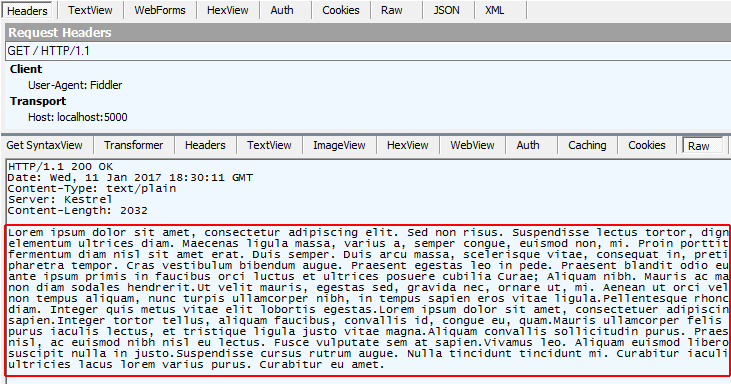
Submit a request to the sample app with the Accept-Encoding: br header (Brotli compression) and observe that the response is compressed. The Content-Encoding and Vary headers are present on the response.
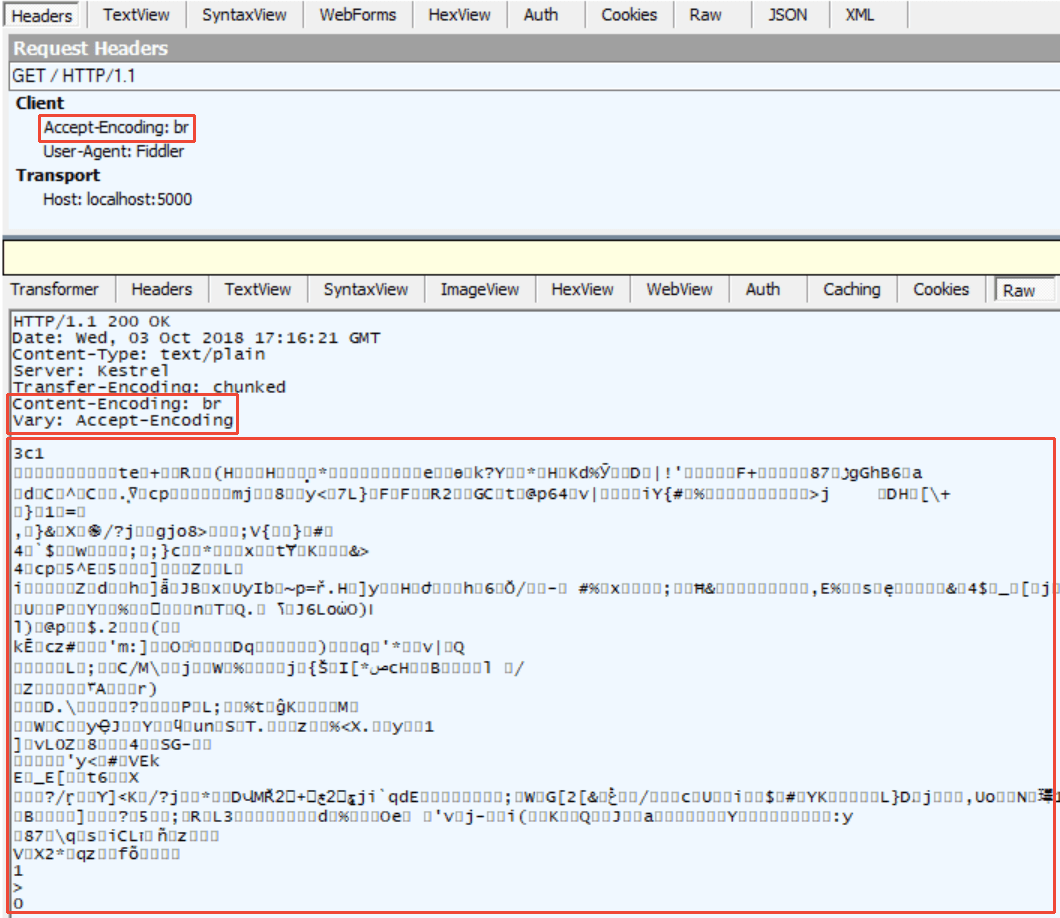
Providers
Brotli Compression Provider
Use the BrotliCompressionProvider to compress responses with the Brotli compressed data format.
If no compression providers are explicitly added to the CompressionProviderCollection:
- The Brotli Compression Provider is added by default to the array of compression providers along with the Gzip compression provider.
- Compression defaults to Brotli compression when the Brotli compressed data format is supported by the client. If Brotli isn't supported by the client, compression defaults to Gzip when the client supports Gzip compression.
public void ConfigureServices(IServiceCollection services)
{
services.AddResponseCompression();
}
The Brotli Compression Provider must be added when any compression providers are explicitly added:
public void ConfigureServices(IServiceCollection services)
{
services.AddResponseCompression(options =>
{
options.Providers.Add<BrotliCompressionProvider>();
options.Providers.Add<GzipCompressionProvider>();
options.Providers.Add<CustomCompressionProvider>();
options.MimeTypes =
ResponseCompressionDefaults.MimeTypes.Concat(
new[] { "image/svg+xml" });
});
}
Set the compression level with BrotliCompressionProviderOptions. The Brotli Compression Provider defaults to the fastest compression level (CompressionLevel.Fastest), which might not produce the most efficient compression. If the most efficient compression is desired, configure the middleware for optimal compression.
| Compression Level | Description |
|---|---|
| CompressionLevel.Fastest | Compression should complete as quickly as possible, even if the resulting output isn't optimally compressed. |
| CompressionLevel.NoCompression | No compression should be performed. |
| CompressionLevel.Optimal | Responses should be optimally compressed, even if the compression takes more time to complete. |
public void ConfigureServices(IServiceCollection services)
{
services.AddResponseCompression();
services.Configure<BrotliCompressionProviderOptions>(options =>
{
options.Level = CompressionLevel.Fastest;
});
}
Gzip Compression Provider
Use the GzipCompressionProvider to compress responses with the Gzip file format.
If no compression providers are explicitly added to the CompressionProviderCollection:
- The Gzip Compression Provider is added by default to the array of compression providers along with the Brotli Compression Provider.
- Compression defaults to Brotli compression when the Brotli compressed data format is supported by the client. If Brotli isn't supported by the client, compression defaults to Gzip when the client supports Gzip compression.
public void ConfigureServices(IServiceCollection services)
{
services.AddResponseCompression();
}
The Gzip Compression Provider must be added when any compression providers are explicitly added:
public void ConfigureServices(IServiceCollection services)
{
services.AddResponseCompression(options =>
{
options.Providers.Add<BrotliCompressionProvider>();
options.Providers.Add<GzipCompressionProvider>();
options.Providers.Add<CustomCompressionProvider>();
options.MimeTypes =
ResponseCompressionDefaults.MimeTypes.Concat(
new[] { "image/svg+xml" });
});
}
Set the compression level with GzipCompressionProviderOptions. The Gzip Compression Provider defaults to the fastest compression level (CompressionLevel.Fastest), which might not produce the most efficient compression. If the most efficient compression is desired, configure the middleware for optimal compression.
| Compression Level | Description |
|---|---|
| CompressionLevel.Fastest | Compression should complete as quickly as possible, even if the resulting output isn't optimally compressed. |
| CompressionLevel.NoCompression | No compression should be performed. |
| CompressionLevel.Optimal | Responses should be optimally compressed, even if the compression takes more time to complete. |
public void ConfigureServices(IServiceCollection services)
{
services.AddResponseCompression();
services.Configure<GzipCompressionProviderOptions>(options =>
{
options.Level = CompressionLevel.Fastest;
});
}
Custom providers
Create custom compression implementations with ICompressionProvider. The EncodingName represents the content encoding that this ICompressionProvider produces. The middleware uses this information to choose the provider based on the list specified in the Accept-Encoding header of the request.
Using the sample app, the client submits a request with the Accept-Encoding: mycustomcompression header. The middleware uses the custom compression implementation and returns the response with a Content-Encoding: mycustomcompression header. The client must be able to decompress the custom encoding in order for a custom compression implementation to work.
public void ConfigureServices(IServiceCollection services)
{
services.AddResponseCompression(options =>
{
options.Providers.Add<BrotliCompressionProvider>();
options.Providers.Add<GzipCompressionProvider>();
options.Providers.Add<CustomCompressionProvider>();
options.MimeTypes =
ResponseCompressionDefaults.MimeTypes.Concat(
new[] { "image/svg+xml" });
});
}
public class CustomCompressionProvider : ICompressionProvider
{
public string EncodingName => "mycustomcompression";
public bool SupportsFlush => true;
public Stream CreateStream(Stream outputStream)
{
// Create a custom compression stream wrapper here
return outputStream;
}
}
Submit a request to the sample app with the Accept-Encoding: mycustomcompression header and observe the response headers. The Vary and Content-Encoding headers are present on the response. The response body (not shown) isn't compressed by the sample. There isn't a compression implementation in the CustomCompressionProvider class of the sample. However, the sample shows where you would implement such a compression algorithm.
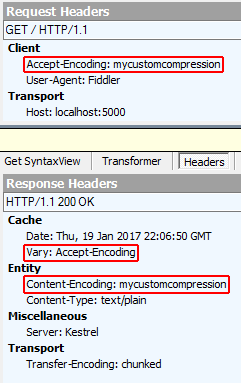
MIME types
The middleware specifies a default set of MIME types for compression:
application/javascriptapplication/jsonapplication/xmltext/csstext/htmltext/jsontext/plaintext/xml
Replace or append MIME types with the Response Compression Middleware options. Note that wildcard MIME types, such as text/* aren't supported. The sample app adds a MIME type for image/svg+xml and compresses and serves the ASP.NET Core banner image (banner.svg).
public void ConfigureServices(IServiceCollection services)
{
services.AddResponseCompression(options =>
{
options.Providers.Add<BrotliCompressionProvider>();
options.Providers.Add<GzipCompressionProvider>();
options.Providers.Add<CustomCompressionProvider>();
options.MimeTypes =
ResponseCompressionDefaults.MimeTypes.Concat(
new[] { "image/svg+xml" });
});
}
Compression with secure protocol
Compressed responses over secure connections can be controlled with the EnableForHttps option, which is disabled by default. Using compression with dynamically generated pages can lead to security problems such as the CRIME and BREACH attacks.
Adding the Vary header
When compressing responses based on the Accept-Encoding header, there are potentially multiple compressed versions of the response and an uncompressed version. In order to instruct client and proxy caches that multiple versions exist and should be stored, the Vary header is added with an Accept-Encoding value. In ASP.NET Core 2.0 or later, the middleware adds the Vary header automatically when the response is compressed.
Middleware issue when behind an Nginx reverse proxy
When a request is proxied by Nginx, the Accept-Encoding header is removed. Removal of the Accept-Encoding header prevents the middleware from compressing the response. For more information, see NGINX: Compression and Decompression. This issue is tracked by Figure out pass-through compression for Nginx (dotnet/aspnetcore#5989).
Working with IIS dynamic compression
If you have an active IIS Dynamic Compression Module configured at the server level that you would like to disable for an app, disable the module with an addition to the web.config file. For more information, see Disabling IIS modules.
Troubleshooting
Use a tool like Fiddler or Firefox Browser Developer, which allow you to set the Accept-Encoding request header and study the response headers, size, and body. By default, Response Compression Middleware compresses responses that meet the following conditions:
- The
Accept-Encodingheader is present with a value ofbr,gzip,*, or custom encoding that matches a custom compression provider that you've established. The value must not beidentityor have a quality value (qvalue,q) setting of 0 (zero). - The MIME type (
Content-Type) must be set and must match a MIME type configured on the ResponseCompressionOptions. - The request must not include the
Content-Rangeheader. - The request must use insecure protocol (http), unless secure protocol (https) is configured in the Response Compression Middleware options. Note the danger described above when enabling secure content compression.
Additional resources
ASP.NET Core
Feedback
Coming soon: Throughout 2024 we will be phasing out GitHub Issues as the feedback mechanism for content and replacing it with a new feedback system. For more information see: https://aka.ms/ContentUserFeedback.
Submit and view feedback for
